ComfyUI FLUX IMAGE TO IMAGE FLORENCE 2 workflow #comfyui #flux #img2img #florence
People & Blogs
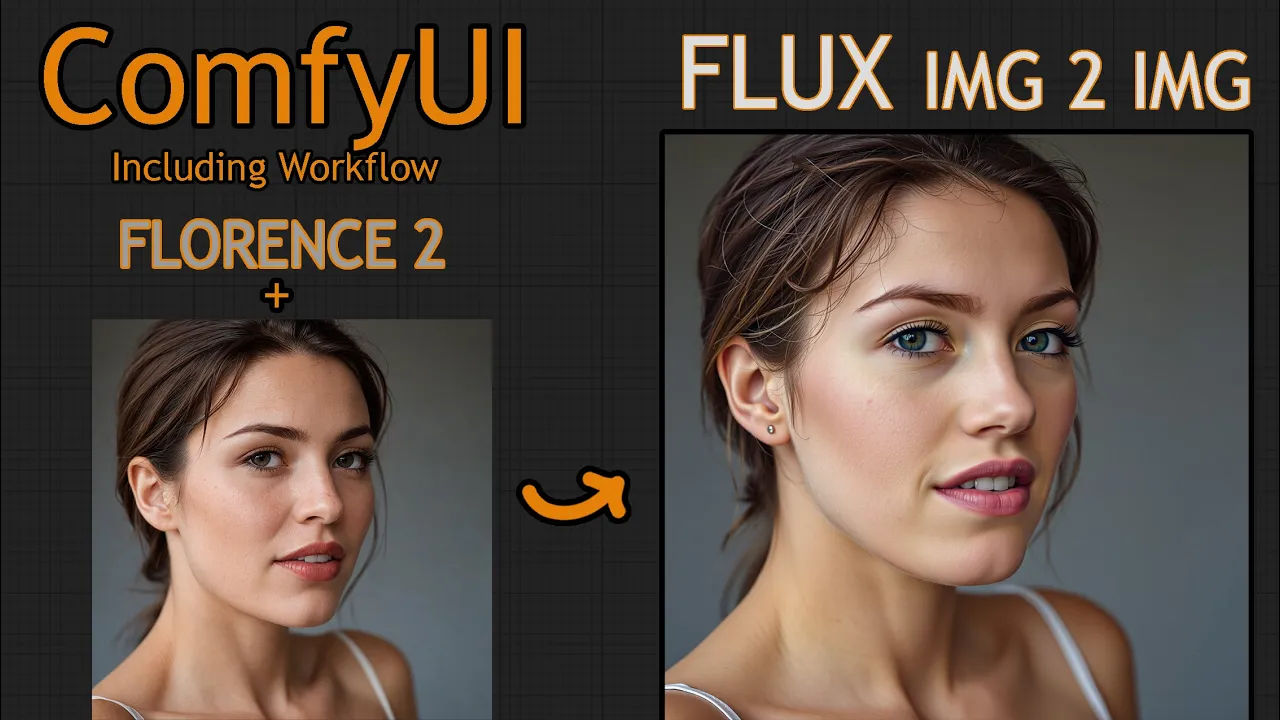
Introduction
#comfyui #flux #img2img #florence
In this article, we will introduce FLUX, a new and fascinating model that has gained attention for its ability to respond to prompts effectively, competing with established models like Midjourney and DALL-E. Currently, FLUX has three different licenses: FLUX Pro, FLUX Dev, and FLUX Scale. Here, we will focus on FLUX Scale, which is distributed under the Apache 2.0 license, allowing for personal use.
Getting Started
To get started with FLUX, we need to install the model along with its requirements. Under the Comfy UI directory, there are several FLUX examples indicating what is necessary. We need either the T5 XXL (fp16 or fp8) and the L-Clip, which should be placed in a folder named comfyui/models/clip. For optimal results, users with less memory can opt for the latest weights in fp8.
Additionally, we must download the FLUX model and place it in the comfyui/models folder. Note that the ZIP file is around 23.8 GB, so make sure you have enough storage. Once all components are set up, we can proceed with creating images using basic text-to-image workflows.
Basic Text-to-Image Workflow
To utilize the FLUX model, simply drag an image to Comfy UI. You'll need to select the T5 XXL weight (fp8) and your L-Clip model. Other parameters such as empty latent seed, the fixed sampling, and the amount of denoise steps are configured as per your requirements. This workflow consists of four steps that culminate in what we refer to as the custom advanced sampler.
Example Prompts and Results
Prompt: “Food vendor serving customers at a brightly lit food cart with a neon sign.”
- The result clearly reflects the prompt, showing excellent text representation and overall quality.
Prompt: “Photo of rolling sand dunes illuminated by soft dusk light.”
- The resulting image captures the warm colors against the cool shadows effectively.
Prompt: “Photo of a humorous chase between a cat and a dog at a vibrant market.”
- The market's lively atmosphere is well portrayed, showcasing the colors and details described.
Prompt: “Photo of a woman holding a body cream jar against a scenic ocean backdrop.”
- Despite some issues with the depiction of hands, the results are compelling, showing the model's capability to interpret prompts accurately.
Workflow for Image-to-Image
- Using techniques from previous videos, we can enhance existing images by adding more details to the uploaded imagery. This portion utilizes the FLUX model to create a more intricate and visually appealing final product.
Enhancements and Insights
Using an image-to-image approach, we find that adjusting the denoise level is crucial. Setting it around 0.80 often yields results that retain much of the original image's character while enhancing quality.
We notice improvements in sharpness and detail completion, demonstrating FLUX's strong potential as a tool for transforming existing photos.
Conclusion
FLUX is an intriguing model characterized by high-quality results and promises of future enhancements, such as tools like ControlNet and IP Adapter to refine outputs better. We hope this article provided insight into working with FLUX, and invite you to explore further in upcoming lessons.
Keywords
FLUX, ComfyUI, model, image-to-image, workflow, prompts, T5 XXL, L-Clip, denoise, ControlNet, IP Adapter.
FAQ
Q: What is FLUX?
A: FLUX is a new model that generates images based on text prompts, known for its high quality and effective interpretation of prompts.
Q: What types of licenses does FLUX offer?
A: FLUX has three different licenses: FLUX Pro, FLUX Dev, and FLUX Scale, with FLUX Scale available under the Apache 2.0 license for personal use.
Q: How do I set up FLUX in Comfy UI?
A: You need to download the correct T5 XXL weights, L-Clip model, and place them in the specified directories within Comfy UI before you start working with the model.
Q: What is the recommended denoise level for image-to-image workflows?
A: A denoise level of 0.80 or lower is recommended to achieve results that closely align with the original image while enhancing quality.
Q: Are there additional tools planned for FLUX?
A: Yes, there are hopes to include additional tools like ControlNet and IP Adapter that will enable users to have better control over the final results.

