Convert Old Images to New with ComfyUI | Image Restoration Guide | Quanta AI Labs
People & Blogs
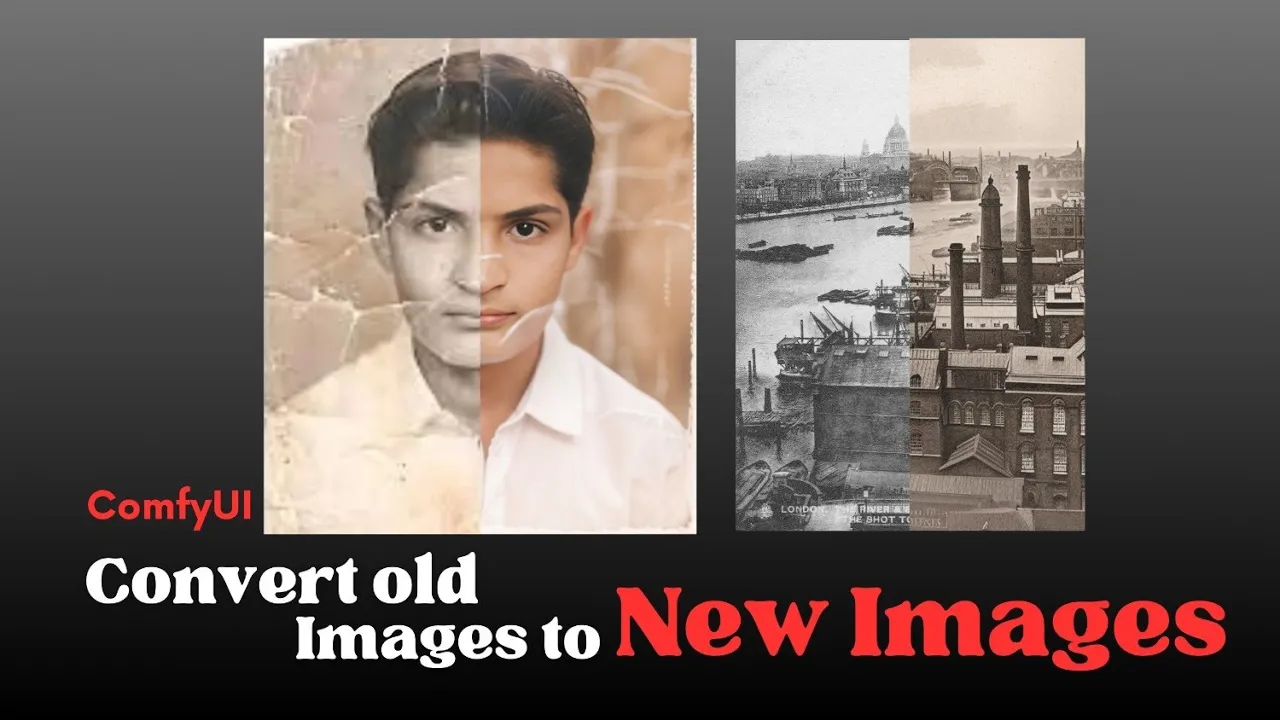
Introduction
Welcome to Quanta AI Labs! In this guide, we will explore how to transform your old images into new ones using the ComfyUI interface. If you have cherished childhood memories captured in photographs, this process will allow you to breathe new life into those images. Let’s get started!
Image Transformation Workflow
Loading the Workflow: To begin, you need to load the workflow file, which can be found in the description or on my Patreon link.
Select an Image: Choose any old image you'd like to restore. For example, let’s take an image of a boy in a white shirt. I have already downloaded this image and will use it as an example.
Setting Prompts: You will need to provide a prompt for the model. For this example, I've used a simple prompt along with a negative prompt.
Choose the Model: I recommend using the "Epic Photog" model, which will help deliver high-quality outputs.
Image Processing:
- I began by clipping and upscaling the image using the ‘nearest exact’ method, though you can also try other methods such as Leno.
- I employed ControlNet models for this task: the first one for basic control, the second for pose adjustment, and the third for line art processing. I applied what is known as control strength—setting it to 0.41 and 0.4, which you can adjust based on the desired output.
Connecting Models: The outputs from the ControlNet models are connected to the sampler model. The latent image is fed in as an upscale latent, and we utilize a decoder and the ‘reactor face’ model to enhance facial features.
Running the Process: After making sure everything is set up correctly, run the process. Note that the output may take some time to generate as the model processes the image.
Adjusting Parameters: If the first result doesn’t meet your expectations, consider tweaking parameters or trying different model versions until you get a satisfactory output.
Using Various Images
You can also apply this process to different types of images, whether they are of people, buildings, or cityscapes. Simply adjust the prompts accordingly and select your preferred models.
Final Outputs
Once the process is completed, you will see side-by-side comparisons of the original and restored images. You can continue to play with the settings and prompts until you achieve your desired result.
How to Install the Epic Model
For those interested in installing the "Epic Photog" model, I’ve provided a link in the description to help with the installation process. If you haven’t watched the preliminary videos on installing models, I recommend checking them out to get a better understanding.
Thank you for following along! If you found this guide helpful, please consider subscribing to our channel and sharing it with your friends and family who may also be interested in image restoration.
Keywords
Old images, ComfyUI, image restoration, Epic Photog model, ControlNet models, prompts, upscaling, image processing, reactor face model.
FAQ
Q1: What is ComfyUI? A: ComfyUI is a user-friendly interface designed for processing and transforming images, particularly for tasks such as restoration and enhancement.
Q2: Can I use any image for restoration? A: Yes, you can use various images, including portraits, landscapes, or cityscapes. Just adjust the prompts to suit the type of image you're working with.
Q3: How long does the image processing take? A: The processing time can vary depending on the complexity of the image and the settings used, but it generally takes a few moments to generate results.
Q4: What if I don’t get satisfactory results on the first try? A: You can adjust the parameters, use different models, or tweak the prompts to refine the output until you achieve the desired result.
Q5: Where can I find more resources on installing models? A: Detailed installation guides and additional resources can be found in the description of the original video or on related platforms and forums.

