Create a Blog Post in 60 Seconds Using AI (Step-by-Step Guide)
People & Blogs
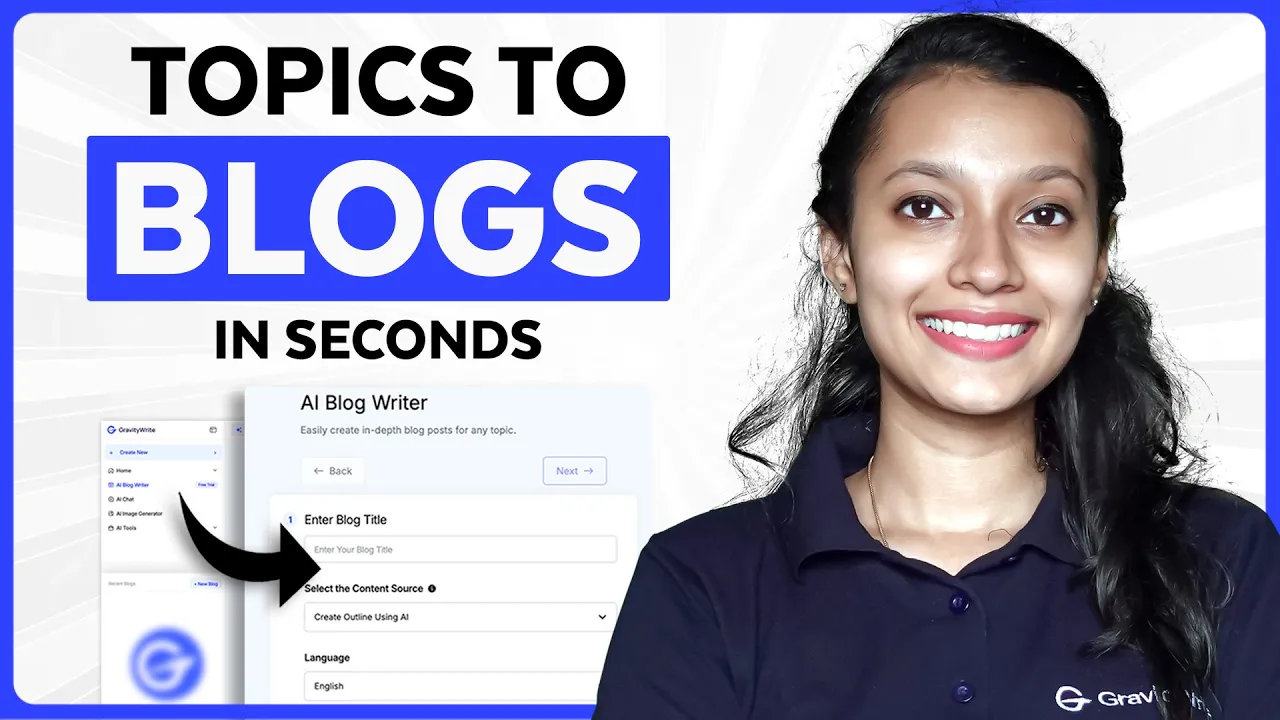
Introduction
Have you ever found yourself staring at a blank page after typing the title of your blog? The process of transforming that simple title into a detailed blog post can feel overwhelming and time-consuming. But what if I told you that you could generate an entire blog, complete with images and a detailed outline, in just minutes? Sounds too good to be true? Well, it’s possible! In this guide, I’ll walk you through how to use an amazing tool that makes blog writing easy, efficient, and personalized.
Step 1: Getting Started with Gravity
- Visit Gravity: Head over to gravity.com and click on "Start for Free."
- Login: Sign in using your Google account.
Once you're logged in, you’ll find an array of features in the sidebar. Select AI Blog Writer to get started on creating your blog post.
Step 2: Generating the Outline
- Enter Your Title: Input the title of your blog post and select your desired language.
- Create Outline: Click on "Create Outline."
- Review and Edit: You’ll now see a generated outline. You can customize it by:
- Changing headings and subheadings.
- Adding additional subheadings using the '+' icon.
- Rearranging the order of sections to suit your needs.
Additional Features:
- Add Specific Points: Click the web icon next to any section to provide specific points you'd like the AI to include.
- Deselect Sections: If there are sections you don’t want, simply deselect them.
- SEO Keywords: Add SEO keywords to boost your blog’s visibility. If you don't have any, you can generate them using the AI feature.
Step 3: Choosing Image Options
Select whether you want the images to be AI-generated or sourced from stock images. After making your selections and final adjustments, click "Continue."
Step 4: Generating the Blog Post
You’ll now see the outline, alongside sections for the introduction and conclusion. You can choose to either generate each section individually or click “Generate All” for the entire blog at once.
- Generate Your Blog: Clicking “Generate All” will create your blog post, complete with images, in just a few seconds!
- Review and Edit: You can review the blog and make modifications as needed. If you're unhappy with a specific image, you can regenerate it by:
- Clicking the drop-down menu next to the image.
- Editing the prompt and clicking "Regenerate."
Step 5: Final Touches
- Customization: For any section that needs reworking, just input your details and click "Save and Generate."
- Word Count: You can keep track of your total word count.
- Export Options: Once you’re satisfied with your blog, click "Preview and Export." You can download it as a PDF, or copy and paste it directly to your website.
Using this AI blog writer tool will revolutionize the way you approach blog writing—making it faster, easier, and more productive.
Try it out, and let us know your thoughts in the comments below. Don’t forget to subscribe for more content creation tips!
Keyword
AI blog writing, Gravity, blog post, SEO keywords, image generation, content creation, blog outline, productivity, customization, blog export.
FAQ
Q1: What is Gravity’s AI blog writer?
A: It’s a tool that allows you to generate entire blog posts quickly by inputting just the title. It provides outlines and can include SEO keywords and images.
Q2: How can I personalize my blog post?
A: You can edit the headings, subheadings, rearrange sections, and add specific points to make the post truly yours.
Q3: Can I choose the type of images included in my blog?
A: Yes, you can opt for AI-generated images or select from stock images available on the internet.
Q4: What if I’m unhappy with a generated image?
A: You can regenerate the image by editing the prompt associated with it.
Q5: How do I export my blog post once complete?
A: When you’re satisfied with your blog, you can preview it and export it as a PDF or copy it directly to your website.

