Create a simple Login page website with HTML and CSS using ChatGPT tutorial
Science & Technology
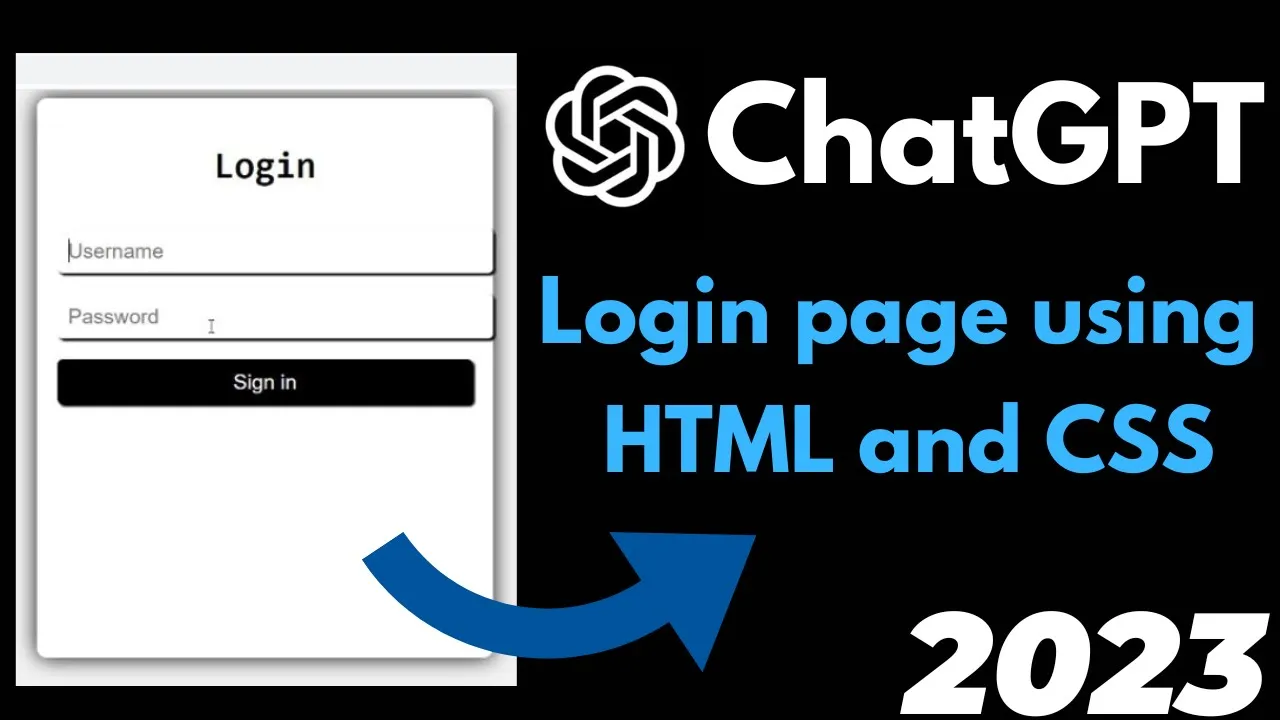
Introduction
In this tutorial, I will guide you through the process of creating a stylish and functional login screen using HTML and CSS, all thanks to ChatGPT. You'll find that we won't be writing any lines of code ourselves; instead, we will simply copy and paste the code generated by ChatGPT. Let's get started!
Getting Started with ChatGPT
First, make sure you have an account with ChatGPT. If not, you can follow my previous tutorial on how to create one. Once logged in to the ChatGPT homepage, navigate to the chat window where you can start interacting with the AI.
Requesting Code from ChatGPT
To create our login page, type the following request into the chat:
Create a stylish HTML and CSS login page with hover effects for buttons and glass effects using the Consolas font family.
After typing your request, it will take a few moments (typically 20 to 30 seconds) for ChatGPT to generate the HTML and CSS code. You'll receive a complete code snippet, which often includes CSS styles nested within a style tag, simplifying our workflow.
Setting Up Your Development Environment
- Open Visual Studio Code (VS Code).
- Create a new empty folder on your system and open it in VS Code. In this example, I created a folder named "login-page."
- Inside this folder, create a new file named
main.html.
Copying the Code
Next, copy the generated code from ChatGPT and paste it into your main.html file. You will see that the code is concise, usually around 75-76 lines, and contains all necessary components for the login page. ChatGPT provides the hints of hover effects along with the glass effect—all optimized for your design.
Viewing Your Login Page
To view your newly created login page, simply right-click on main.html and open it with your web browser (Chrome, for instance). You will see the stylish login screen complete with effects and a pleasant interface for entering username and password.
Customizing the Page
Feel free to customize the code further if you'd like to enhance the design or introduce new features. For example, you can request different effects by typing something like:
Change the hover effect to Twitter style.
ChatGPT will then generate a new version of the code that you can easily copy and paste into your project.
Conclusion
That's it! You now have a stylish login page created in a matter of minutes, thanks to ChatGPT. Don’t hesitate to explore more by checking out other programming tutorials available on my channel, which cover various languages, including C++, Java, Python, and more.
Keywords
ChatGPT, HTML, CSS, login screen, login page, hover effects, glass effects, Consolas font, Visual Studio Code.
FAQ
Do I need to write any code?
- No, you simply copy and paste the code provided by ChatGPT.
What tools do I need?
- You will need a web browser and a code editor such as Visual Studio Code.
**Can I customize the login page?**
- Yes, you can ask ChatGPT for different styles or modifications after generating the initial code.
How long does it take to generate the code?
- Generating the code typically takes around 20 to 30 seconds.
What if I want to learn more programming languages?
- You can check out other tutorials available on the channel, covering languages like C++, Java, Python, and SQL.

