Create AI-Generated Presentations with Canva
Education
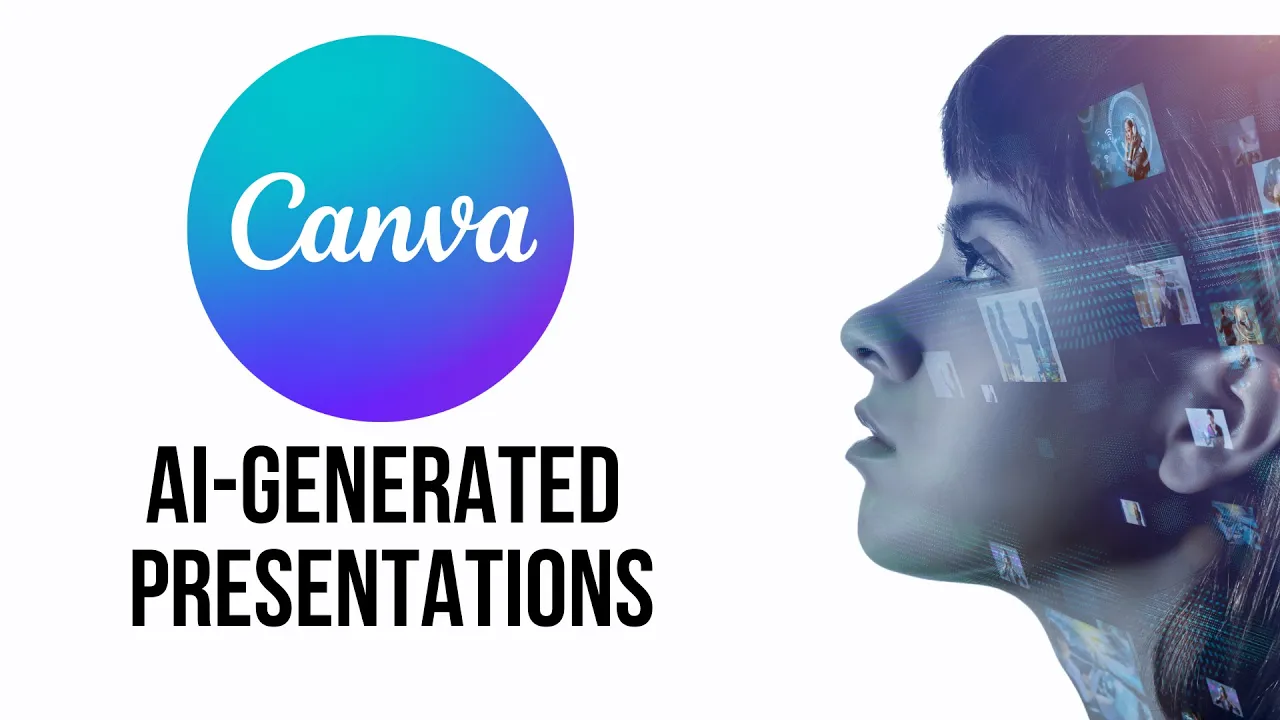
Introduction
In today's digital age, the ability to create engaging presentations quickly is invaluable. With the emergence of AI tools like Canva's Magic Presentation feature, anyone can generate a presentation from simple text prompts. This guide will walk you through the process of using Magic Presentation to create a presentation on the benefits of using AI for learning.
Generating an Outline
To begin, open a blank Canva document and locate the Magic button at the bottom of the interface. By selecting "Magic Write," you can input your prompt. For our example, we used the prompt: "Write a slide-based presentation on the benefits of using AI to learn." In just a few minutes, Magic Write generates an outline that serves as a valuable starting point for your presentation.
Creating the Presentation
Once you have your outline, the next step is to create an actual presentation. Exit the Canva document and open a new blank presentation. Again, click on the Magic button and this time select "Magic Design." Input the same prompt used earlier and hit enter to confirm.
Canva will then present you with various theme options automatically generated based on your prompt. Once you find a theme you like, select it, and Canva will rapidly create a detailed presentation on your chosen topic.
When you review your presentation, you may notice that while it serves as a good starting point, it might not be detailed enough for an in-depth discussion or a lengthy presentation. This is where customization comes into play. Modifying content, images and backgrounds is essential to tailor the presentation to your specific needs.
Editing a semi-finished presentation is considerably easier than creating one from scratch, making this feature a fantastic tool for both educators and students. You can replace template designs, change text, and upload your images to personalize your presentation further.
Once completed, simply click "Share" to download your presentation in various formats, or add more slides to enhance your message. The major advantage of this AI tool is that it helps you kickstart your presentation development, allowing you to focus on refining and communicating your ideas more effectively to your audience.
Keyword
AI, Canva, Magic Presentation, Magic Write, presentation, outline, customize, themes, templates, students, content creation.
FAQ
Q: What is Magic Presentation in Canva?
A: Magic Presentation is an AI tool in Canva that allows users to generate presentation outlines and slides from text prompts.
Q: How do I start creating a presentation using Magic Presentation?
A: Open a blank document in Canva, click on the Magic button, select Magic Write to get an outline, then choose Magic Design to create your presentation.
Q: Can I customize the generated presentation?
A: Yes, you can modify text, change images, upload your own photos, and select different templates to personalize your presentation.
Q: Is the AI-generated presentation ready to present?
A: Typically, the AI-generated presentation serves as a great starting point, but it may require further editing and customization to be fully prepared.
Q: How can I share my presentation once it's done?
A: You can click "Share" in Canva to download your presentation in various formats or share it directly online.

