Create Ai Videos with Consistent Characters! - Midjourney + Kling
People & Blogs
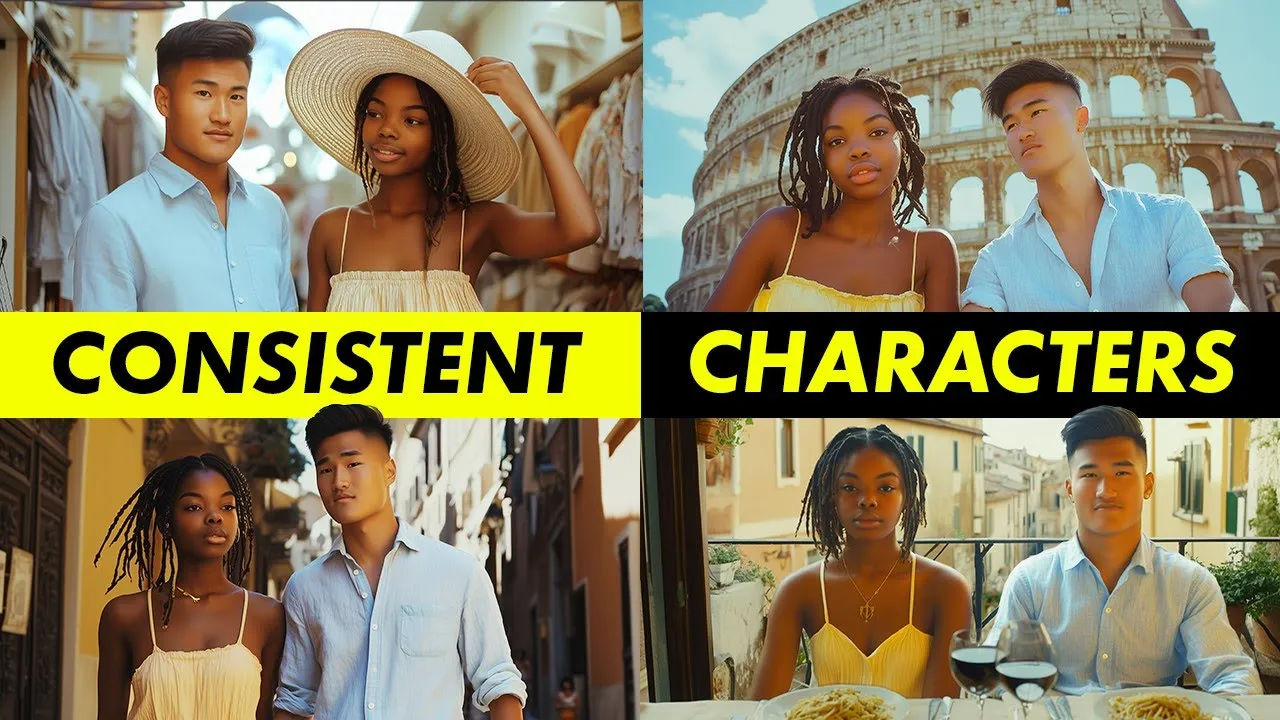
Introduction
Creating AI videos featuring consistent characters is an exciting venture that has become increasingly popular. In this article, we will explore how to generate high-quality images using an AI image generator like Midjourney and then bring those characters to life using an AI video tool called Kling. With a few tips and tricks, you can create stunning visuals that celebrate your characters’ adventures.
Step 1: Generate Reference Photos for Your Characters
The first step is to generate reference photos for your characters using Midjourney. Be as detailed as possible in your prompts. For instance, pay special attention to hairstyles, as these can significantly influence consistency.
For the male character:
- Hairstyle: Comb over
- Ethnicity: Specify
- Age: Specify
- Clothing: Light blue button-up shirt
For the female character:
- Hairstyle: Medium-length dreads (be specific about hair length)
- Clothing: A white sundress with thin shoulder straps
Make sure to use the same camera or film type for both images. In this case, we will use Kodak Portrait 400. Save these prompts; we will need them later.
Step 2: Generate Base Images
Next, we create what I call "base images." For our first image, start with the prompt: "A wide-angle shot of a woman and a man sitting down outside the Coliseum on a bright sunny day."
We then specify each character using the same prompts we previously created. Here’s how you can do this:
- Paste the character description for the woman and specify her location.
- Do the same for the man on the opposite side.
Once we generate this image, the characters may look similar to our references, but they won't be identical just yet.
Step 3: Inject Characters into Base Images
To inject our characters into the image:
- Open your reference image for the male character and right-click to copy the image URL.
- Go back to the base image (the one with the Coliseum), click on the "editor" tool, and use the eraser tool to block out the man's head.
- Paste the copied image URL into the editor tool prompt and set it to the person icon before submitting.
Repeat these steps for the female character by blocking out her face in the base image, pasting the reference image URL, and submitting the edit.
Step 4: Clean Up Inconsistencies
After injecting both characters, you might notice some inconsistencies. Use the editor to:
- Erase unwanted elements (like large earrings).
- Adjust body proportions if they appear exaggerated.
- Improve overall image quality by submitting the adjustments.
Be diligent in looking for any discrepancies to ensure a seamless image.
Step 5: Generate More Images
Continue this process for other scenes, like shopping or dining. When describing new settings, adjust prompts to obtain desired features (e.g., specify clothing items to include legs).
Step 6: Animate Using Kling
Once your images are finalized, you can animate them using Kling. Upload an image like the Coliseum photo, and describe the interaction. For instance, "the man and the woman speak to each other."
Adjust the settings to enhance expressiveness. After submitting, you can view the generated video.
Conclusion
With the AI tools now at your disposal, you can create captivating narratives about your characters' travels and adventures. Enjoy your virtual trips to places like Italy with your characters—your creativity is the limit!
Keywords
- AI video creation
- Midjourney
- Kling
- Character consistency
- Image generation
- Animation tools
- Virtual storytelling
FAQ
Q: What tools do I need to create AI videos with consistent characters?
A: You need an AI image generator like Midjourney for image creation and an AI video tool like Kling for animation.
Q: How do I maintain consistency in character design?
A: Use detailed prompts for character attributes, including hairstyle, ethnicity, age, and clothing. Save these prompts for reference.
Q: What should I do if I encounter inconsistencies in images?
A: Use image editing tools to erase unwanted elements and adjust proportions, and resubmit the image until it meets your standards.
Q: Can I animate multiple scenes?
A: Yes, you can generate various base images and animate them using Kling to depict different interactions and settings.
Q: Is it necessary to upscale images before animation?
A: Yes, upscaling your images ensures higher resolution and quality when animating.


