Create Animated GIFs With Flux
Science & Technology
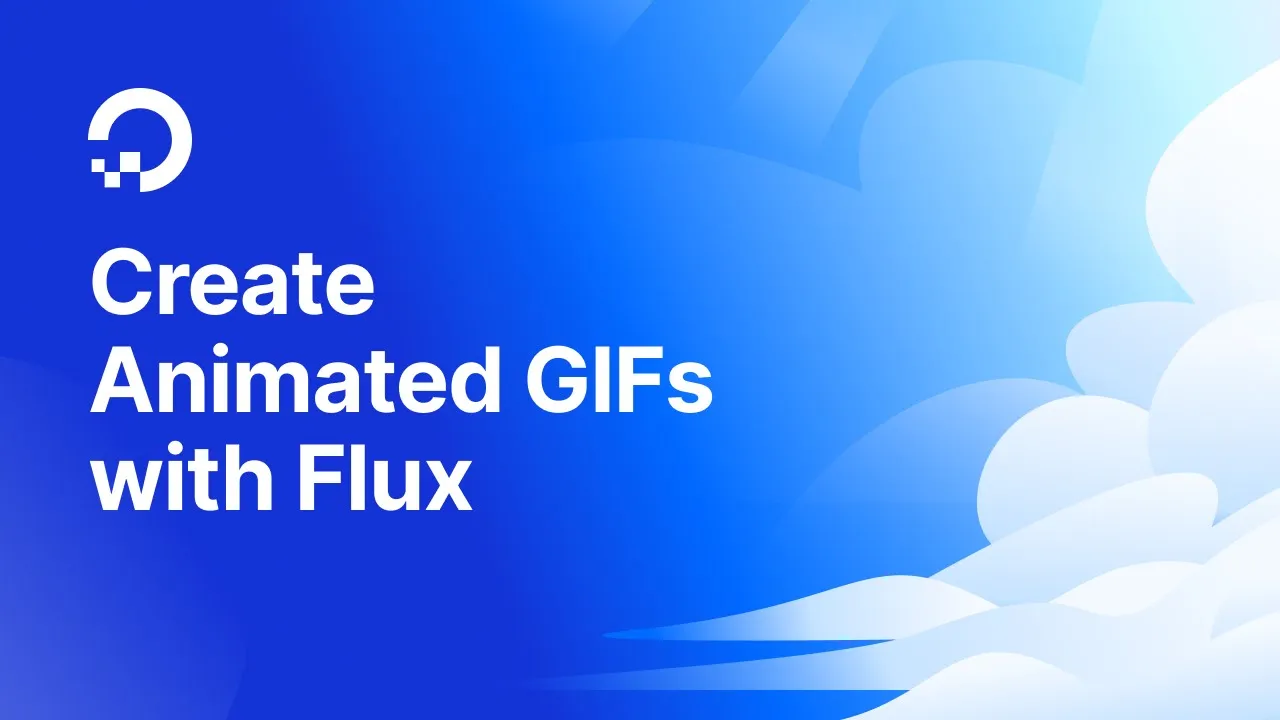
Introduction
Animated GIFs are widely used for sharing quick snippets of animation and creativity on various online platforms. In this article, we'll explore how to create animated GIFs using a simple prompt, leveraging advanced image generation techniques powered by GPUs. This process involves using an image generation model to create images based on the prompt, transforming those images into short video clips, and then converting the clips into GIFs.
Prerequisites
Before we start, you'll need a few things:
- DigitalOcean Account: If you don’t have one, you can create an account here.
- DigitalOcean CLI (DOL CLI): Although it's convenient for command-line operations, you can also utilize the GPU Droplets UI in the DigitalOcean dashboard.
- SSH Key: If you haven't already set up an SSH key, you can generate one using
ssh-keygen. The public key needs to be added in the DigitalOcean settings under the "Security" tab.
Creating a GPU Droplet
To begin, we will create a GPU droplet using DOL CLI. Here are the basic steps:
- Open your terminal in Visual Studio Code.
- Enter the command to create a new droplet, specifying the name, region, image, size, and SSH key.
- After provisioning, go to the DigitalOcean dashboard to check the droplet's status.
Once the GPU droplet is ready, note down its IP address for SSH access.
Connecting to the Droplet
With the IP address copied, you'll now connect to your newly created GPU droplet:
- Use the Remote SSH extension in Visual Studio Code.
- Enter the command
ssh root@<IP_ADDRESS>to connect. - Once connected successfully, the terminal should reflect that you are on the GPU droplet.
Cloning the GIF Creator Repository
Next, you need to clone the repository containing the GIF Creator application:
- Execute the Git clone command in your terminal.
- After cloning, navigate into the cloned repository folder.
Setting Up the Environment
To run the application, follow these steps:
- Install the virtual environment package and create a new Python virtual environment.
- Install required dependencies listed in the
requirements.txtfile. - Log into Hugging Face CLI to access the models necessary for image generation.
Running the Application
To finally run the GIF Creator application, execute the python gif_web.py command. This command will start a web application, accessible at 127.0.0.1:8000, where users can input prompts to generate GIFs.
Generating GIFs
The user interface consists of input fields for prompts and parameters such as:
- Prompt Text (e.g., "animated toad crossing road")
- Number of steps for generating the image
- Guidance scale to align the generated image with the prompt
Once prompted, the application employs the Flux image generation model to create an image from the input. This image is processed by a stable diffusion model to produce a 3-4 second video, which is then converted into a GIF format.
You can experiment with different prompts and settings to adjust the quality and detail of the GIFs generated.
Conclusion
Using this method, you can easily create animated GIFs based on simple inputs, utilizing cutting-edge AI models. This approach can be extended further to allow users to download the generated images, videos, or GIFs directly.
Thank you for joining me in this exploration of creating animated GIFs with Flux. I hope you found this guide informative and useful for your creative projects!
Keywords
- Animated GIFs
- Image generation
- DigitalOcean
- GPU droplets
- Flux model
- Stable diffusion
- Hugging Face
- Virtual environment
FAQ
Q1: What is required to create animated GIFs using Flux?
A1: You need a DigitalOcean account, an SSH key, and the ability to create a GPU droplet.
Q2: Can I use the DigitalOcean interface instead of CLI?
A2: Yes, you can create a GPU droplet using the DigitalOcean web interface if you prefer not to use the CLI.
Q3: What kind of prompts can I use to generate GIFs?
A3: You can use any descriptive text as prompts, such as "an animated toad crossing the road" or "animated clouds".
Q4: How does the process work after entering a prompt?
A4: The application generates an image based on the prompt, creates a video from the image, and then converts this video into a GIF.
Q5: Can I fine-tune the image quality and details during the generation process?
A5: Yes, you can adjust parameters such as the number of steps and guidance scale to enhance the quality of the generated GIF.

