Create Animated Videos With AI : Stickman Animation
Howto & Style
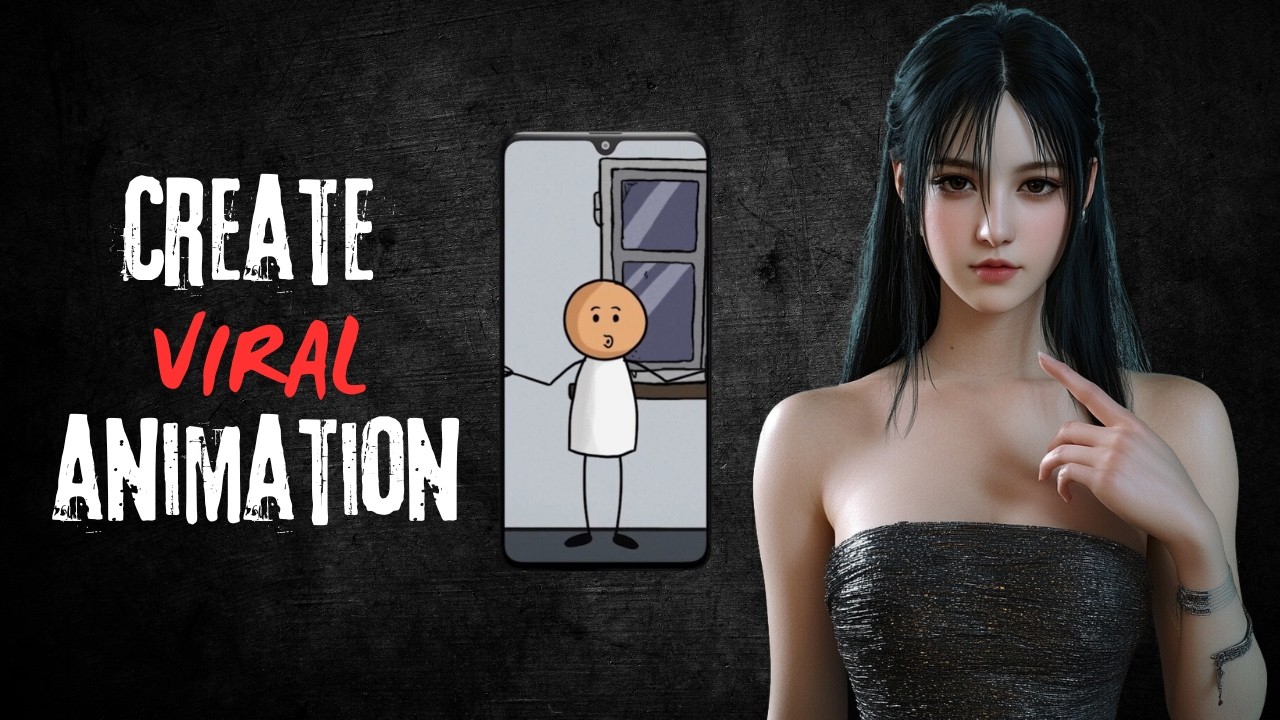
Create Animated Videos With AI: Stickman Animation
Introduction
This kind of animation video is getting millions of views on YouTube Shorts and TikTok. By following this 3-minute AI animation video tutorial, you will be able to start your own animation story channel in a quick and easy way. Let’s get started!
Part 1: Generate Jokes
You can search the internet for funny jokes, but in this example, we’ll use ChatGPT. Open ChatGPT and ask it to generate a joke based on your preferred type of humor.
Part 2: AI Voiceover
Next, let’s convert our joke into a voiceover using 11 Labs.
- Go to 11 Labs. If you don’t have an account, you can register using the link provided in the video description.
- After logging in, go to the voice menu and select the library option.
- Choose the voice style you want by selecting the category, gender, age, and language. Listen to samples to pick the voice actor you like.
- If you find a suitable voice, click "Add to My Voice" and then "Add Voice".
- Select the speech option, return to ChatGPT, copy the first character’s dialogue, and paste it into the text-to-speech input box.
- Choose the desired voice actor, adjust the speech model settings or modify stability, similarity, and style exaggeration as needed in the settings menu.
- Click "Generate Speech" to create your AI voice.
- If you are satisfied with the result, click the download button to save it to your computer.
- Go back to ChatGPT, copy the second character’s dialogue, and paste it into the text-to-speech box. Repeat these steps until all dialogues are converted to AI voiceovers.
Part 3: Adobe Animation
Now let’s create an animated character for our joke.
- Visit the Adobe Express website. You can find the link in the video description.
- Select the "Animate from Audio" option.
- Choose a character from the list and select a background from the background tab.
- Resize and reposition your character to fit the background.
- Next, select the video aspect ratio from the size tab.
- Click browse and upload your first AI-generated voice from Part 2. The voice will automatically sync with the character.
- If you are satisfied with the result, click the download button to save the first scene.
- Repeat this step for the dialogues of the first character.
- After finishing with the first character scenes, repeat these steps for the second character.
Part 4: Video Editing
Now let’s combine the generated scenes into a complete video using a video editor. In this tutorial, I will use Canva.
- Create a new video design and make sure the aspect ratio matches your animation video.
- Upload the first scene to Canva and drag it into the video editor timeline panel.
- Upload all the scenes and repeat the same steps.
- You can add filters to the scenes from the edit video menu.
- Once everything is set, click the share button, select download, and choose your file format and quality.
- Click download to save the final video to your computer.
Here is the resulting video from this AI animation tutorial:
Dialogue Example: Character 1: "I have bad news and worse news." Character 2: "What’s the bad news?" Character 1: "You have 24 hours to live." Character 2: "What’s the worse news?" Character 1: "I forgot to call you yesterday."
Keywords
- AI animation
- YouTube Shorts
- TikTok
- ChatGPT
- 11 Labs
- Adobe Express
- Canva
- Voiceover
- Video editing
- Animated characters
FAQ
Q1: What tools are required for creating AI animated videos? A1: You will need ChatGPT for generating jokes, 11 Labs for creating AI voiceovers, Adobe Express for animation, and Canva for video editing.
Q2: How long does it take to create an animated video using this method? A2: The initial video tutorial is 3 minutes, but creating your first video might take a bit longer as you get accustomed to the tools. Subsequent videos should be faster to produce.
Q3: Do I need a paid subscription to use the tools mentioned? A3: While basic features of the tools can be accessed for free, some advanced features might require a paid subscription.
Q4: Can I use different jokes or dialogues apart from the provided example? A4: Yes, you can generate any jokes or dialogues using ChatGPT or other sources and follow the same steps to animate them.
Q5: Is it necessary to use Adobe Express for the animation part? A5: Adobe Express is one recommended tool, but you can use any other animation tool that supports audio syncing and background settings.
Q6: Can I change the voice style after generating the voiceover? A6: Yes, you can choose a different voice actor and regenerate the voiceover using 11 Labs.

