Create Consistent Characters with AI Animation Generator for 3D Animated Video Stories | AI Tutorial
Education
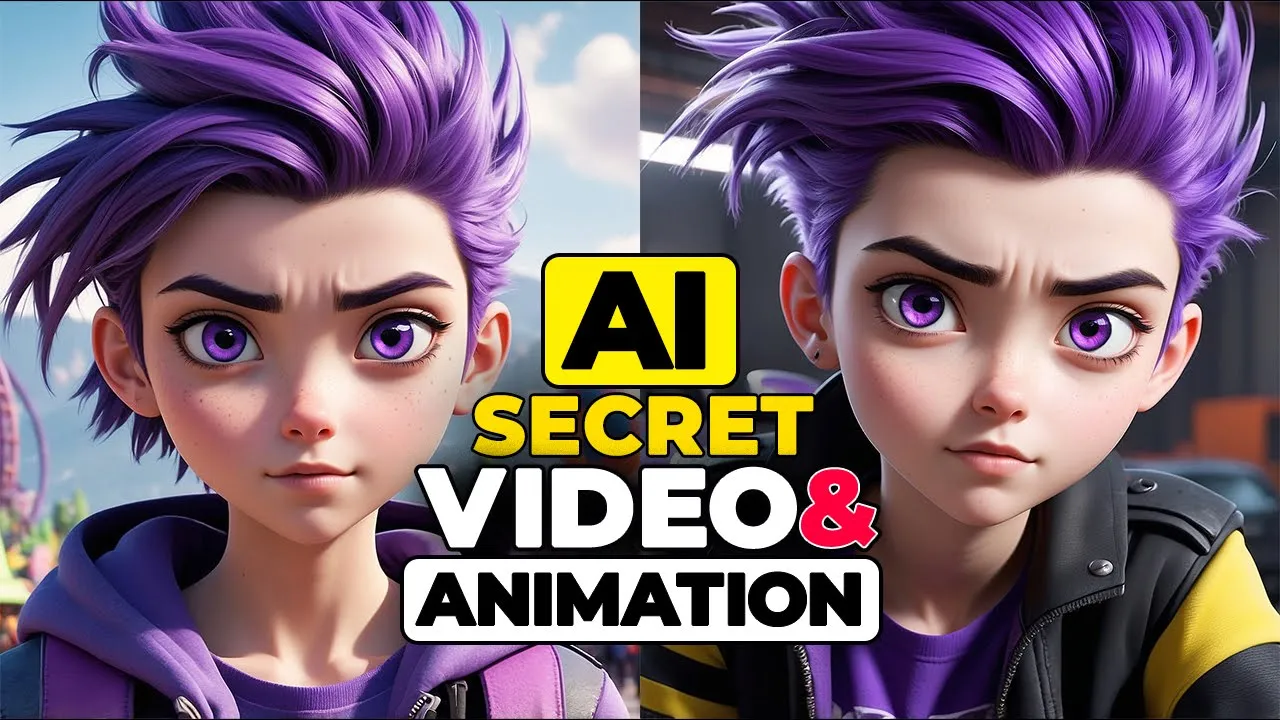
Introduction
Creating consistent characters across different scenes in AI-generated animations can be a challenge. In this tutorial, Iman from the Iman Global YouTube channel presents a solution that ensures character consistency in your animated films. Whether you're crafting a Pixar-style 3D animated film, a full-length movie, or a cinematic trailer, this guide will help you bring your characters to life.
Getting Started
To bring your ideas to life, the first step is to build a character based on your story. This tutorial will walk you through the process of maintaining character consistency as you place your characters in various locations and situations.
Step 1: Creating an Account on Leonardo AI
Begin by visiting the Leonardo AI website. Click on the "Launch App" option in the top right corner to create a user account. Registration is completely free, and upon signing up, you will receive 200 tokens. These tokens can be used to access AI features and will recharge every 8 hours.
Step 2: Generating Your Character
Navigate to the image creation section. Here, you can generate a character using a text-to-image service. Type your character idea into the text box. Leonardo AI offers a multitude of models, styles, and modes to meet your needs.
To ensure your character’s facial features remain consistent across images, select a model that excels in portrait and close-up images.
- From the preset dropdown, choose Portrait.
- Set the contrast to High and the generate mode to Quality (if not available, choose Fast).
- Adjust the image dimensions and set an aspect ratio of 16:9.
- Specify the number of images you want, and click "Generate".
In the advanced settings, ensure to disable the Photo Real option if you aim for a 3D Pixar-style character. Then, specify any items you do not want in your images by utilizing the Negative Prompt section.
Step 3: Using Character Reference for Consistency
After generating your images, select one that you like to use as a consistent character reference. Click on the small icon in the prompt box and select Character Reference. This will enable Leonardo AI to use your chosen image as a reference for future images.
Step 4: Placing Your Character in Different Situations
To place your character in various locations, update your text prompt and change the preset style as needed. Whether in a park or a café, your character will maintain consistent facial features.
You can continue experimenting with different styles, maintaining character consistency even as you shift settings.
Step 5: Animating Your Images
Once you have generated all necessary images, move on to animating them. Click on the Personal Feed section to access your saved images. Select an image, then choose the Image to Motion option. Adjust the motion strength for desired movement, and generate the animation.
Step 6: Compiling Your Videos
As of now, many AI tools cannot create lengthy videos exceeding 10 seconds, which poses a challenge. To work around this, break your story into smaller scenes, generating a video for each scene using AI. Then, combine these segments in a video editing software like Adobe Premiere Pro, CapCut, or Canva.
- In Adobe Premiere Pro, create a new project, import your videos, and arrange them on a timeline to create your complete story.
Finally, export your project and save your video in the desired format.
Creating consistent characters using AI in your animated projects can enhance storytelling and visual quality. As you embrace these advanced techniques, you can bring your stories to life professionally. If you found this tutorial helpful, support the channel by liking and sharing!
Keywords
- AI Animation
- Leonardo AI
- Consistent Characters
- 3D Animation
- Character Creation
- Animation Tutorial
- Video Editing
FAQ
Q: What is Leonardo AI?
A: Leonardo AI is a platform that allows users to create images using text prompts and offers various models for generating animations and videos.
Q: How can I maintain character consistency in my animations?
A: By using a character reference image, you can ensure that the facial features remain consistent across various scenes.
Q: Can I create long videos using AI?
A: Most current AI tools can only generate short videos (usually under 10 seconds). The workaround is to create smaller scenes and compile them using video editing software.
Q: What editing software can I use to combine my AI-generated videos?
A: You can use software like Adobe Premiere Pro, CapCut, or online editors like Canva to combine and edit your AI-generated videos.
Q: Is there a cost associated with using Leonardo AI?
A: Creating an account on Leonardo AI is free, and users receive 200 tokens to start. No charges are incurred for the basic features, and tokens recharge every 8 hours.

