Create Hundreds of Ads in Bulk Using Canva and ChatGPT!
Education
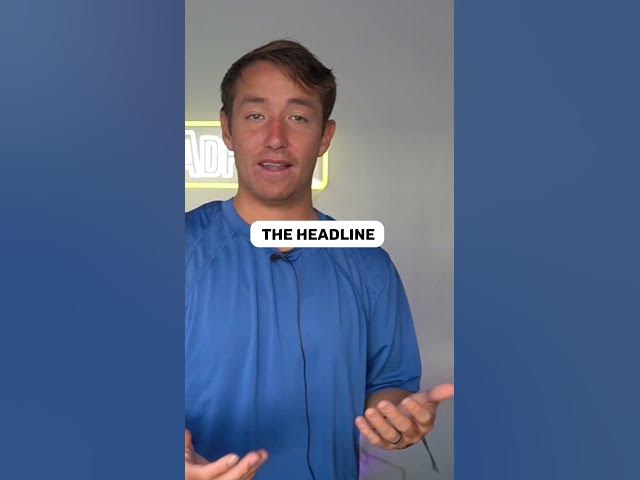
Introduction
Creating a multitude of advertisements efficiently can be a game-changer for your marketing efforts. Using Canva combined with ChatGPT, you can create hundreds or even thousands of ad variations in bulk. Here’s a step-by-step guide on how to streamline your ad creation process.
Step 1: Choose Your Canva Template
- Access Canva: Start by logging into your Canva account.
- Select a Template: Look for a suitable ad template that matches your needs. A popular choice is the article screenshot template, which effectively emulates a headline with an accompanying image. This format captures attention and encourages engagement.
Step 2: Generate Headline Variations with ChatGPT
- Open ChatGPT: Navigate to the ChatGPT interface.
- Input Your Headline: Take the original headline you want to use for your ads and enter it into ChatGPT.
- Request Variations: Ask ChatGPT to act as a writer for a news publication and generate 100 clickbait versions of your headline. This will provide you with diverse options to attract different audiences.
- Save the Variations: Once you have the generated headlines, compile them into a CSV file for easy uploading.
Step 3: Bulk Create Ads in Canva
- Return to Canva: Go back to your Canva dashboard.
- Access Bulk Create: Click on the "Apps" option in the bottom left corner, scroll down to the "Made for Canva" section, and select "Bulk Create."
- Upload Your CSV: Choose the option to upload data. Select your previously created CSV file and click open.
- Select Elements to Replace: Identify the elements in your Canva template that you want to replace with your new headline variations. This will allow Canva to automatically generate multiple versions of your ad.
By following these steps, you can efficiently create a large quantity of ads that are varied enough to keep your audience engaged. This strategy not only saves time but also optimizes your advertising efforts, enabling you to focus on other essential aspects of your marketing campaign.
Keywords
Canva, Bulk Ads, ChatGPT, Ad Template, Clickbait, Headline Variations, CSV File, Marketing Efficiency, Advertising Strategy, Digital Marketing.
FAQ
Q1: How do I choose the right Canva template for my ads?
A1: Select a template that aligns with your advertising goals and matches the format you want for your headlines and images.
Q2: Can ChatGPT really generate 100 variations of a headline?
A2: Yes, by inputting your original headline and requesting clickbait versions, ChatGPT can produce numerous creative alternatives.
Q3: What is a CSV file, and how do I create one?
A3: A CSV (Comma-Separated Values) file is a simple text file that consists of data separated by commas. You can create one using spreadsheet software like Microsoft Excel or Google Sheets.
Q4: How do I replace elements in my Canva template using the bulk create feature?
A4: After uploading your CSV file, Canva allows you to select which elements in your template will be replaced with the new data from your CSV file.
Q5: What are the advantages of creating ads in bulk?
A5: Bulk ad creation saves time, ensures consistency, allows for testing different messages, and maximizes your advertising reach.

