Create Realistic AI Voiceovers with GPT 4 | Elevenlabs Alternative | Unlimited Text to Speech
Science & Technology
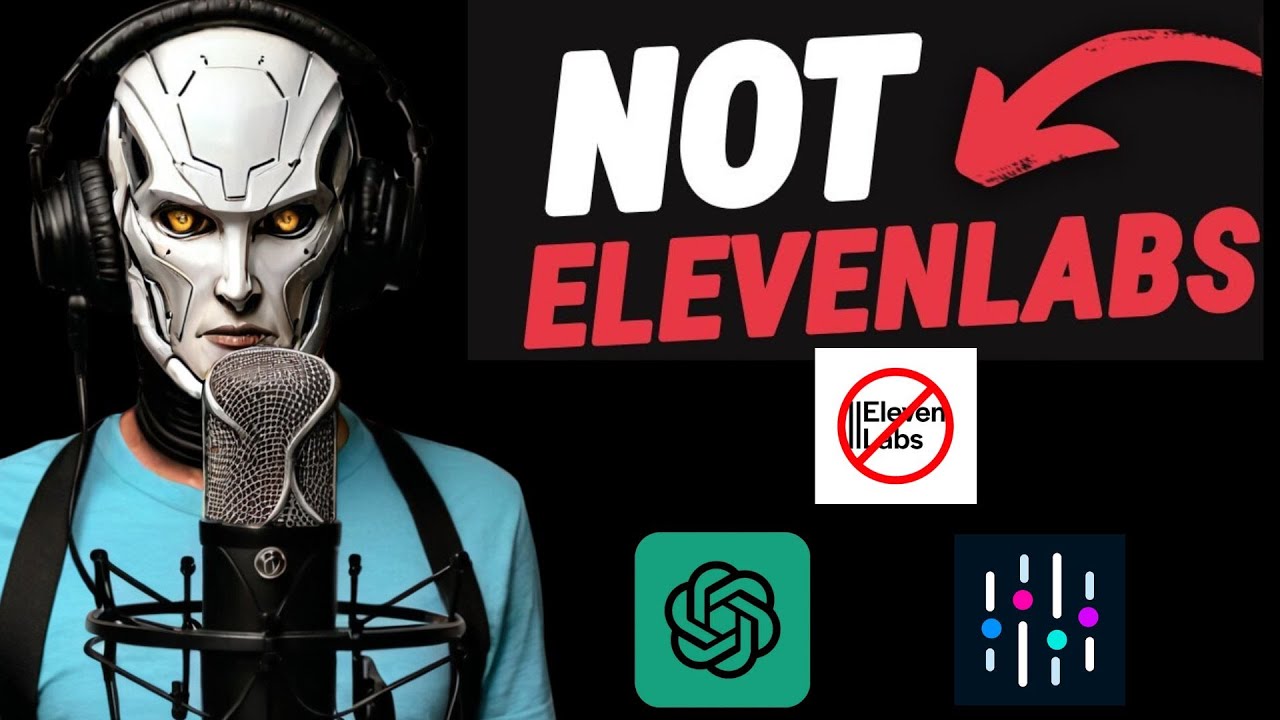
Introduction
In the heart of a sprawling desert, the futuristic city of Aasia rises like a mirage. With the advent of advanced AI technologies, creating high-quality voiceovers has become more accessible than ever. While ChatGPT seamlessly generates text, it is limited in voiceover capabilities. However, platforms like Abacus AI offer an enriched experience, allowing users to create and customize voiceovers with ease, providing the freedom to download and use the audio in projects.
Getting Started with Abacus AI
To begin, navigate to Abacus AI using the link provided in the description. Once there, select the "Chat LLM Team." After creating an account and logging in, your interface will be ready for use.
Generating Your Script
Imagine you want to produce a video on the top 10 most beautiful places in Europe. Start by generating a compelling script. Type in:
"I will make a video on the top 10 most beautiful places in Europe; can you please write an engaging script in simple, easy-to-understand language?"
As the AI writes, you’ll notice it includes scene descriptions — not ideal for voiceovers. To rectify this, type:
"Please write the narration part only, without any scene descriptions."
Once you have the narration, it's time to turn it into a voiceover.
Creating the Voiceover
At the end of your script, look for the option labeled "Sound." This will launch a text-to-speech popup, instantly generating your voiceover. The quality is commendable, and if you wish to customize the voice, simply click on "change." You will be presented with various voice actors.
- Listen to samples and select a voice that fits your project.
- Adjust filters based on your desired voice type (social media, conversational, news narration, or character), age, language, accent, and gender.
- If you need to refine the voiceover again, simply change the filters and regenerate the audio.
Once satisfied with the voiceover, download it using the provided icon.
Enhancing Voiceovers with Audio Editing
To make your voiceover stand out, consider enhancing it using audio editing software. Audacity is a free, open-source tool that’s perfect for this task. After installing Audacity, follow these steps:
- Import the Audio: Drag and drop the audio clip into Audacity.
- Compression: Select all clips, navigate to the "Effect" tab, and choose "Volume and Compression." Apply the "Compressor" effect and experiment with vocal presets to find what suits your audio best.
- Equalization: Go back to the "Effect" tab and select "EQ and Filter." Choose "Filter Curve EQ." Boost the high frequencies to create a well-balanced audio clip.
- Reverb: To add depth to your voice, go to the "Effect" tab and select "Reverb." Apply a preset (vocal 1 or 2) and adjust to avoid excessive reverb.
- Normalization: To fix any vocal boost issues, use the "Normalize" feature under "Volume and Compression."
- Truncate Silence: To remove longer pauses, go to "Effect," select "Special," and then "Truncate Silence."
Once the audio meets your quality standards, export it to your computer.
Conclusion
With Abacus AI's Chat LLM team, creating unlimited, premium-quality voiceovers is at your fingertips. By combining Abacus AI's features with Audacity's editing capabilities, your voiceovers will be nothing short of professional.
Don’t forget to share your experiences and feedback in the comments. If you found this tutorial helpful, like the video and subscribe for more informative content!
Keyword
AI voiceovers, GPT-4, Abacus AI, text-to-speech, unlimited voiceovers, audio editing, Audacity, voice customization, AI technology, video production.
FAQ
1. What is Abacus AI, and how does it help in creating voiceovers?
Abacus AI is a platform that allows users to create, customize, and download high-quality voiceovers using advanced AI technology.
2. Can I customize the voice in Abacus AI?
Yes, Abacus AI offers a variety of voice options and customization filters such as voice type, age, language, accent, and gender.
3. Is Audacity a good tool for editing voiceovers?
Absolutely! Audacity is free and open-source software that provides robust tools for audio editing, including compression, equalization, and reverb effects.
4. How can I ensure my AI-generated voiceover sounds professional?
To enhance your voiceover's quality, use audio editing tools like Audacity to compress, equalize, normalize, and add effects to your audio clip.
5. Can I download the voiceovers created with Abacus AI?
Yes, Abacus AI allows users to easily download their generated voiceovers for use in any project.

