"Create Stunning Product Banners & Posts for Your E-commerce Store: Canva Hack" @canva
Howto & Style
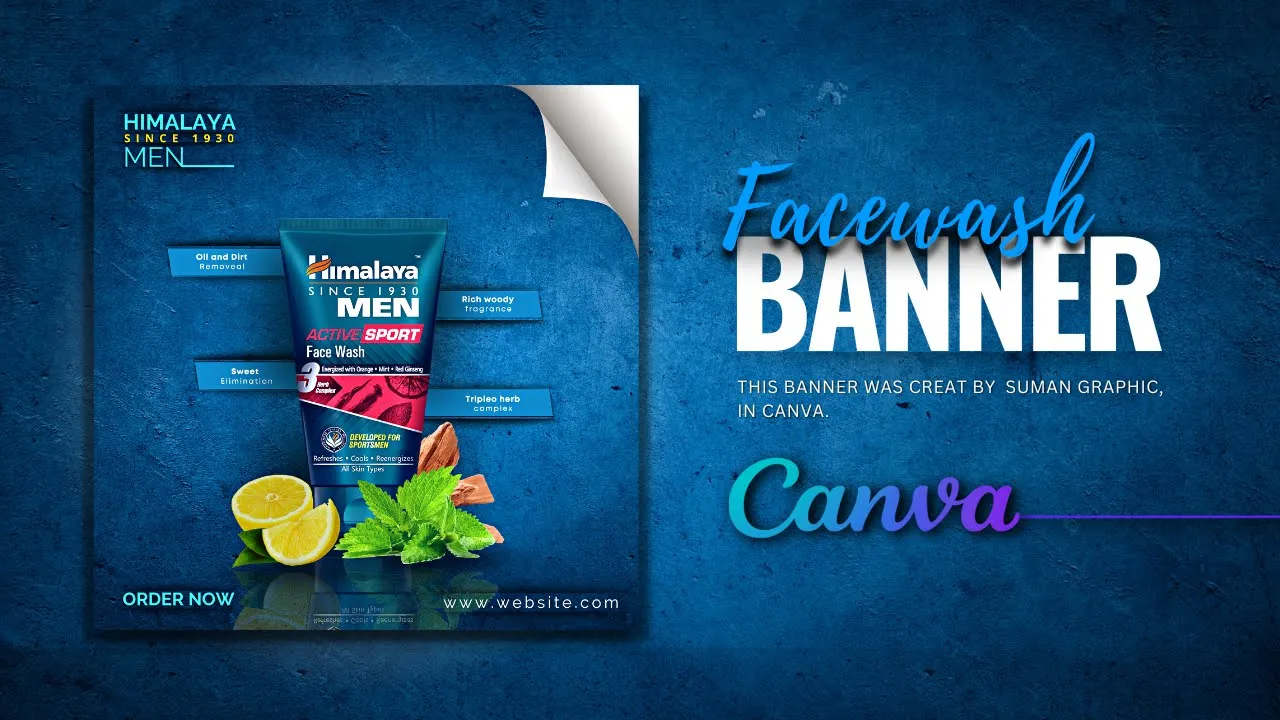
Introduction
Creating eye-catching product banners and posts is essential for any e-commerce store looking to attract customers and enhance visibility. One of the most effective tools for achieving this is Canva, a user-friendly graphic design platform. This article will guide you through the steps to create stunning visuals using Canva, allowing you to showcase your products and brand effectively.
Getting Started with Canva
Before diving into the design process, ensure you have a Canva account. The good news is that Canva offers a free version that comes with numerous templates and tools ideal for e-commerce. Once logged in, you can either start with a blank page or select from a variety of pre-designed templates tailored for e-commerce banners and social media posts.
Choosing the Right Template
Canva has a wide array of templates specifically designed for e-commerce platforms. Browse through the "Banners" or "Posts" category to find a design that resonates with your brand's aesthetic. You can customize colors, fonts, and sizes to fit your needs. This flexibility allows you to maintain branding consistency across all your marketing materials.
Designing Your Banner/Post
Background and Color Scheme: Start by selecting a background that accentuates your products. Consider your brand colors for consistency. Canva offers color palette options that can help guide your selection.
Adding Product Images: Upload high-quality images of your products. Place them strategically to draw attention and ensure they’re clearly visible.
Text and Fonts: Use concise, impactful text to convey your message. Experiment with different font styles to find one that aligns with your brand voice. Be sure to keep it legible, opting for sizes that are easily readable in various formats.
Incorporating Elements: Canva allows the addition of various design elements such as shapes, icons, and lines. These can enhance your design significantly, making it more engaging.
Final Touches: Don’t forget to review your design for alignment, color harmony, and overall balance. Canva provides a grid feature to help with alignment.
Downloading and Sharing
Once your design is ready, click the download button in the upper right corner. Canva offers various file formats—PNG, JPG, PDF, etc. Choose the one that best suits your needs for online use or printing. You can also share your design directly to social media platforms or via email from Canva.
Conclusion
By utilizing Canva's intuitive design tools, you can create stunning product banners and posts that will help elevate your e-commerce store's visual appeal. This simple yet powerful graphic design hack can lead to higher customer engagement and potentially increase sales.
Keywords
- Canva
- E-commerce
- Product banners
- Graphic design
- Templates
- Branding
- Social media posts
FAQ
Q: Do I need design experience to use Canva?
A: No, Canva is user-friendly and designed for all skill levels, making it easy for anyone to create appealing visuals.
Q: Can I use Canva for free?
A: Yes, Canva offers a free version that includes a broad range of templates and design options. There are also paid plans with additional features.
Q: What file formats can I download my designs in?
A: You can download your designs in various formats, including PNG, JPG, and PDF, depending on your needs.
Q: Is there a mobile app for Canva?
A: Yes, Canva offers a mobile app that allows you to design on the go.
Q: How do I maintain brand consistency using Canva?
A: Use your brand colors, fonts, and images consistently across all designs to create a cohesive look for your e-commerce store.


