Create your own CUSTOM SAMPLES with the Avatar PD705 Percussion Pad!
Entertainment
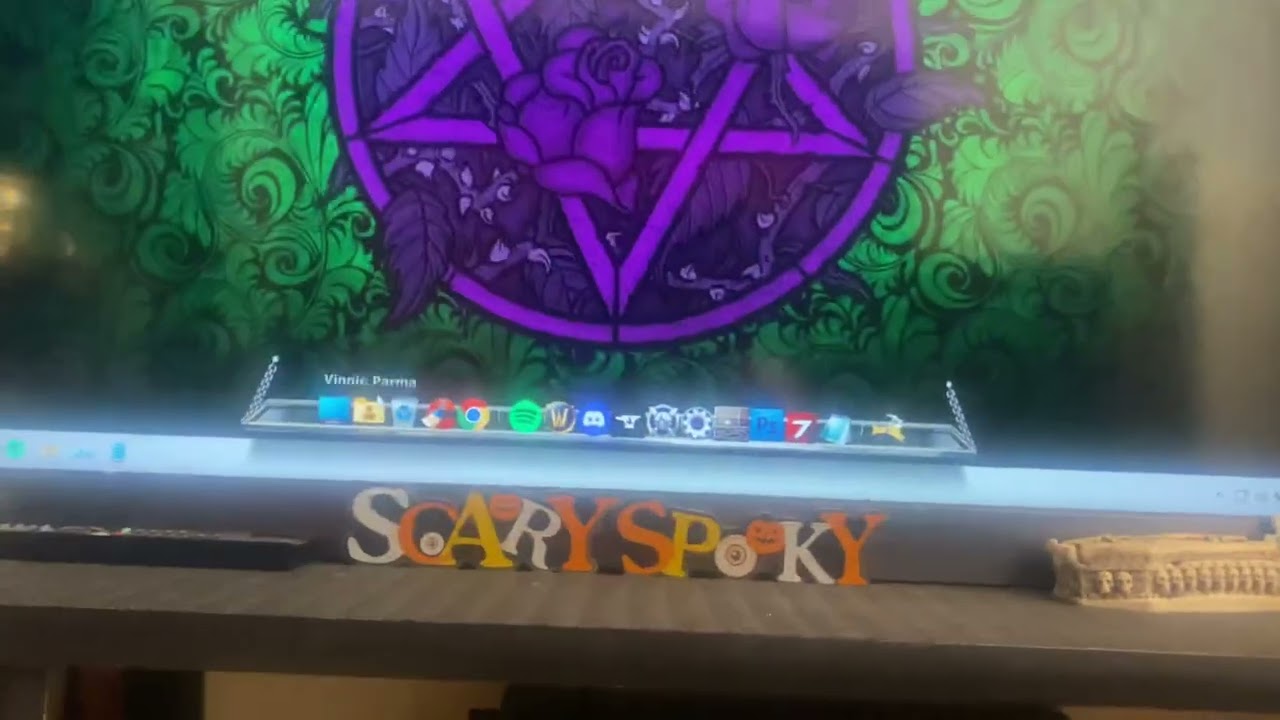
Introduction
Hey guys, it's Vinnie, and in this article, I'll show you how to load your custom samples onto the Avatar PD705 percussion pad. I purchased this amazing piece of equipment on Amazon for around 300 bucks. It offers great value for money, especially if your main use for it is to load custom samples. While there are more expensive options from Alesis or Roland, the PD705 serves its purpose perfectly with decent pre-programmed samples.
Let's dive into the step-by-step process of loading your custom samples.
Initial Setup
1. Check the Firmware Version
First, we need to check the firmware version of the PD705:
- Click
Setup. - Scroll down to
Versionto view the firmware.
When I purchased mine in mid-September 2022, it came with firmware 4.1, which I updated to 4.2. Here's how to update your firmware:
- Take a USB thumb drive and insert it into your computer.
- Download the latest firmware from the Avatar PD705 website.
- Unzip the downloaded file and copy the
binfile onto your USB stick. - Ensure the PD705 is off before inserting the USB stick.
- Turn the PD705 on, go to
Setup, scroll down toUpdate, and select OK. The system will reformat and update the firmware.
Once updated, confirm the version matches the latest one by going back to Version.
2. Reset the System
To ensure everything functions correctly:
- Go to
SetupthenResetand press OK twice.
This step is crucial as it prevents any system errors post-update.
Loading Custom Samples
Insert the USB thumb drive into your computer again. Create a folder named pad_wave and place all your WAV files inside this folder. Only WAV files are supported.
Importing Samples
- Turn off the PD705 and insert the USB drive.
- Turn it back on. Press
SetupandOKsimultaneously. - Scroll to
Loadoption.
Opt to Append:
Update: Changes all pad samples to those on the USB stick.Append: Adds more samples to the existing module.
Select Append for this guide, allowing the system to load your samples. Note that larger files may take some time to import.
Assign Custom Samples to Pads
- Make sure your desired kit is selected.
- Go to the pad you want to change and select
Wave. - Scroll down until you find your imported samples.
- Select the desired sample and press OK.
Each pad can now be assigned your custom samples. For instance, if you want a Legend of Zelda sample on your kick drum pad, simply navigate and assign it.
Conclusion
I hope this article helps you to load custom samples onto your Avatar PD705 percussion pad. This guide reflects the most current method as of September 2022. Be sure to subscribe to my channel if you find this content useful. Happy sampling!
Keywords
- Avatar PD705
- Custom Samples
- Firmware Update
- USB thumb drive
- Sample Import
- WAV files
- Percussion Pad
FAQ
How do I check the firmware version on my Avatar PD705?
Go to Setup, then scroll down to Version to view your current firmware version.
Where can I download the latest firmware for the PD705?
You can download the latest firmware from the Avatar PD705's official website.
What format should my samples be in?
Your samples must be in WAV format.
How do I reset the Avatar PD705?
Go to Setup, navigate to Reset, and press OK twice to reset the system.
What do I do if the import takes too long?
Larger files will take longer. Ensure you wait until the process completes without interruptions.
Can I overwrite existing samples with new ones?
Yes, by selecting Update you can overwrite existing samples, but if you prefer to add new ones while keeping the existing ones, choose Append.

