Creating an AI Assistant Chatbot Using Google Sheets as Your Knowledge Base
Education
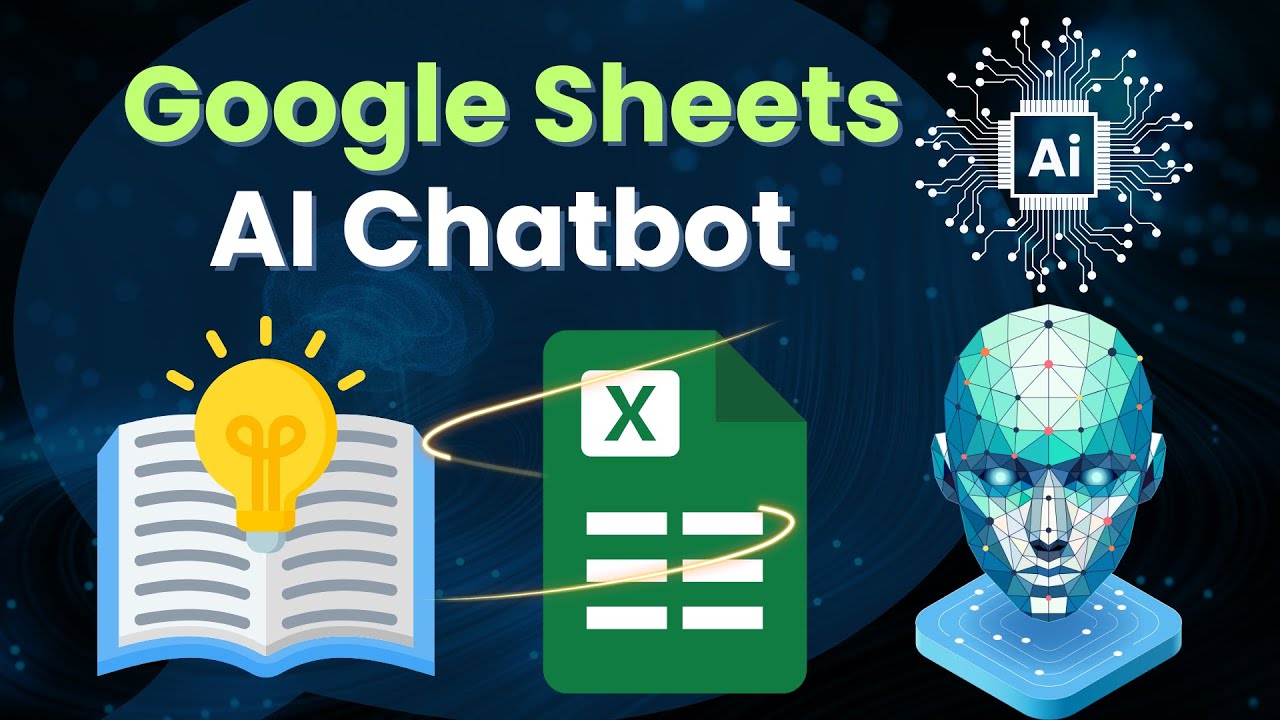
Introduction
In this article, we explore the process of creating an AI chatbot that utilizes Google Sheets as its knowledge base. This approach is beneficial because it allows for easy updates and modifications to information that the chatbot can access. You can change any information in the Google Sheet, and the updates will be reflected in the chatbot’s responses automatically.
Step-by-Step Guide to Building Your AI Chatbot
Connect Google Sheets: Start by ensuring that your Google Sheets account is connected to your chatbot platform. Navigate to the settings, select "Integrations," and establish a link to your Google Sheets account.
Manage Spreadsheet: Once connected, manage your Google Sheets integration. Create a new spreadsheet and name it appropriately (for example, "Google Sheets AI Chatbot"). After naming it, copy the link to the spreadsheet.
Create a Custom Field: To save the data pulled from the Google Sheet into the chatbot, create a custom field in the chatbot platform. Name this field "knowledge base," choosing the text format for the data.
Update Google Sheets Data: In your Google Sheet, create an organized structure with columns like ID and chatbot data. Here, input the relevant information about your business (e.g., pricing, services, etc.). For tracking purposes, assign an ID number to your entries.
Create a Chatbot Flow: Navigate to the flow section and create a new flow, naming it appropriately (e.g., "Google Sheet AI Chatbot"). Start the flow by defining an action that retrieves data from your Google Sheet.
Use Google Sheet Actions: In your flow, select the action to "get row" from your specified Google Sheet. Define the lookup parameter by referring to the ID assigned earlier to filter the row.
Use AI Integration: Next, add an action to use OpenAI’s text generation capabilities. In this step, set the AI prompt to utilize the knowledge base established in the previous steps.
Send AI Output to Customer: Finally, ensure that the output from the AI action is sent back to the user. By referencing the knowledge base directly in your response, you can provide the information dynamically.
Test the Chatbot: After publishing, set your newly created flow as the default reply on the chatbot platform. Test the chatbot across various connected channels (e.g., Instagram, WhatsApp) to see how it responds to inquiries.
Update Information: The significant advantage of using Google Sheets as a knowledge base is that any changes made directly in the sheet translate to the chatbot responses automatically. As such, it's easy to keep your data accurate and up-to-date.
Conclusion
In summary, using Google Sheets as a knowledge base for your chatbot is a highly efficient method. It facilitates real-time updates and ensures that your customers receive the latest information. This approach can be particularly useful for businesses that frequently change their offers or services.
Keyword
- AI Assistant Chatbot
- Google Sheets
- Knowledge Base
- Custom Field
- OpenAI
- Dynamic Responses
- Business Information
FAQ
1. How does using Google Sheets improve my chatbot? Using Google Sheets as a knowledge base allows you to easily update information whenever necessary, ensuring that your chatbot always provides the most current data.
2. Can I use Google Sheets with other messaging platforms? Yes, once your chatbot is configured, it can work across various channels like WhatsApp, Instagram, and more.
3. What happens if I update the information in Google Sheets? Any changes you make in the Google Sheets are automatically reflected in the chatbot’s responses, allowing for real-time updates.
4. Is it necessary to have programming skills to create the chatbot? No, the process outlined focuses on using integrated tools that do not require extensive programming knowledge.
5. Can I add multiple entries in Google Sheets? Absolutely! You can add as many entries as necessary, and the chatbot can be programmed to pull relevant information based on the user’s inquiry.


