Dalle 3 Tutorial - How To Use Dall-E 3 And Edit Images (Tutorial)
Education
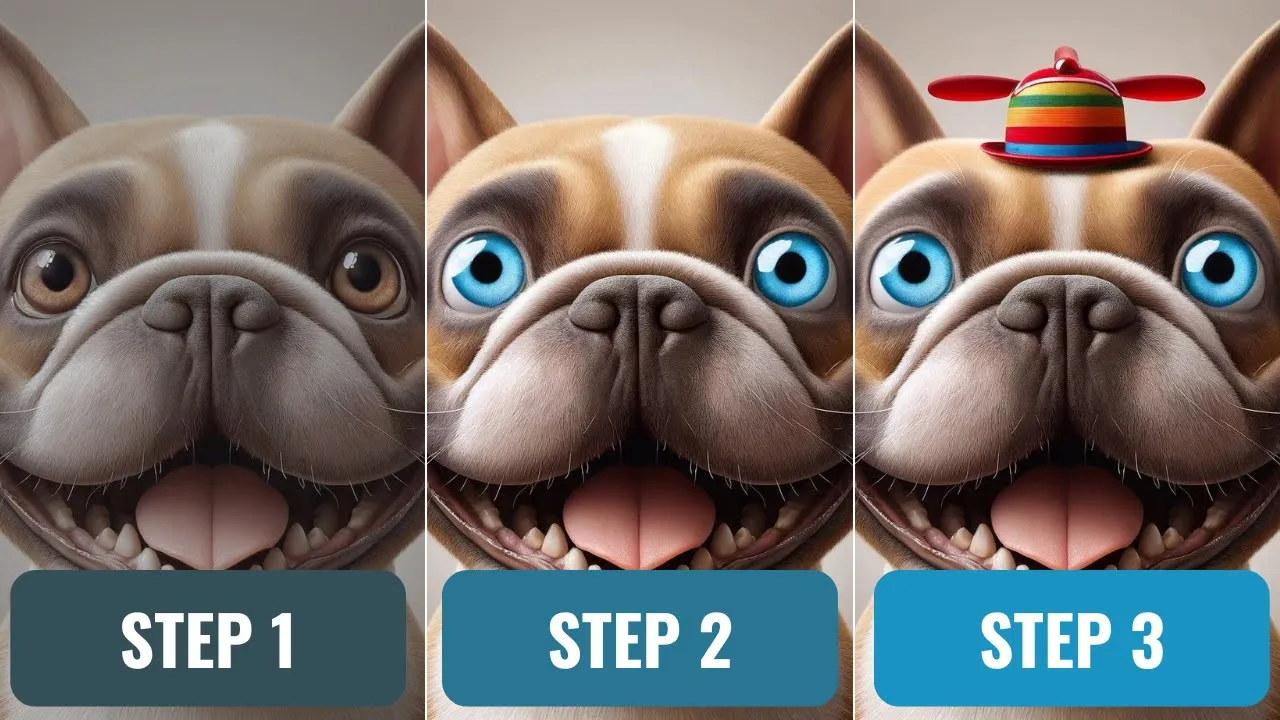
Introduction
Welcome back to another quick AI tutorial! In this article, we will explore how to edit images using DALL-E 3, the updated version featuring a new selection option and brushes. You’ll learn to transform images in a matter of minutes through a detailed step-by-step guide.
Getting Started
To kick things off, navigate to ChatGPT-4. We will be using it to generate our desired images. For the example, let’s type in a simple prompt. In the prompt box, input something like “Pixar Style English Bulldog with a happy face.” This straightforward approach will yield unique results. Hit the arrow to submit your prompt, and wait for the image generation to complete.
Image Generation Example
Once the AI has generated your image, you might see something unexpected, such as a quirky-looking “Pixar Style English Bulldog.” No two images will ever be exactly alike, adding to the fun of the process!
After the image appears, look for the new “select” feature at the top of the interface. This feature resembles a brush tool in Photoshop. By clicking on it, you can use your mouse to hover over the image and select specific areas. You’ll find options to adjust the brush size in the top-left corner. Resize the brush to your desired size and paint over the target area—in this case, the eyes of the bulldog.
Editing the Image
With the eyes selected, let’s change their color to blue. Simply type “make the eyes blue” into the prompt section and hit enter. The AI will take a moment to process your request and refresh the image accordingly. Upon completion, you should see the bulldog with ideally icy blue eyes, which is charming in its own right.
Adding Elements to the Image
Next, we'll add something fun to our bulldog's appearance. Click the select button again to initiate the addition process. For this example, let’s put a hat on the bulldog's head. Type in “add hat” in the prompt and hit enter. The AI will re-evaluate the image and generate the updated version. Expect some limitations, particularly if there isn't much space within the frame.
When the process is completed, you may find your bulldog sporting a vivid blue and red party hat. This adds a playful touch to the image!
Saving Your Work
Don’t forget to save your masterpiece! You can easily download the image by clicking the download option. Additionally, if you want to revisit the previous prompts, click on the prompt box to access the exact details used for image generation. This is an invaluable feature for future references or for similar edits.
Conclusion
That wraps up our tutorial on how to edit and enhance images with DALL-E 3! This platform opens up a creative world where you can alter and add to images in just a few simple steps.
Keywords
DALL-E 3, image editing, tutorial, AI, image generation, prompt, blue eyes, party hat, selection tool, brush feature.
FAQ
What is DALL-E 3?
DALL-E 3 is an AI image generation tool that allows users to create and edit images based on text prompts.
How do I generate an image using DALL-E 3?
Simply navigate to ChatGPT-4, input a descriptive prompt, and hit submit. The AI will produce an image for you.
Can I edit existing images with DALL-E 3?
Yes! DALL-E 3 includes a selection feature that allows users to modify existing images, such as changing colors or adding elements.
What are the benefits of using the new select feature?
The select feature enables more precise editing, allowing you to choose specific parts of the image for modification, similar to brushing tools in graphic design software.
Is it possible to save the edited images?
Absolutely! After editing, you can easily download your work with the provided download option.

