DeepBrain AI Tutorial for Beginners | How to Generate Video from Text Using AI (2024)
Howto & Style
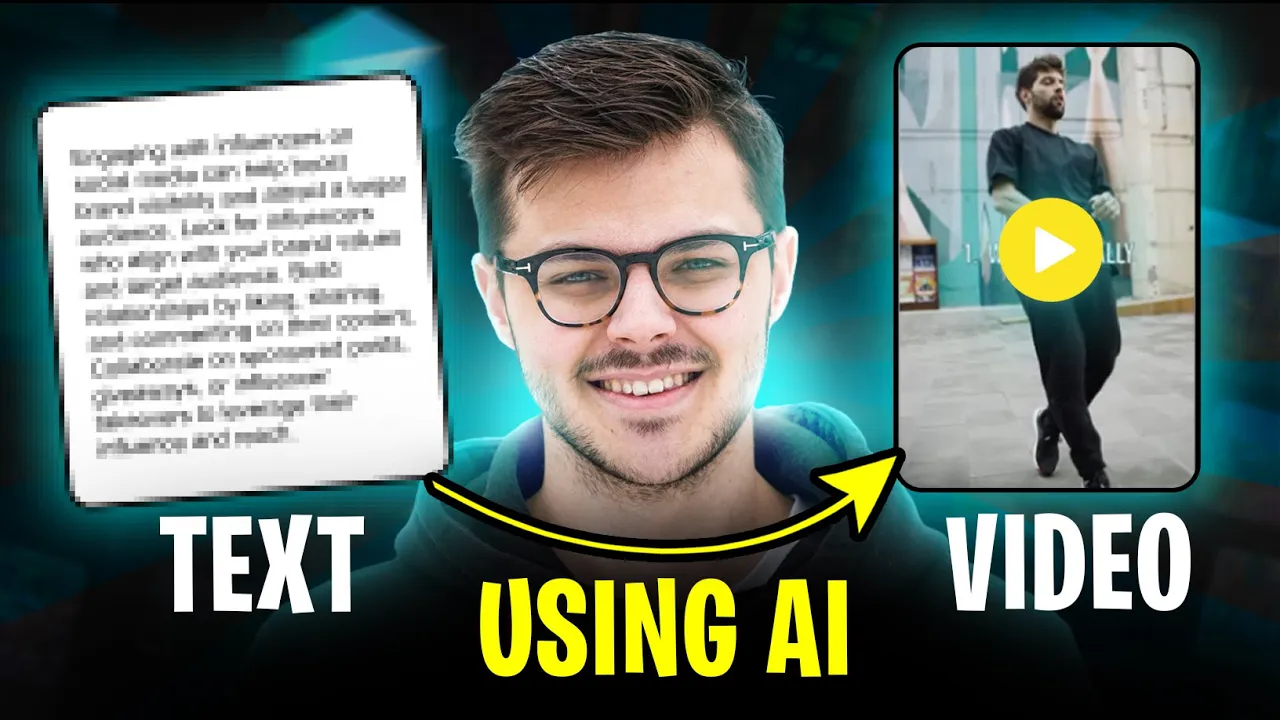
Introduction
In this article, we will explore an exciting AI video maker tool called DeepBrain AI. This comprehensive tutorial is designed to demonstrate how you can create videos from text using AI. We will guide you through the entire process step-by-step, making it easy for beginners to follow along.
Registration Process
To get started, you'll need to register for DeepBrain AI. Click the link in the description below to access the AI Studio. You can sign up using your Google account or your email, giving you access to a free trial version—perfect for those just getting started. Once you've completed the registration, log into your dashboard.
Dashboard Overview
After logging in, you will be greeted by a user-friendly dashboard. The left-side panel includes navigation links to various parts of the platform, such as:
- Home
- Templates
- Avatars
- Voices
- Projects
- Videos
You can also find help resources, including a beginner guide and a help center. At the top, you will see quick access options for creating specific types of videos, such as custom avatars, dream avatars, video messages, and more.
Starting with Templates
Next, you’ll want to dive into the "Templates" section. This area allows you to choose from pre-designed templates based on your needs. You can filter them by categories such as YouTube, TikTok, Business, Commerce, Education, and Training. On the right side, you'll find options for landscape and portrait video ratios.
Creating Your First Video
At the top of the page, there is a prompt bar where you can input your desired text. For this example, let’s create a video about tips for social media influencers. Simply type your prompt, and select "Generate". The AI will commence generating your video, so be patient as this process runs.
Once your video is generated, you can render it directly or continue customizing it. The left sidebar provides various editing tools, including:
Templates
Choose from pre-made templates tailored to your video project, which can save you valuable time.
Model Selection
You can select a digital avatar or AI presenter for your video. DeepBrain AI offers a range of options, including male, female, and diverse models. You may also create a custom avatar.
Text Features
Add text layers to your video, whether for captions or on-screen graphics.
Captions
You can include automatically or manually created subtitles for your video. Adjust the timing of these captions as necessary.
Media Import
Import images, videos, or other media files from stock photo websites like Shutterstock or Pixabay. You can also upload your own audio files.
Asset Section
Add music, sound effects, or other media elements to enhance your video. Record your screen or import media from your computer.
Shape Tools
Optional design elements such as arrows, rectangles, and circles can be added for emphasis.
Generate Features
This segment allows you to create additional elements like text-to-speech or AI-generated animations.
Previewing and Exporting
Once you have completed your video, click the preview button to see how it looks. If you’re satisfied, click the export button, select the video format, and wait for the rendering process to complete. You will receive an email notification once your video is ready for viewing. After that, you can share your creation with friends, family, or your audience.
Here’s an example of the type of video you can create using DeepBrain AI.
Conclusion
This tutorial on using DeepBrain AI has provided you with a thorough understanding of how to generate videos using this powerful tool. Don't hesitate to click the link in the description to access the AI Studio for your own risk-free trial—no credit card required. Thank you for reading, and happy video making!
Introduction
- DeepBrain AI
- Video Maker Tool
- AI Video Generation
- Registration Process
- User Dashboard
- Video Templates
- Custom Avatars
- Media Import
- Captions
- Export Video
Introduction
1. What is DeepBrain AI?
DeepBrain AI is a video maker tool that allows users to create videos from text using AI.
2. Do I need to pay to try DeepBrain AI?
No, you can access a free trial version without the need for a credit card.
3. Can I customize my videos?
Yes, DeepBrain AI provides various editing tools to customize your videos, including templates, avatars, text features, and more.
4. How do I render my video?
After generating your video, you can click the export button, select the video format, and wait for the rendering process to complete.
5. Is there support for beginners?
Yes, DeepBrain AI offers a beginner guide and a help center to assist new users.


