Descript 101 (live on 09.17.24)
Entertainment
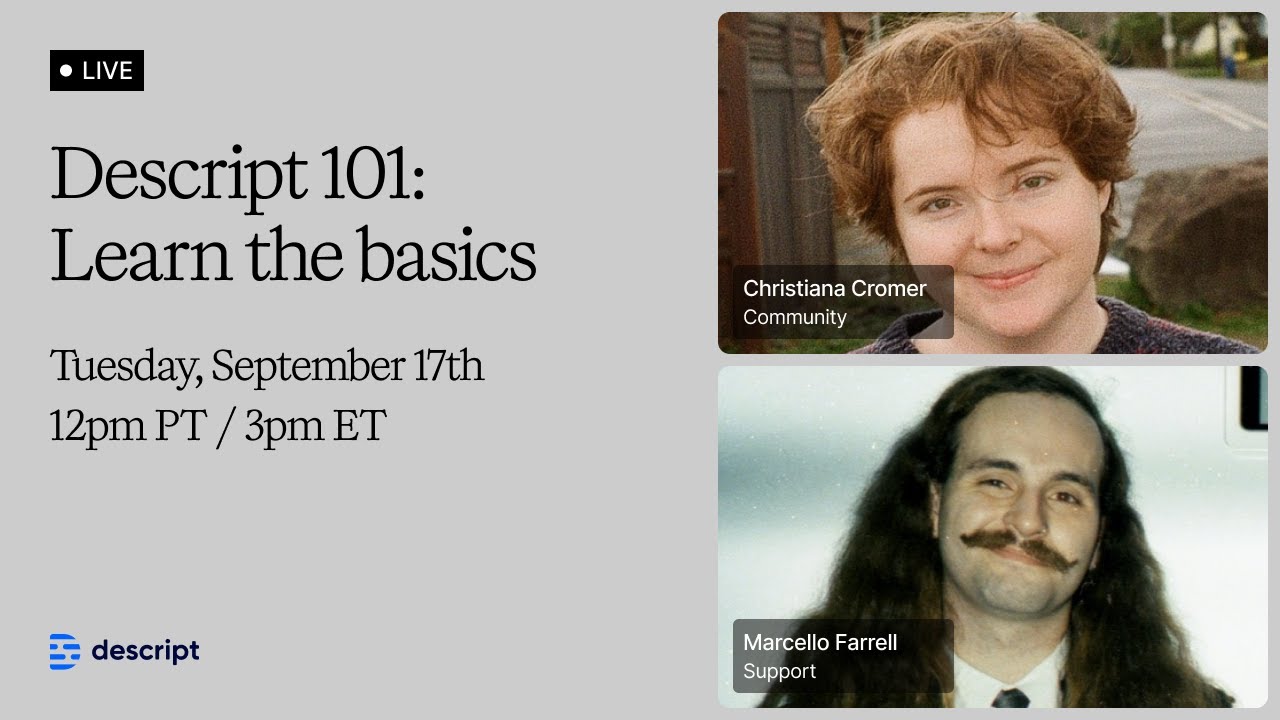
Introduction
Welcome to Descript 101! In this session, we explore Descript, a powerful tool that simplifies audio and video editing through its unique text-based editing interface. Whether you're a new user looking to get started or an existing user seeking a refresher, this article provides a comprehensive overview of key features and functionalities of Descript.
Overview of Descript Interface
Descript has a user-friendly interface that features a Drive View. This is your primary workspace where you manage your projects, recordings, and templates. The left sidebar displays your projects, quick recordings, and a dedicated section for learning resources. Here, you’ll find AI speakers, templates, and the option to organize your drives.
- Projects: Shows recent projects owned or shared with you.
- Quick Recordings: Access to screen recordings promptly.
- Learn Descript: Access tutorials and demo projects to learn more about using Descript.
Key Features
AI Speakers
Descript allows you to create personalized AI speakers, formerly known as overdub. This feature enables you to generate a synthetic version of your voice or use other voices within your recordings. The voice training process has become faster, allowing users to generate voices within minutes.
Templates and Workspaces
You can create templates within Descript to maintain consistency across your projects. There are options for both drive-specific templates and shared templates that can be used across multiple drives.
Audio and Video Editing
Editing in Descript involves both text-based editing and timeline editing, providing flexibility in how you manipulate your media. You can:
- Remove filler words with a single click using Underlord, the AI editing assistant.
- Apply Studio Sound for enhancing audio quality and removing background noise.
- Use the canvas area for video editing and design elements.
Transitions and Stock Media
Descript provides various options for applying transitions between scenes and includes a library of royalty-free stock media, sound effects, and music.
Publishing
Once you have your project ready, you can publish it directly to a Descript-hosted webpage or upload it to platforms like YouTube and other podcasting services.
Using Templates
To create a new template, you can start with any composition and customize elements according to your branding or style. This way, you can save your layout for future projects, streamlining your workflow.
FAQ
What is Descript?
- Descript is an audio and video editing tool that utilizes a text-based editing interface to simplify content creation.
What is Underlord?
- Underlord is the AI editing assistant that simplifies the editing process by removing filler words, enhancing audio, and applying transitions.
How can I add stock media to my project?
- You can access the stock media library within Descript and easily drag and drop desired media into your project.
Can I collaborate with others in Descript?
- Yes, you can add members to your drives and work collaboratively on projects using their features like templates and shared workspaces.
How do I publish my project?
- You can publish your project to the Descript-hosted page, or export it directly to platforms like YouTube or podcast services.
Keywords
Descript, AI speakers, text-based editing, Underlord, audio enhancement, templates, publishing, stock media, collaboration, transitions.
Conclusion
Descript transforms the editing process by making audio and video editing accessible and intuitive. With a blend of cutting-edge AI technology and user-friendly features, creators can produce professional-quality content more efficiently than ever before. Whether you are creating podcasts, editing videos, or producing other forms of digital content, Descript offers valuable tools to help you succeed in your creative journey.


