"Design STUNNING Logos with AI! (Discord + Midjourney Tutorial)"
Howto & Style
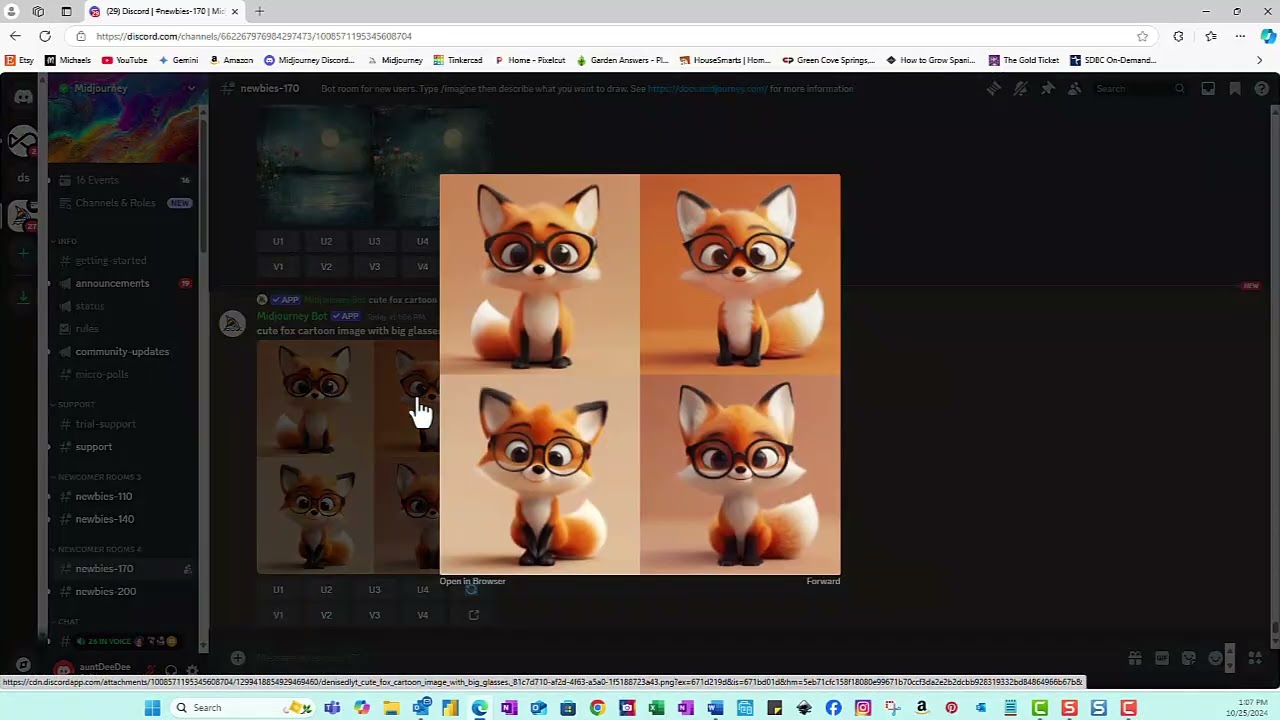
Introduction
Welcome to my tutorial! Today, we’ll explore an exciting AI tool that allows you to generate beautiful logos using two applications: Discord and Midjourney. With just a few lines of text, you can create stunning images tailored to your preferences.
Understanding the Tools
Discord is like the kitchen where everything happens—it's a free communication platform. Midjourney is the recipe that creates the art. Essentially, you provide the instructions to Midjourney through Discord, and it generates the images for you.
Getting Started
Create a Discord Account: First, visit discord.com to create your account.
Sign up for Midjourney: Once you’re on Discord, find the link to join Midjourney. As of now, the basic plan costs around $ 8 a month, and prices may vary for different plans.
Setting Expectations
AI tools are continually evolving. It’s essential to be specific in your requests; providing details on colors, styles, and formats will yield better results. Keep in mind that the outputs may vary with every request, and the tool may not always produce the exact same results.
Image Generation Process
Once you're in Discord and signed up for Midjourney, follow these steps to generate images:
Find the Midjourney channel and click on the “get started” information page.
In any channel, type in your command:
/imagine [your prompt here]Be descriptive! For example, you might type something like, “a cute fox cartoon image with big glasses.”
After hitting enter, you’ll receive four images in about 60 seconds, displayed as quadrants.
Upscaling and Variations
Each generated image will come with options to upscale or create variations.
- Click the numbered buttons below each image to upscale or create a variant.
- You can see prompts others have used, which can inspire your own creations.
Accessing Your Midjourney Gallery
You can view all your creations by signing into your Midjourney account at mj.com. Here, you can access and manage your generated images, copy prompts from others, and experiment with your own.
Creating Logos
To create a logo, specify the style and colors. Here’s an example prompt you might use:
logo, a flat graphic minimal logo with a white background that exudes tranquility and relaxation
You can also explore color palettes from websites like hex.com for inspiration.
After pasting your color palette into the prompt, you can request a new image based on your requirements.
Exporting Images
Once you’ve generated your image, you can easily save or share it. Right-click on the image to copy or download it as needed.
Final Thoughts
Engage with the AI as if you were talking to a human. Experiment with various words and instructions to optimize your image outputs. The creativity here is limitless—so dive in and have fun!
Keyword
- Discord
- Midjourney
- AI logo design
- Image generation
- Upscale
- Variations
FAQ
Q: What is Discord and how does it work with Midjourney?
A: Discord is a free communication platform where you can interact with others. Midjourney is an AI tool integrated with Discord, allowing you to generate images by typing descriptive prompts.
Q: Do I need to pay for Midjourney?
A: Yes, currently, the basic plan for Midjourney is about $ 8 a month, with higher tiers available.
Q: How do I get the best results from Midjourney?
A: Be as specific as possible in your prompts. Include details about colors, styles, and image types to achieve desired outcomes.
Q: Can I see prompts used by others?
A: Yes! In the Discord server, you can view the prompts that others use, which might inspire your own.
Q: How do I save the images generated?
A: You can right-click on the image to save or copy it for use in other applications.

