Effortless AI Knowledge Base Setup in Liveforce: A Step-by-Step Guide
People & Blogs
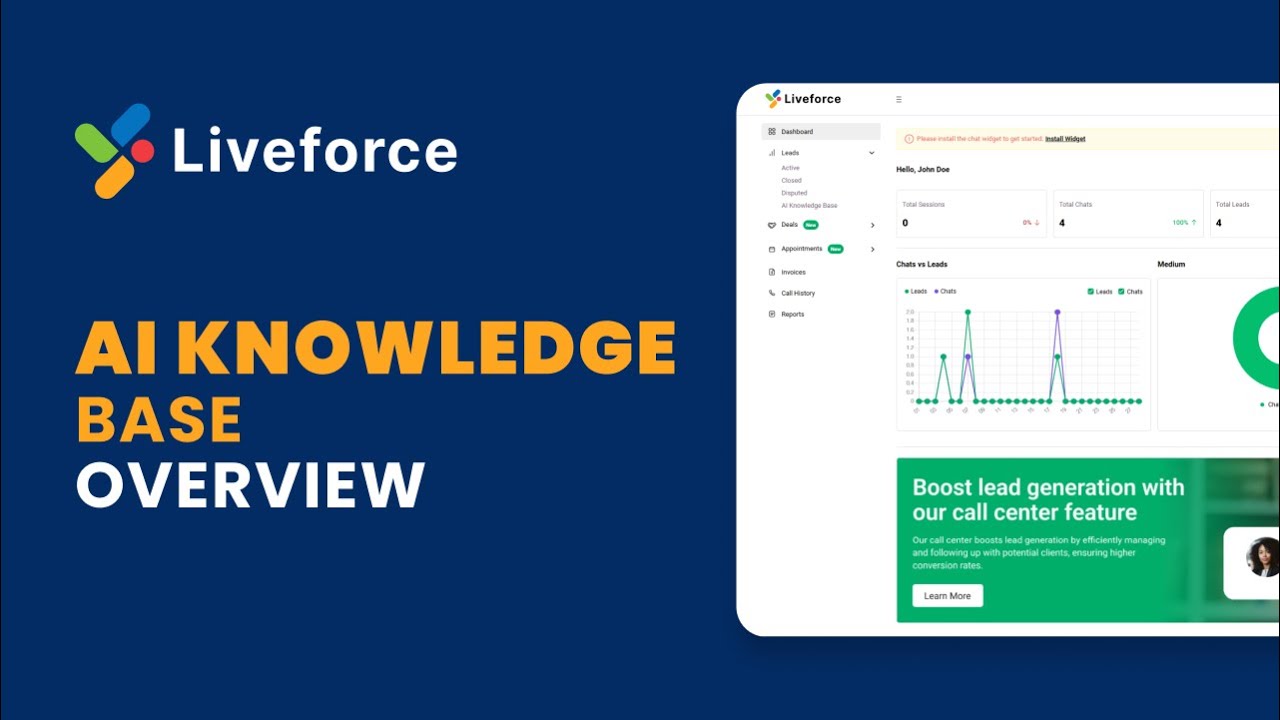
Introduction
Introducing the Liveforce AI Knowledge Base—a powerful tool designed to help businesses deliver precise, on-brand responses to every visitor inquiry. With this feature, sharing essential business information becomes flexible and easy. Here’s a detailed guide on how to set it up effectively.
Uploading Documents
Begin by navigating to the AI Knowledge Base page. Click on the upload button in the file section to upload files from your computer. This can include essential documents that will be displayed in the data sources section, showing the number of files uploaded and the total character count.
Adding Custom Text
To keep your responses current and reflective of recent changes or promotions, you can add custom promotional text. Click on the text option to open a text entry field, where you can type your desired text. Be sure to click the save button to capture the added information.
Fetching Website Content
You can also maintain accurate replies by fetching content directly from your website. Select the website option and input your website URL. Use the fetch Now button to allow the system to crawl your website and gather information from all pages. If you prefer, you can manually add links to your website. After fetching, click the save button to store all the gathered pages in the data sources section, showing the total number of links and character count.
Setting Up FAQs
The FAQ feature allows you to input commonly asked questions and their corresponding answers. Choose the FAQs option to enter this information. You can add more FAQs by clicking the add button and save your entries by clicking the save button.
Customizing Details
In the details section, you can customize your knowledge base further by selecting a tone and industry from the dropdown menus. Additionally, you can enter your base location and specify any other locations if necessary. Once you’re done, click the save button to confirm these details.
Training the Chatbot
Finally, to ensure that your AI Knowledge Base is fully functional, click the train chatbot button. This will help the chatbot tailor responses based on the information provided for your website visitors.
With these steps, you’ll have set up an efficient AI Knowledge Base on Liveforce, ready to assist your visitors with accurate and timely information.
Keywords
- Liveforce
- AI Knowledge Base
- Uploading Documents
- Custom Text
- Fetching Website Content
- FAQs Setup
- Customization
- Training Chatbot
FAQ
Q1: What is the Liveforce AI Knowledge Base?
A1: The Liveforce AI Knowledge Base is a tool that helps businesses provide accurate and on-brand responses to visitor inquiries.
Q2: How can I upload documents to the AI Knowledge Base?
A2: You can upload documents by clicking the upload button in the file section on the AI Knowledge Base page.
Q3: Can I fetch content directly from my website?
A3: Yes, you can input your website URL and use the fetch Now button to gather information from all site pages.
Q4: How do I set up FAQs?
A4: Select the FAQs option on the AI Knowledge Base page and enter the questions and their answers. Save your entries after adding them.
Q5: How do I train the chatbot?
A5: After setting up your AI Knowledge Base, click the train chatbot button to enable tailored responses for your website visitors.

