Embed Calendly Into Voiceflow Chatbot - Real Estate AI Automation Agency
Education
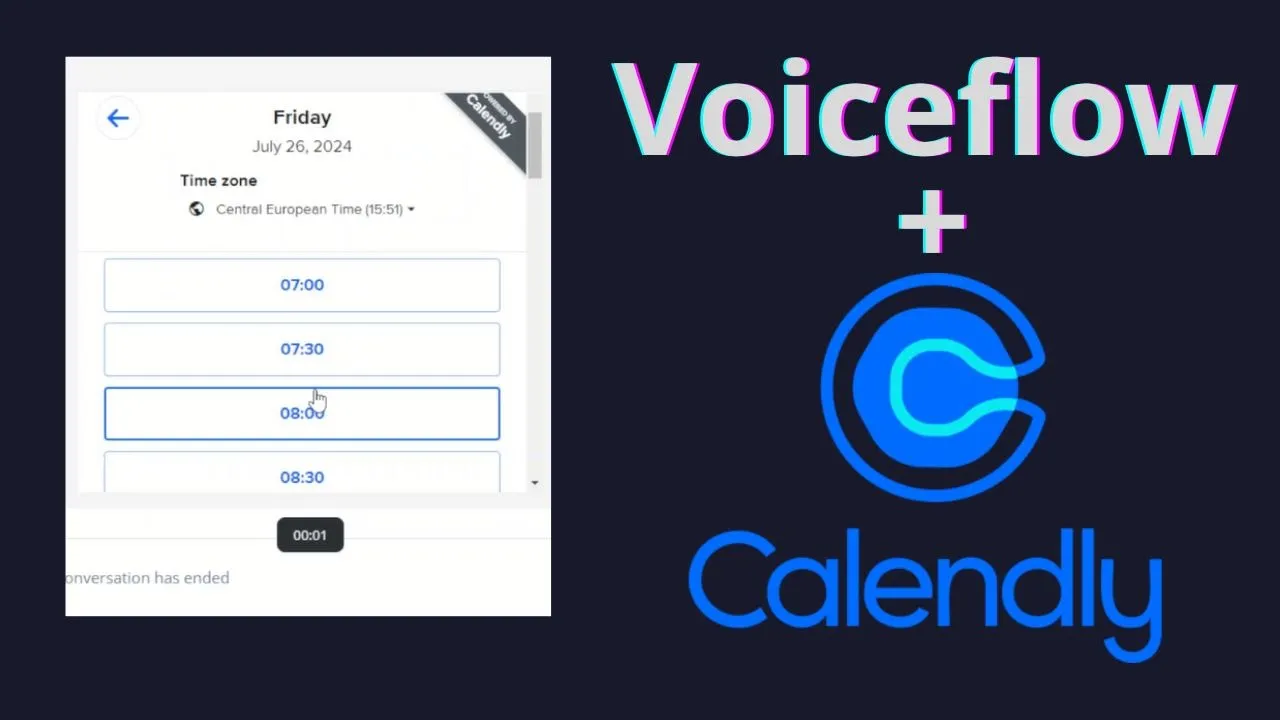
Introduction
Introduction
In this article, we will learn how to embed a Calendly link into a Voiceflow chatbot directly. This enables users to schedule times seamlessly from within the chatbot. For those interested in more advanced features like embedding 3D property views, detailed guides, and other capabilities, check the link provided for my real estate agency AI Voiceflow chatbot course.
Step 1: Create Your Calendly Page
First, create your Calendly page. While we won’t cover the creation process in this article, you can refer to available YouTube tutorials for step-by-step instructions. Once your page is created, copy the link to your calendly page.
Step 2: Obtain Embed Code
- Go to any YouTube video.
- Right-click and choose “Copy embed code.”
Step 3: Embedding in Voiceflow
Create Talk Text Block:
- Open Voiceflow and start by adding a "Talk Text" block.
- Paste the YouTube embed code into this block.
Adjust the Embed Code:
- Remove the original YouTube URL within the embed code.
- Replace it with a new variable. For instance, use
(CalendlyURL).
Create Variable:
- Click to create a new variable named
CalendlyURL.
- Click to create a new variable named
Delete Title and Adjust Embed Code:
- Remove the existing title from the YouTube embed code if needed.
- Ensure to delete the quotes around the URL placeholder.
Set the URL Variable:
- Create a "Set" block above the "Talk Text" block.
- Set the
CalendlyURLvariable to the actual Calendly URL.
Save Your Changes:
- Press
Ctrl + AandCtrl + Cto copy everything. - Paste it back to ensure it’s saved correctly.
- Press
Adjust Width and Height:
- Adjust the width and height of the embed manually.
- For example, set
widthto 450 andheightto 400.
Finalizing
After following these steps, the Calendly embed should be functional within the Voiceflow chatbot. Ensure everything is correctly aligned and test the prototype to confirm it's working as expected.
Additional Resources
If you want to learn how to embed a 3D property view or other advanced features into your Voiceflow chatbot, check out the link below for comprehensive guidance.
Keywords
- Calendly
- Voiceflow
- Chatbot
- Real-Estate AI
- Embed code
- URL Variable
- Talk Text Block
- 3D Property View
FAQ
Q: How do I create a Calendly page?
A: You can find numerous YouTube tutorials that provide step-by-step instructions on creating a Calendly page.
Q: Why do I need to create a variable for the URL in Voiceflow?
A: Voiceflow has a bug that prevents direct embedding of URLs. Creating a variable circumvents this issue.
Q: Can I embed other types of media in Voiceflow, such as 3D property views?
A: Yes, you can embed other types of media, including 3D property views. For detailed instructions on this, refer to the comprehensive guides linked in the article.
Q: What are the optimal width and height settings for the embed?
A: For this example, setting the width to 450 and the height to 400 works best. Adjust as needed based on your requirements.
Q: How can I ensure my changes in Voiceflow are saved?
A: After making your changes, use Ctrl + A and Ctrl + C to copy everything. Paste it back to ensure it's saved correctly.

