FLUX and DiffusionBee 2.5.3
Howto & Style
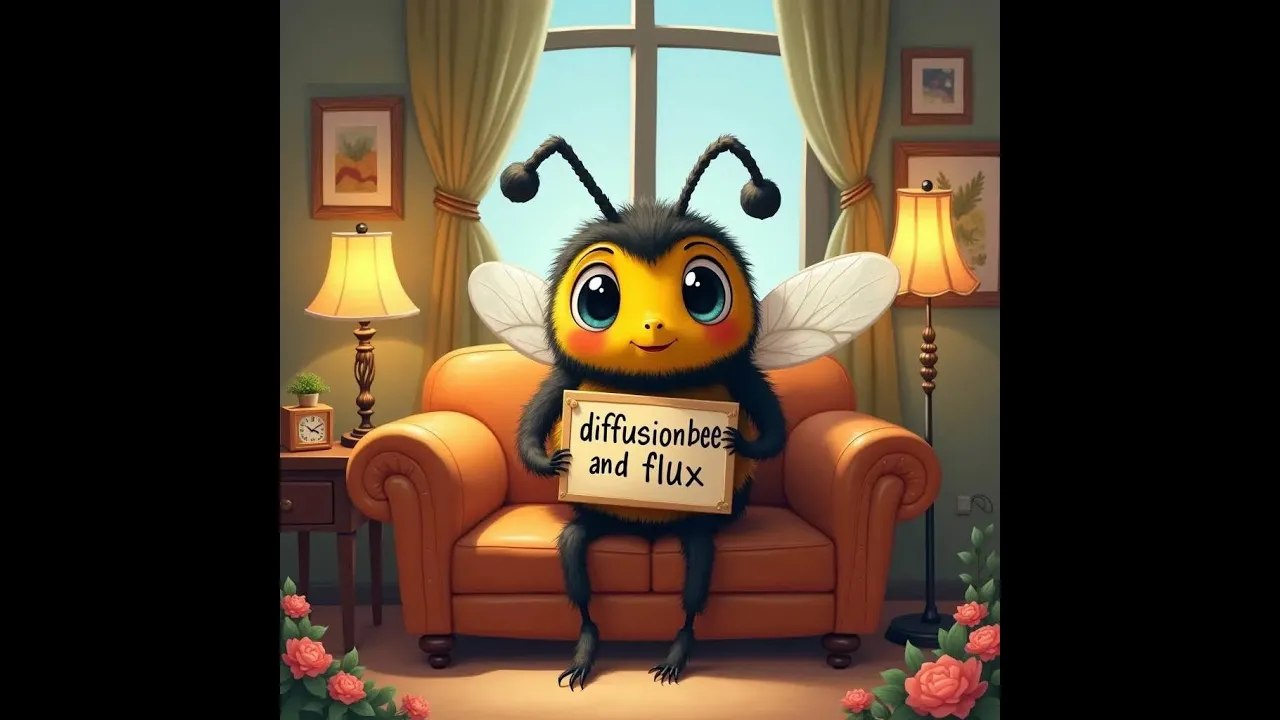
Introduction
Welcome to the comprehensive guide on the latest updates in DiffusionBee version 2.5.3. This evolving AI art application allows for local running of Stable Diffusion, catering to both beginners and experienced creators. In this article, we'll explore essential terminology, new features such as FLUX, embedding capabilities, and address some remaining limitations as of this update.
Essential Terminology for Beginners
To effectively use DiffusionBee, it's crucial to understand a few key terms:
Stable Diffusion: An AI model that generates images from text prompts, ranging from simple to complex descriptions. Good prompting strikes a balance between creativity and clarity.
Embeddings: Pre-trained vectors that assist the AI in interpreting specific styles, themes, or concepts, ensuring consistency across images. For instance, pre-trained embeddings can deliver more accurate representations of characters.
Image Weights: Parameters that adjust the influence of various elements within a prompt, fine-tuning the output to match the creator's vision.
Safe Tensors: A secure format for loading AI models, minimizing the risk of executing malicious code.
LoRA (Low-Rank Adaptation): A method for fine-tuning models using fewer resources, yielding smaller-sized files compared to traditional models.
Flux Models: Advanced models that enhance image quality, speed, and accuracy, excelling in text clarity and detailed renderings.
Negative Prompting: A technique specifying what to exclude in generated images, not currently supported in FLUX within DiffusionBee.
Samplers: Algorithms used to generate images, with different samplers providing a balance between quality and efficiency.
Step Counts: The number of iterations a model undergoes to refine an image, significantly impacting image clarity.
New Features in DiffusionBee 2.5.3
FLUX
FLUX in DiffusionBee offers three key models:
- FLUX Model 1 PRO: Prioritizes high-quality images but may require more processing time.
- FLUX Model DEV: A middle ground, producing high-quality images in less time compared to PRO.
- FLUX Model SNAIL: The fastest option, delivering good results with fewer steps.
The introduction of FLUX models marks a substantial improvement in the accuracy and speed of image generation, particularly in text clarity and complex depictions.
Embedding Support
The new version now supports external texture inversion embeddings and allows users to import and utilize various pre-trained models, greatly enhancing the capabilities for personalized image generation.
Limitations
Despite the advancements, some features are still missing in DiffusionBee 2.5.3, including:
- No support for XL models
- Limited resolution options to 1024x1024
- Absence of automatic updates
- The inability to use negative prompting or inpainting with FLUX
Conclusion
In summary, DiffusionBee has undergone significant enhancements with version 2.5.3, particularly with the addition of FLUX models, allowing for efficient creation and improved image quality. However, users should remain aware of existing limitations as they explore this powerful AI art tool.
Keywords
- DiffusionBee
- FLUX
- Stable Diffusion
- Embeddings
- Image Weights
- Safe Tensors
- LoRA
- Negative Prompting
- Samplers
- Step Counts
FAQ
Q: What is DiffusionBee?
A: DiffusionBee is an AI art application that enables users to run Stable Diffusion locally, generating images from text prompts.
Q: What are FLUX models?
A: FLUX models are advanced models in DiffusionBee that improve image quality, speed, and accuracy while rendering complex features.
Q: What limitations does DiffusionBee 2.5.3 have?
A: Some limitations include no support for XL models, restricted image resolution, lack of automatic updates, and certain features like negative prompting are missing.
Q: How can embeddings enhance image generation?
A: Embeddings are pre-trained vectors that help the AI interpret specific styles or concepts, leading to more accurate and consistent images.
Q: What is negative prompting?
A: Negative prompting is a technique used to specify what elements should not be included in generated images; however, it is not supported in DiffusionBee's FLUX models.

