FREE AI Video Generator from Text without Watermark - Text to Video AI Free
Howto & Style
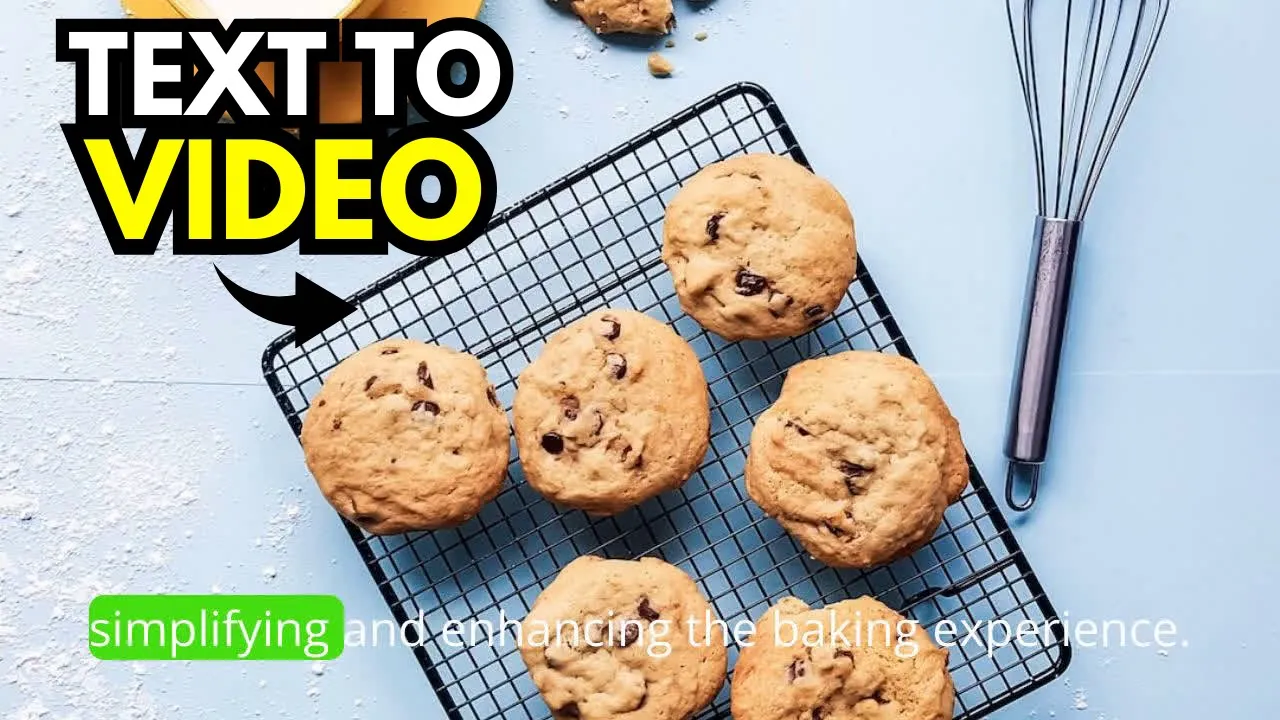
FREE AI Video Generator from Text without Watermark - Text to Video AI Free
In this comprehensive guide, I'll show you how to convert your text into video using a powerful AI tool. This process is seamless and perfect for creating professional videos within minutes. But first, be sure to download my 3-hour YouTube work plan and free eBook using the link in the video description. Now, let's get started!
Step 1: Prepare Your Script
First, you'll need a script. You can easily generate one using ChatGPT. To do this, ask ChatGPT to write a script for your specific needs. Once generated, copy the script for use in the next step.
Step 2: AI Tool for Video Creation
The AI tool we're using is called UGXLabs. This free tool turns your text into stunning videos.
- Sign Up: First, sign up for UGXLabs.
- Create: Once logged in, click on "Create" to start a new project.
- Options: You can either use an existing audio/video or start from scratch. For this guide, we'll use a script to create a new video. Select the option to input your script and click "Let's Go."
Step 3: Add Your Script and Select Voice
Paste your script into the designated field and save it. Next, you'll select a voice for narration.
- Voice Selection: You can choose from various voice options by listening to previews. Select a suitable voice for your video.
Step 4: Preview and Confirm
Preview the script with the selected voice. If satisfied with the outcome, confirm your choice and proceed to the next step.
Step 5: Set Orientation and Appearance
- Orientation: Choose whether you want a landscape or portrait aspect ratio for your video.
- Appearance: Opt to auto-suggest images and clips or upload your own media files. For this guide, we will use stock images and clips.
Step 6: Review and Generate
Review all aspects of your video, including the script, voice, and media. Once satisfied, agree to the terms and click "Create." The tool will process and generate your video within a few minutes.
Final Touches
Once your video is ready, you have the option to edit it further:
- Media Clips: Add and adjust clips as needed.
- Text and Fonts: Input and adjust textual elements, change colors, and select fonts.
- Background Music: While you can add music files, it's recommended to use tracks from the YouTube Audio Library for simplicity.
Finally, download your created video. Without the worry of watermarks, you're free to use this professional video for your needs.
Thank you for following along, and see you in the next video!
Keywords
- AI tool
- Video generation
- Script writing
- UGXLabs
- Text to video
- Professional video
- ChatGPT
- Free tool
- No watermark
- YouTube work plan
- Free eBook
FAQ
Q1: What is UGXLabs?
- UGXLabs is a free AI tool that allows you to convert text into professional videos without watermarks.
Q2: Do I need to write my own script?
- No, you can use ChatGPT to generate a script for you, which you can then use in UGXLabs.
Q3: Can I use my own media files in the video?
- Yes, UGXLabs allows you to upload your own images and clips, or you can use their stock options.
Q4: Are there any visual limitations to the videos produced?
- No, UGXLabs offers high-quality output and various customization features, making it suitable for professional use.
Q5: Is there a cost associated with UGXLabs?
- No, UGXLabs is a free tool.
Q6: Can I add background music to my video?
- Yes, you can add background music to your video. However, it's recommended to use tracks from the YouTube Audio Library for simplicity.
Q7: Will my video have a watermark?
- No, videos created with UGXLabs do not have watermarks, making them clean and professional.