FREE: Complete Cursor AI Indepth Guide? (Prompt Templates + 16 Page Doc) Best AI IDE - OpenAI o1 AI
Entertainment
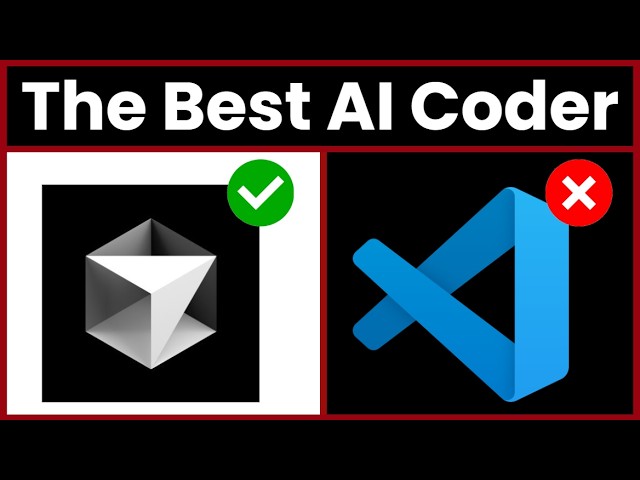
Introduction
Hello everyone, Josh Pook here! In today's article, we will explore the best tips and tricks for getting started with Cursor AI Editor IDE. This guide will be beneficial for beginners in Cursor and coding, as well as provide insights for intermediate and advanced users alike. Let's dive in!
Introduction
It's currently 4:00 A.M. while I compile this extensive guide containing everything I wish I knew when starting with Cursor. Whether you're new or have experience, this resource is available for free below. If you find it helpful, please give it a thumbs up and subscribe for daily uploads!
In this article, we’ll cover:
- Cursor best practices
- Techniques for better output
- How to create a Product Requirements Document (PRD), assisting you on your coding journey
All essential resources and templates will be linked below, and be sure to utilize the timestamps for easy navigation.
Getting Started with Cursor
If you haven’t already, download Cursor and create an account. I highly recommend opting for the paid version, which is only $ 20 a month, as the return on investment is tremendous.
Keyboard Shortcuts
1. New Floating Editor:
- Shortcut:
Control (or Command) + K - This opens a floating editor for inline prompts.
2. Chat Sidebar:
- Shortcut:
Control (or Command) + L - Toggles the chat functionality.
3. Open Floating Composer:
- Shortcut:
Control + I - Launches the floating composer for editing.
4. Full Composer Control Panel:
- Shortcut:
Shift + Control (or Command) + I - Provides a full panel view for managing projects.
Cursor Best Practices
Editing Workflow
- Minor Edits: Use the inline editor with autocomplete for quick changes.
- Major Changes: For multi-file modifications or substantial changes, leverage the chat window or Cursor Composer.
Change Management
You can review modifications similar to Git, utilizing Cursor's UI for suggestions. This allows for precise control over changes before applying them.
Ensuring Sufficient Context
When querying, provide Cursor with relevant context without overwhelming it. Incorporate documentation effectively by adding markdown references and leveraging AI models optimally.
Cursor Rules
You can modify Cursor’s rules in two primary ways:
- Via Cursor settings (using the settings icon).
- By creating
.cursor.rulesfiles for specific projects.
Adjust these rules based on your requirements for tailored output.
Creating a PRD (Product Requirements Document)
A PRD defines the features, requirements, and purpose of your project to align all stakeholders. Key components include:
- Executive Summary
- Product Vision & Goals
- User Stories & Use Cases
- Technical Requirements
- Milestones & Success Metrics
Benefits of a PRD
- Creates clarity and shared understanding within the team.
- Aligns development efforts and helps prevent scope creep.
- Serves as a reference for testing and quality assurance.
Effective Code Generation
A PRD allows developers to formulate precise prompts for cursor, leading to more accurate code generation. This accelerates the development process significantly.
Additional Resources
I have included links to various helpful resources, including videos from the founders of Cursor and templates for creating effective PRDs.
Be sure to catch the clips showcasing the importance of PRDs and the vision for coding in the next five years.
Conclusion
This guide covers essential aspects of using Cursor AI editing effectively. Implementing these tips will enhance your workflow and coding experience. Stay tuned for daily updates as we continue exploring AI, automation, business growth, and more!
Introduction
- Cursor AI
- IDE
- Coding
- Product Requirements Document (PRD)
- AI Models
- Keyboard Shortcuts
- Workflow
- Change Management
- Documentation
- Tailored Output
Introduction
What is Cursor AI?
Cursor AI is an advanced IDE that leverages AI to enhance coding workflows, providing features such as inline editing and a floating composer.
Why should I choose the paid version of Cursor?
The paid version offers significant advantages, including enhanced features for multi-file editing and better overall support for your coding projects.
What is a PRD?
A Product Requirements Document outlines the purpose, features, and functionality of a product, serving as a guiding framework throughout the development process.
How can I improve my output using Cursor?
Incorporate relevant context, adjust Cursor rules, and utilize proper documentation to optimize the AI’s understanding and output quality.
Are there resources available for learning more about Cursor?
Yes, additional resources, including video links and templates, are provided in the article for further exploration of Cursor functionalities.

