FREE Kling AI Tutorial 2024! ? Create Mind-Blowing Ai Videos NOW!
Science & Technology
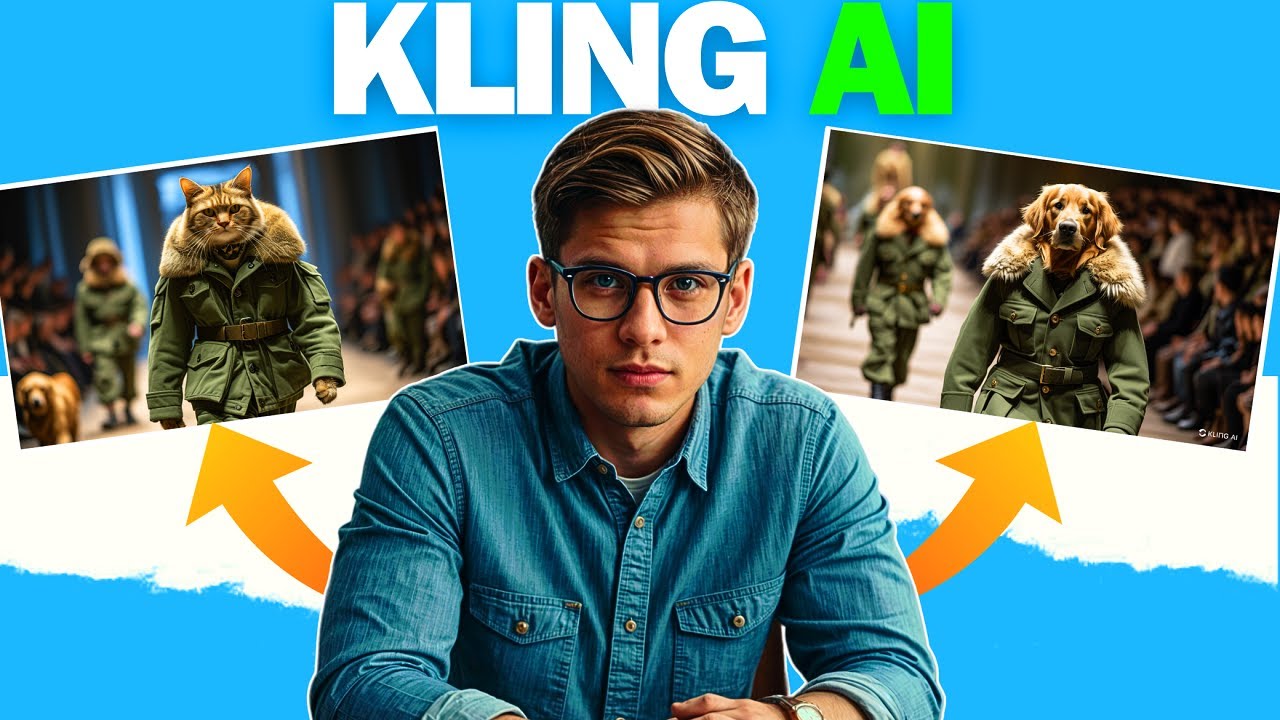
Introduction
Forget Sora AI, there's a new AI tool in town that's going to blow your mind. Meet Kling AI, a powerful tool that supports both text-to-video and image-plus-text-to-video generation. It's positioning itself as a true competitor to OpenAI, with the notable advantage of being available to everyone, unlike Sora AI, which is still limited to a select group of users.
What Sets Kling AI Apart
The efficiency of Kling AI's generation capabilities is truly notable. Get ready to be amazed! Subscribe now and stay tuned for an in-depth look at Kling AI's amazing features.
Before going to the Kling AI tutorial, check out this Instagram account. This guy posts videos related to a puppy fashion show, and all these videos are generated by AI. Let me show you a little demo.
Step-by-Step Guide
1. Creating Puppy Fashion Show Images
First, take a screenshot of any puppy you like and save this screenshot on your PC or mobile device. Then open ChatGPT and click on the attach button to upload that puppy screenshot. Ask ChatGPT to describe the image and convert it into a prompt so you can generate similar images. After generating the prompt, copy it.
2. Using Kling AI
Open Google and search for Kling AI or check this video for instructions on how to access it. After opening Kling AI, create a free account. Kling AI will provide you with 66 credits for videos and images in 24 hours. If you want more credits, use a temporary email to create multiple accounts.
You will see three main tools: AI Image Generator, AI Video Generator, and a video editor (currently in development).
3. Generate Images
Click on AI Images, then paste the prompt copied from ChatGPT. For the best quality images, upload a reference image (the screenshot we took from the puppy show video). Next, increase the image reference strength to one or higher. Choose the image ratio like 9:16 for shorts videos, and finally click on the generate button and wait for the rendering results.
4. Assessment and Adjustments
Here you can see Kling AI's image results, which are quite good. If you don't like them, you can regenerate or change the prompt. For example, instead of "puppy," you can use "small pug."
5. Save Images
After generating, save these images on your mobile or PC.
6. Generate Videos
Go back to the homepage of Kling AI and click on the AI Videos button. Here you can generate videos using text-to-video and image-to-video functions.
Using the Text-to-Video Option
In the prompt bar, paste your prompt. In the settings, you can increase or decrease relevant values. In the free account, you have standard mode and can create 5-second long videos. Choose video ratio for short or long video. Next is camera movement; for this type of video, I will choose tilt and set it to -3.8. You can also add a negative prompt. Finally, click on the generate button (which will cost 10 credits) and wait for the rendering results.
Using the Image-to-Video Option
Click on Image to Video, then upload our generated images. Next, paste the prompt. I'm using the same prompt. In the settings, you can adjust relevance. Simply click on the generate button. After generating, click on the download button, and here are both results.
Creating Advanced AI Videos
To create advanced AI videos, use the reference image you like and upload it to ChatGPT. Ask ChatGPT to generate a prompt for this image. Copy the generated prompt and go back to Kling AI. Click on AI Images and paste your prompt. Next, upload the reference image and increase the reference strength. Set the image ratio and click on the generate button. Here are some good images. Click on an image to convert it into a video, then click on the "Bring to Life" button. Next, paste your prompt or leave it blank. Adjust the settings and click on the generate button. Here are the final results from Kling AI.
You can create any type of video depending on your creative mind. I hope this helps you in generating stunning AI videos. If you liked the tutorial, kindly subscribe for more AI video tutorials.
[Music ?]
Keywords
- AI tool
- Text-to-video
- Kling AI
- ChatGPT
- Image plus text to video
- Puppy fashion show
- Prompt generation
- Reference image
- Video rendering
- AI tutorials
FAQ
Q: What is Kling AI?
A: Kling AI is an advanced AI tool that supports both text-to-video and image-plus-text-to-video generation, positioning itself as a formidable competitor to OpenAI.
Q: How do I create a free Kling AI account?
A: Open Google and search for Kling AI. Create a free account on their website. You will receive 66 credits for videos and images every 24 hours.
Q: How can I generate a puppy image using Kling AI?
A: Take a screenshot of a puppy, upload it to ChatGPT to generate a descriptive prompt, and then use that prompt in Kling AI's Image Generator. Upload the reference image and adjust settings as needed.
Q: Can I use Kling AI for advanced video creation?
A: Yes, you can upload reference images to ChatGPT to generate prompts, use Kling AI’s image generator to create still images, and convert these images into videos with added settings and adjustments.
Q: Are there any limitations on the free Kling AI account?
A: The free account offers you standard mode creation with a limit on the number of credits (66 credits every 24 hours) and the length of videos (5 seconds in standard mode).

