Free & No Watermark AI Caption Generator (3 AI Tool)
Howto & Style
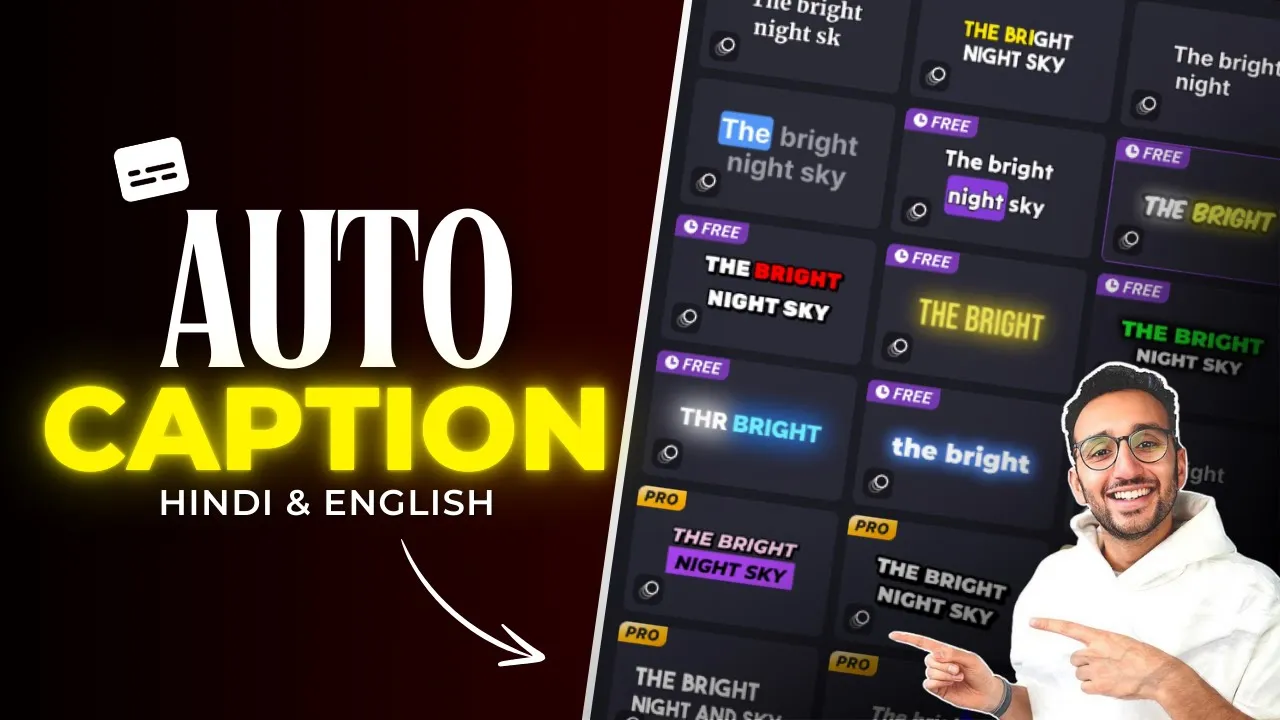
Free & No Watermark AI Caption Generators: 3 AI Tools
Ever since I hired this guy, he had not delivered any satisfactory work. However, this morning, he developed three incredible AI tools for me. These tools are completely free and can generate subtitles for your videos in both Hindi and English. Furthermore, they even incorporate subtitle patterns used by popular creators! Let's delve into these tools.
1. Clip Champ
You can access Clip Champ via a provided link. Once you tap on the link, an interface will appear. Follow these steps:
- Drag and drop your video.
- Click on the 'CC' option at the top right corner.
- Click on 'transcribe media'.
- Select your language (For instance, 'English India').
- After some time, your subtitles will be generated.
- Customize these subtitles by changing the font, such as using 'Rubik'.
- Export your video by clicking on the export button and selecting 1080p.
Clip Champ generated high-quality subtitles without any noticeable loss in quality.
2. Simplified AI Tool
Follow these steps to use Simplified AI Tool:
- Click on the link to access it.
- Click on 'create a video', then 'create a project'.
- Drag and drop your video.
- Click on 'subtitles' and then 'generate subtitles'.
- Select your language (e.g., 'India Hindi').
- Click on 'generate'.
If you require subtitles in English, copy the Hindi subtitles and paste them into Chat JPT with a prompt to convert them into English. Paste the English subtitles back into Simplified AI Tool. You can use various styles and patterns for your subtitles and export the video.
Note: If you see a logo, use a video editing software like Cap Cut to remove it by cropping and aligning the clips. Simplified AI Tool offers 59 free minutes for generating subtitles, which is sufficient for many videos.
3. AI Caption Generator Tool
To use this tool:
- Go to the Tools section.
- Click on AI Caption Generator.
- Drag and drop your video.
- Select the spoken language (e.g., Hindi).
- Click on 'confirm'.
After some time, subtitles will be generated in the selected language. You can translate these subtitles into English using the same method mentioned before. Additionally, you can choose from various styles and templates to enhance your video's engagement.
A noteworthy feature is the Caption Settings, which allows you to translate subtitles directly within the tool.
All three AI tools perform remarkably well and provide free, watermark-free subtitles for your videos. Let me know which one works best for you. I have earned ₹1,000,000 in a day with these tools on YouTube and started a fresh online business, growing it in seven days. For detailed knowledge, check the link pinned in the bio.
Keywords
- Clip Champ
- Simplified AI Tool
- AI Caption Generator
- Free Subtitles
- Hindi Subtitles
- English Subtitles
- Subtitle Patterns
- Video Export
- No Watermark
FAQ
Q1: Are these AI tools entirely free? A: Yes, all three AI tools mentioned are completely free to use.
Q2: Do these tools support Hindi and English subtitle generation? A: Yes, both Hindi and English subtitles are supported by all three tools.
Q3: How do I remove the company logo from my video? A: You can use video editing software like Cap Cut to crop and align clips, effectively removing the logo.
Q4: How many minutes of free subtitle generation does Simplified AI Tool offer? A: Simplified AI Tool offers 59 free minutes for generating subtitles.
Q5: Can I use these tools to generate subtitles for videos longer than 59 minutes? A: Yes, but you might need to divide your video into segments or explore additional options after your free minutes are exhausted.
Q6: What do I need to do if I want to translate subtitles from Hindi to English? A: Copy the subtitles from the AI tool and use Chat JPT to translate them, then paste the translated subtitles back into the tool.

