FREE TOOLS to Create Animated Talking AI Avatar | Faceless YouTube Channels (STEP BY STEP GUIDE)
Howto & Style
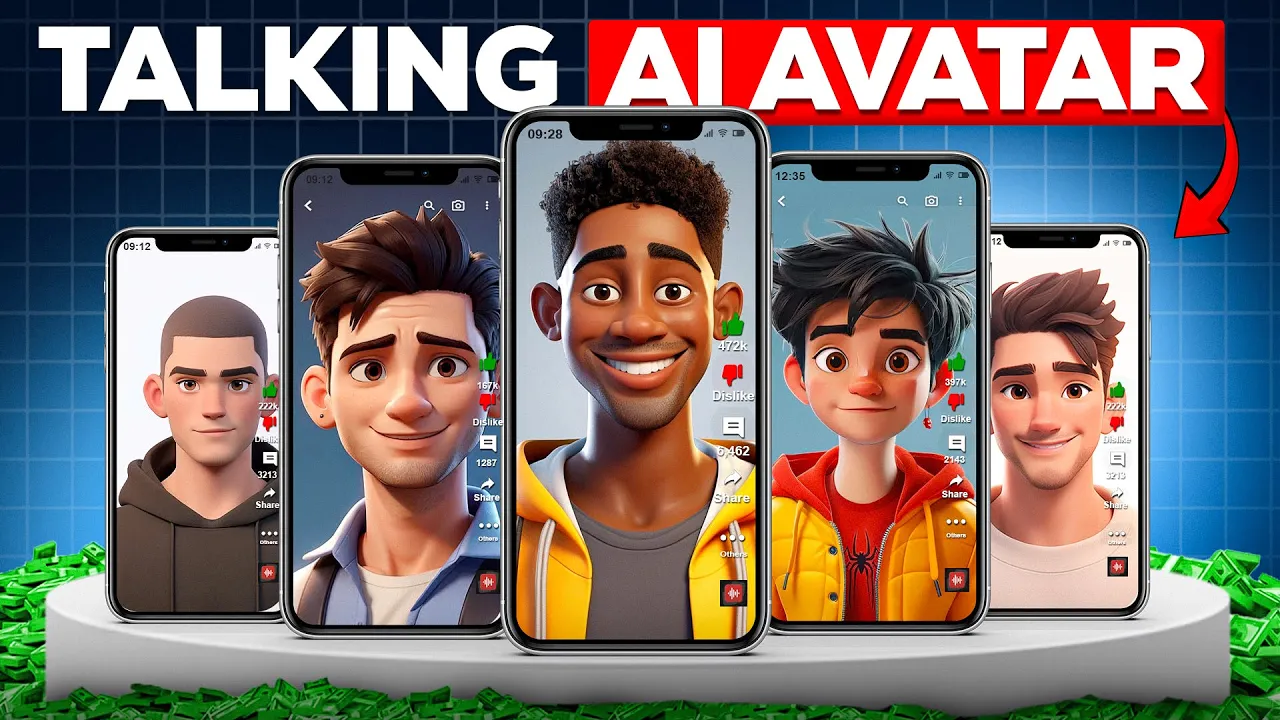
Introduction
Creating a talking avatar has gained significant interest, especially among those looking to start faceless YouTube channels, personalize presentations, or enhance online courses. This step-by-step guide will show you how to leverage free and powerful tools to bring your digital character to life.
Step 1: Creating Your Avatar with Leonardo AI
First, we will use Leonardo AI, a free and intuitive platform. To start, visit the Leonardo AI website and sign up for an account if you don’t already have one. Upon logging in, you will find various images generated by other users.
If you’re unsure what to create, traverse through these images for inspiration. You can use existing prompts or create your own. I will provide a prompt for your character, which can be modified according to your needs (e.g., changing gender, age, or descriptive terms).
To generate an image, go to the image generation section, select the appropriate preset (I recommend Leonardo Phoenix for best results), and input your desired prompt. Remember to set the image dimensions according to your needs, with "1:1" typically suitable for reels. After clicking the generate button, you will receive multiple images from which you can choose your favorite.
Feel free to experiment with different presets and image dimensions to find the best-fit avatar for your project. Once satisfied, download your chosen image by using the download function.
Step 2: Writing a Script
Next, visit simplified.svg to write a script for your video. Select the article writer tool, input your topic, and choose a friendly or joyful tone for the script. For example, you can have a topic like "How to Increase Productivity Using AI." Generate your article, and you'll have a well-articulated script.
Step 3: Voice Over with Play.HD
For voiceover, I recommend play.HD, which offers various plans including a free one. After creating an account and signing in, click on create a new file and choose the new gaml model. Then, paste your script into the interface.
To enhance the human-like quality of the voice, consider adding important keywords that align with your video’s theme. Choose an appropriate voice sample or clone your voice if desired. Once you confirm the settings and generate the speech, download the audio file.
Step 4: Producing the Video
Now it's time to create a video. For this, you will be using Did. After logging in, click on create a video, upload your avatar, and insert your script. Instead of using Did's built-in voiceover, upload the audio file you generated earlier. Once everything is in place, click on the generate video button.
Step 5: Video Editing with CapCut
To enhance your video’s engagement, edit using CapCut, a free video editing tool. You can add effects, transitions, and text to bring your content to life. Use the CapCut online platform for easy editing.
Upload your video file, and utilize the editing features such as effects, transitions, and captions. Once you're satisfied with the edits, export your final video.
Conclusion
There you have it! By following these steps, you can create an engaging talking AI avatar video for your projects. Remember to leverage AI tools not only for content generation but also for enhancing productivity across various platforms.
Keywords
- Animated Avatar
- Talking AI Avatar
- Leonardo AI
- Script Writing
- Voice Over
- Play.HD
- Video Editing
- CapCut
- Faceless YouTube Channel
FAQ
Q1: What is Leonardo AI?
A1: Leonardo AI is a free platform used for generating images, including avatars for digital content.
Q2: Can I customize the avatar generated by Leonardo AI?
A2: Yes, you can modify the prompts to change various aspects such as gender, clothing, and style.
Q3: What is Play.HD used for?
A3: Play.HD is an AI voice generation tool that can create voiceovers for your scripts.
Q4: How can I edit my video?
A4: You can use CapCut, a user-friendly video editing tool that allows for various effects, transitions, and subtitle generation.
Q5: Is there any cost associated with these tools?
A5: All the tools mentioned have free plans available, but some features may require a paid subscription for more extensive use.

