Generate images of the same person with any face - FOOOCUS AI Face Swap
People & Blogs
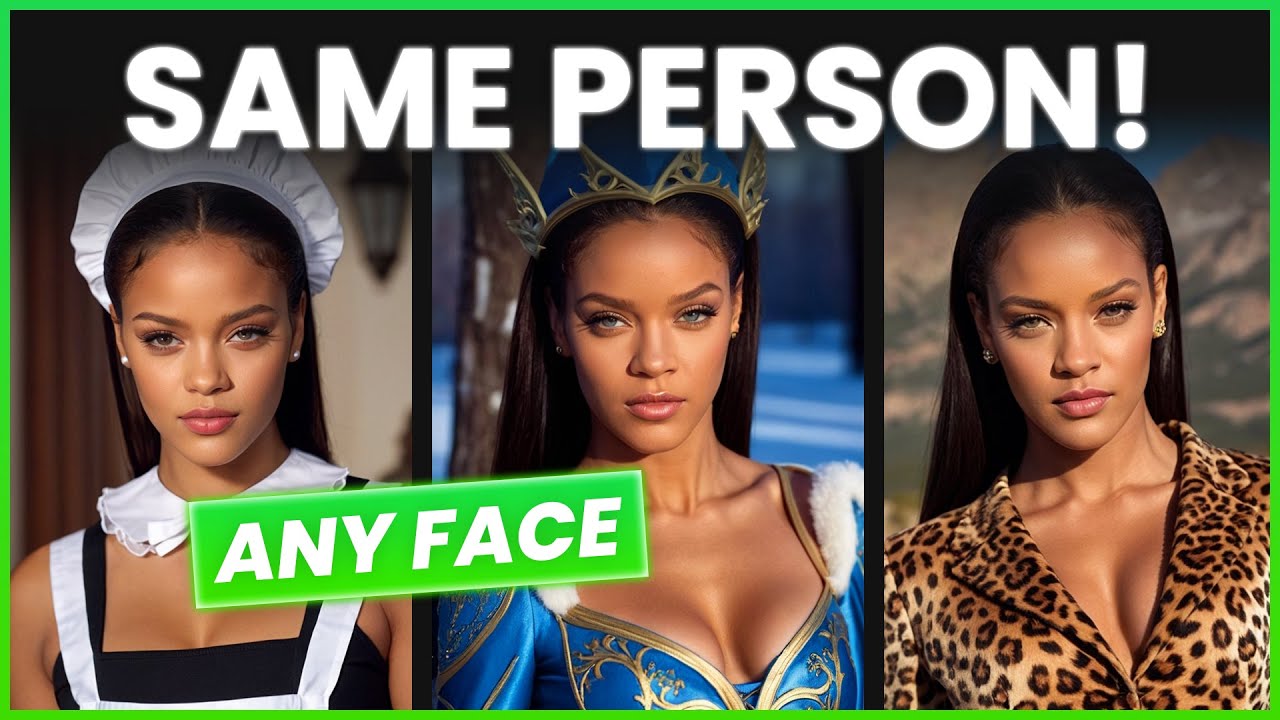
Introduction
Have you ever wondered what Kylie Jenner would look like as a construction site worker or Dwayne "The Rock" Johnson as a chef? I certainly hadn't, but let me show you what's possible with the tool we're going to discuss today. Generating images of specific people used to be a tricky task in the AI image generation world, but that's a thing of the past. In this article, I'll teach you how to use the face swap feature to achieve ultra-realistic results.
The image generator we'll be using is called FOOOCUS. FOOOCUS is an AI image generator that is very easy to set up. It is based on stable diffusion and is completely free to use. If you're not sure how to set it up, don't worry! I have created a separate video outlining the super simple setup process, which you can find by clicking the first link in the video description below.
Getting Started
Before we begin, we need a subject for our photos. From my experience, portrait photos work best. You can either use an existing photo or generate one using AI. For this example, I will use a photo of Rihanna—this one, to be exact.
Inside the FOOOCUS AI image generator, navigate to the 'Input Image' section under the 'Advanced' tab. Select 'Image Prompt' and again click on 'Advanced' inside the image prompt menu. Drag your chosen photo into one of the boxes provided. In the settings of that box, select 'Face Swap.' The 'Weight' slider determines how much this image is taken into consideration. I personally suggest setting it to 0.85, but feel free to play around with it until you achieve results you like.
Crafting Your Prompt
Next, enter a desired prompt. I want Rihanna to look like a doctor, so I prompt: "female doctor in white coat standing in laboratory." Don't forget to select your aspect ratio; for this example, I chose 3:5. Then, click 'Generate.'
The initial outcomes are fairly decent, but they don't quite resemble Rihanna. Hence, I also adjust the 'STOP Add' slider to 0.9 and ensure she is fully in frame by adding "whole body in frame" to the prompt.
Now, I'm satisfied with the results. To better understand how this works, stable diffusion generates an image of a doctor while taking into consideration the image we provided, blending the features of our portrait photo with the generated photo of a doctor.
Perhaps I'll try some more examples and put the results on the screen for you to see. This tool makes it significantly easier to generate images of already existing people, whether they're real or generated by AI.
If this article was helpful in any way, a subscription to the channel would be incredible. If you have more questions, write them down in the comment section below—I will try to answer every single one. Have a great day and I will see you in the next article.
Keywords
- AI image generator
- Face swap
- Stable diffusion
- FOOOCUS
- Portrait photo
- Advanced settings
- Image prompt
- Weight slider
- STOP Add slider
FAQ
1. What tool do you use for generating images?
The tool used is called FOOOCUS, an AI image generator based on stable diffusion.
2. Is FOOOCUS free to use?
Yes, FOOOCUS is completely free to use.
3. What type of photos work best for face swapping?
From my experience, portrait photos work the best.
4. How do I set the 'Weight' slider for best results?
I suggest setting the 'Weight' slider to 0.85, but you can adjust it according to your preferences.
5. How can I improve the resemblance if the initial results aren't satisfactory?
Try adjusting the 'STOP Add' slider, and make sure to provide detailed prompts. Ensuring the subject is fully in frame also helps.
6. Can I use both existing photos and AI-generated images for face swapping?
Yes, you can use both existing photos and AI-generated images for face swapping.

