Google Forms AI - Quick Start Tutorial
Howto & Style
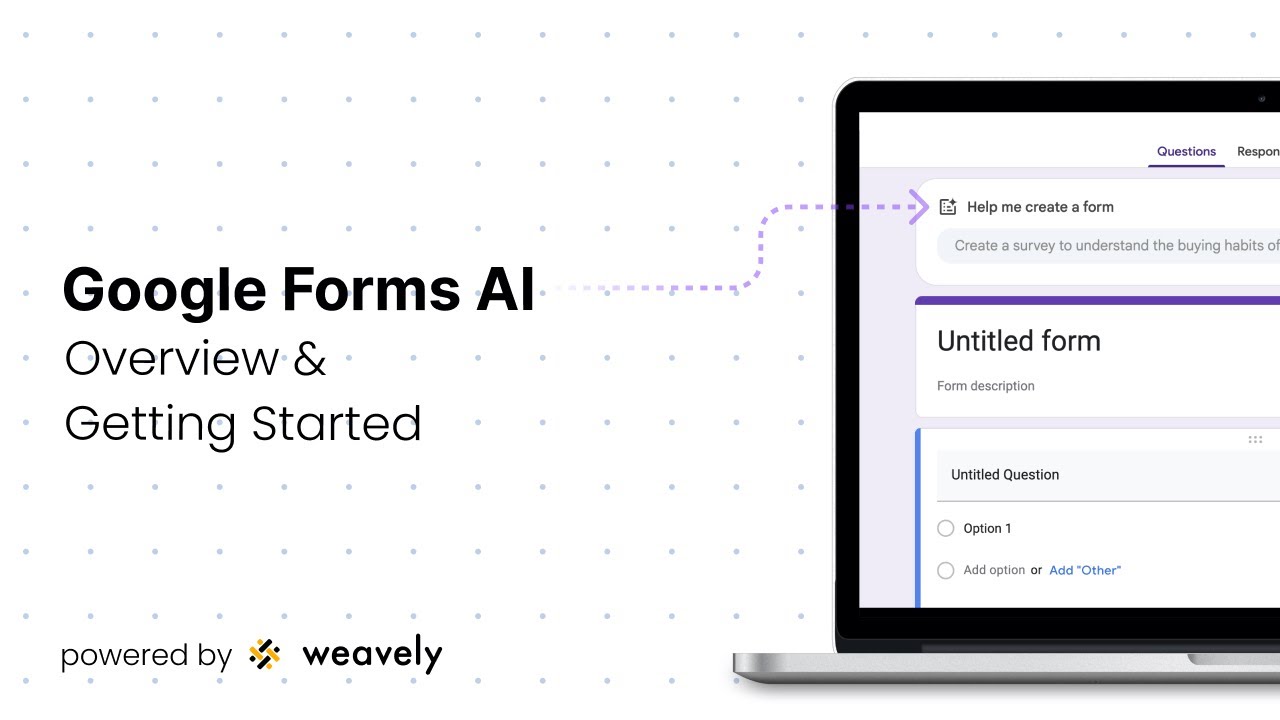
Introduction
In recent updates, Google Forms has introduced a new AI feature powered by Gemini, Google's large language model. This integration aims to streamline the process of building forms, making it significantly quicker than traditional manual methods. In this article, we will explore how the Google Forms AI works, its limitations, and how to access this updated feature.
How It Works
When you open Google Forms and create a new form, you'll notice a prompt at the top that allows you to enter various requests. This prompt utilizes Gemini's capabilities to produce a set of questions and question types based on your input. For instance, if you enter “Give me a survey about movie preferences,” the AI generates a variety of relevant questions along with different question types such as dropdowns, radio buttons, and input fields.
Once generated, you have the option to either accept the AI's suggestions by clicking “use this form” or press “retry” for a new set of options. This significantly decreases the time it typically takes to create a survey manually, as the AI can produce a complete draft in mere seconds.
Example Use Case
For a more complex input, such as “Conducting user research for a form-building software-as-a-service startup based on user feature preferences,” the AI can generate a useful list of well-structured survey questions. Even if the features listed may not correspond exactly with your current offerings, it provides a good starting point.
Limitations
While the AI integration offers many advantages, there are several limitations you should be aware of:
One-time Generation: The AI generates a complete form based on your initial prompt. Unfortunately, it cannot iterate or modify an existing form. If the output isn't perfect, you'll have to either tweak it manually or generate a completely new form.
Lack of Section Support: The AI does not create forms with multiple sections, which are helpful for structuring questions and applying conditional logic. If you request multi-section forms, the AI will produce a single-section form.
Basic Compliance Features: When generating forms that require compliance with regulations like GDPR, the AI may include general compliance statements but won't consistently ensure all necessary legal wording or options are incorporated. It’s crucial to review and modify these sections for compliance correctness.
Getting Started with Google Forms AI
As of the time of writing, the Google Forms AI feature isn’t broadly accessible to all users. To access this functionality, you’ll need to apply for Google Workspace Labs. Upon receiving acceptance, you will then be able to use the AI capabilities within Google Forms, provided that you are in an eligible country.
In regions where Google Workspace Labs isn’t available, using a VPN can be a viable option to access the feature.
Conclusion
The integration of AI in Google Forms is a promising tool that has the potential to increase productivity in form creation significantly. Although there are limitations, the function provides a fast and efficient way to create draft surveys and questionnaires.
Keywords
Google Forms, AI, Gemini, form creation, survey generator, user research, compliance, Google Workspace Labs, features, conditional logic
FAQ
Q1: What is the purpose of the AI in Google Forms?
A1: The AI feature is designed to help users quickly generate forms and surveys by providing question prompts and relevant question types based on user input.
Q2: Can I modify an existing form using the AI?
A2: No, the AI generates a new form based on your prompt. You cannot use it to tweak or modify an existing form.
Q3: Does the AI support multi-section forms?
A3: Currently, the AI generates only single-section forms and does not support the creation of structured sections within the form.
Q4: How can I ensure my forms are GDPR compliant when using the AI?
A4: The AI may include general compliance statements, but it’s necessary to manually review and edit these sections to ensure full compliance with GDPR regulations.
Q5: How do I access the AI feature in Google Forms?
A5: To access the AI feature, you need to apply to Google Workspace Labs. Once accepted, you will have the ability to use AI in Google Forms, depending on your location.

