GoPDF I Edit, sign, convert, merge, protect, and AI PDF chat: your complete PDF solution
People & Blogs
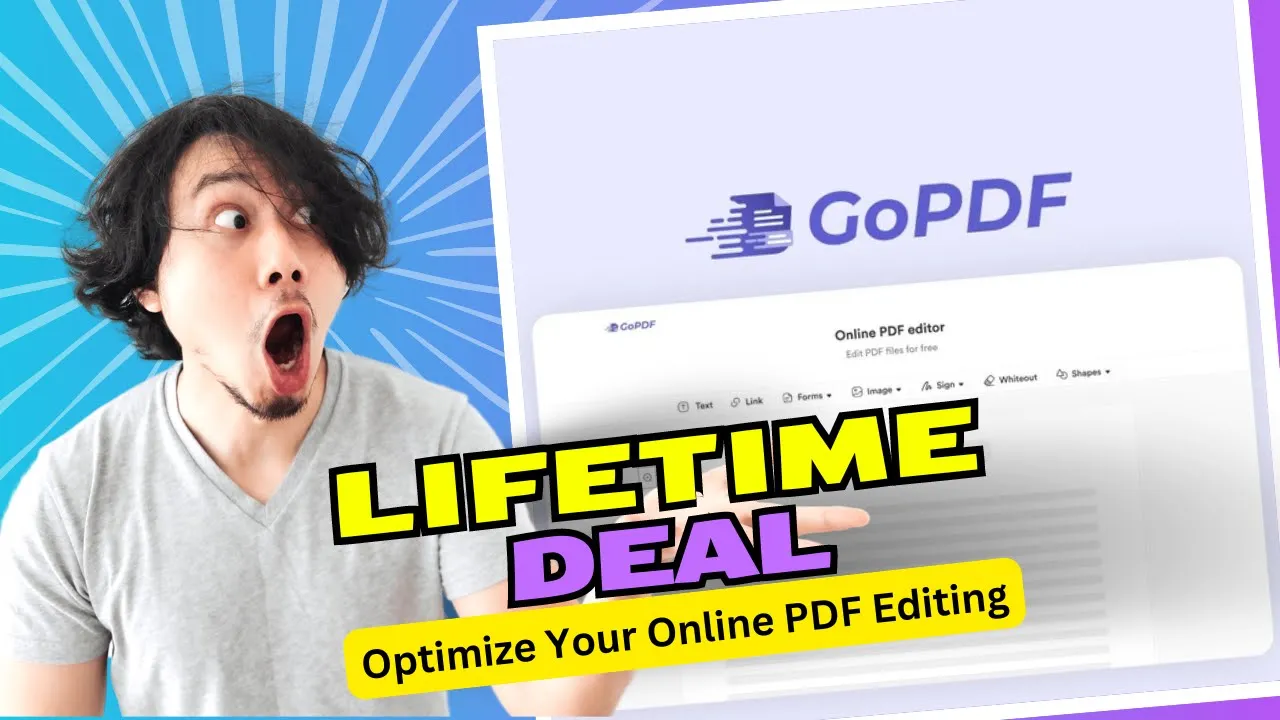
Introduction
In today's fast-paced world, managing PDF documents efficiently is essential for both personal and professional tasks. GoPDF emerges as a robust online PDF editor designed to streamline your editing process and enhance your productivity. This article will guide you through the various features offered by GoPDF, enabling you to edit PDFs online with ease.
Getting Started with GoPDF
To begin using GoPDF, simply navigate to editor.gopdf.io and upload the PDF file you wish to edit. Alternatively, you can create a new PDF document by clicking the designated button.
Adjusting Your View
Upon entering the editor, you can customize your viewing experience. Click on the "More" option to adjust the interface to suit your preferences. This allows you to focus better on your editing tasks.
Editing Text
Start the editing process by clicking on the "Edit Text" option. Here, you can modify existing text, insert new content, and adjust formatting through the menu located on the right side of the screen.
If you need to add a completely new text field, click the "Add New Text" button.
Working with Images
If your PDF contains embedded images or logos, GoPDF provides seamless tools to edit and reposition them as needed.
Search and Replace Function
The Search and Replace feature is incredibly useful for those who need to replace a specific word throughout the document quickly. This saves you the time it would take to search through the document manually.
Adding Images and Links
To enhance your document, you can add images by clicking the “Add an Image” button. It's worth noting that smaller images often merge better within PDFs. Additionally, you can create clickable link areas within your document, enabling users to navigate directly to specified URLs.
Document Signing
With GoPDF, you can easily sign documents by either drawing your signature, typing it, or uploading an image of your signature.
Downloading and Additional Options
Once you are satisfied with your edits, click on the "Download" button to save your new PDF file. Furthermore, by clicking on "More", you will find options to:
- Create interactive buttons
- Add shapes
- Merge additional PDF files
- Convert your document into images (JPEG)
- Zoom in and out for finer adjustments
- Secure your document by incorporating password protection
GoPDF not only serves as an effective PDF editor but also integrates advanced features that cater to various document management needs.
Keywords
- GoPDF
- PDF Editor
- Edit PDF
- Add Images
- Merge PDF
- Sign PDF
- Document Protection
- Search and Replace
FAQ
Q1: How do I upload a PDF to GoPDF?
A1: You can upload your PDF by visiting editor.gopdf.io and using the upload feature on the homepage.
Q2: Can I sign a PDF document with GoPDF?
A2: Yes, GoPDF allows you to sign documents by either drawing, typing, or uploading your signature.
Q3: What formats can I convert my PDF into?
A3: GoPDF offers the option to convert your PDF into image formats such as JPEG.
Q4: Is it possible to add hyperlinks to my PDF?
A4: Yes, you can create clickable link areas that direct users to specified URLs within your PDF document.
Q5: How can I secure my PDF?
A5: GoPDF provides password protection options to secure your document from unauthorized access.
By utilizing GoPDF, you have a powerful tool to cater to all your PDF needs, from editing and signing to merging and securing your documents.


