HALLO vs. DreamTalk: Which Free AI Talking Photo App is Better?
Education
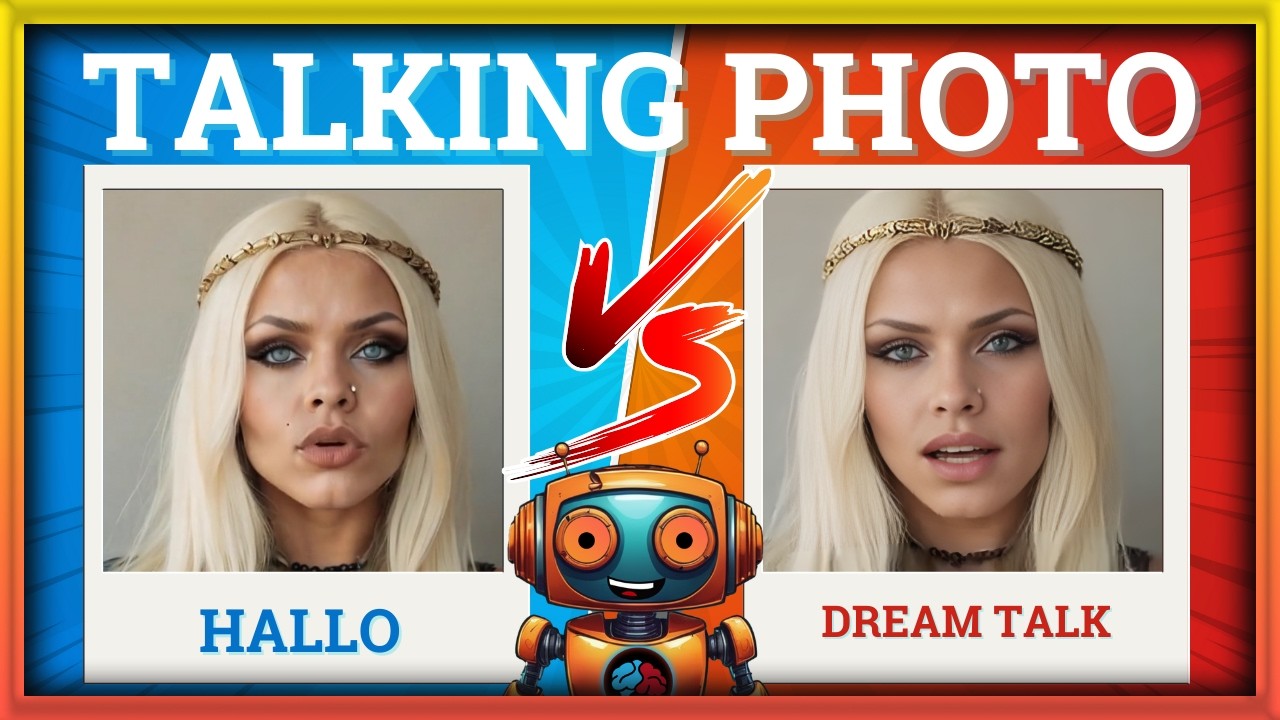
HALLO vs. DreamTalk: Which Free AI Talking Photo App is Better?
If you're interested in transforming your static images into engaging, talking photos, you've likely come across a couple of options: HALLO and DreamTalk. Both of these are free, open-source tools that promise to bring your photos to life. In this article, we'll dive into the features and performance of these two applications, as well as provide a step-by-step guide to installing and using them. Additionally, we'll compare them to see which one truly stands out.
Getting Started with HALLO
To begin, you will need a source image and an audio file. For the purpose of this guide, I used an image from Leonardo AI and generated an audio file using 11 Labs. After saving the image and creating a quick audio snippet, you need to:
- Upload the Image and Audio: Drag and drop the image and audio file into HALLO.
- Default Settings: Use the default settings to process the image.
- Patience Required: Note that processing can take some time, so be prepared to wait.
After some trial and error, I discovered that webp images are not supported. Therefore, I converted my image to a JPEG using TinyPNG. Once the conversion was complete, the app started processing, which took quite a while.
Performance and Results
The outcome was impressive:
"Unleash the Power of our Cutting Edge technology to generate realistic captivating speech in a wide range of languages."
However, processing this image took approximately 30 minutes on an RTX 3060 graphics card with 12GB VRAM. A quick tip for better results: Crop your image to 512x512 pixels using software like Photopea before uploading it.
Installing HALLO
- Download: Head over to Pinokio-Doomu and download the correct version for your OS (Windows, Mac, or Linux).
- Install: Unzip and install the application.
- Launch: Start the application, drag and drop your media files, and click Submit.
Drupal teha that HALLO takes significantly longer to process the images but delivers quality output.
Comparing HALLO to DreamTalk
For a fair comparison, I used the same image and audio files with DreamTalk. The setup and submission process are similar, but the processing time was much faster. While HALLO took about 30 minutes, DreamTalk completed the task in under a minute.
Here are the output results for DreamTalk:
"Unleash the Power of our Cutting Edge technology to generate realistic captivating speech in a wide range of languages."
Although DreamTalk was faster, its quality didn't quite match HALLO's.
Enhancing DreamTalk Results with CapCut Pro
If you're looking to enhance DreamTalk's output, you can use CapCut Pro:
- Drag Media: Import your DreamTalk video into CapCut.
- **Enhance Image:** Use the "Enhance Image" feature found in the menu.
- Compare: The enhanced version was closer in quality but still fell short of HALLO.
For reference, here's the upgraded DreamTalk result:
"Unleash the Power of our Cutting Edge technology to generate realistic captivating speech in a wide range of languages."
Conclusion
Ultimately, if you prioritize quality and are willing to wait, HALLO is the better option. However, if you need faster processing with a bit of quality trade-off, DreamTalk enhanced with CapCut Pro might be right for you.
Keywords
- HALLO
- DreamTalk
- AI Talking Photo
- Open Source
- Free
- Image Processing
- Realistic Speech
- 11 Labs
- Leonardo AI
- CapCut Pro
FAQ
Q: How long does HALLO take to process an image?
A: HALLO can take anywhere from 30 minutes to an hour, depending on your machine's specifications.
Q: Can HALLO process webp images?
A: No, HALLO does not support webp images. You'll need to convert them to JPEG or another supported format.
Q: Which software can enhance the DreamTalk avatar?
A: CapCut Pro can be used to enhance the image quality of DreamTalk avatars.
Q: What is the recommended image size for best results in HALLO?
A: Cropping your image to 512x512 pixels yields the best results.
Q: Is there a faster alternative to HALLO with similar capabilities?
A: DreamTalk processes images much faster but at the cost of some quality. However, using CapCut Pro can help enhance the DreamTalk output.

