How I Make VIRAL Talking Avatars for YouTube Automation
People & Blogs
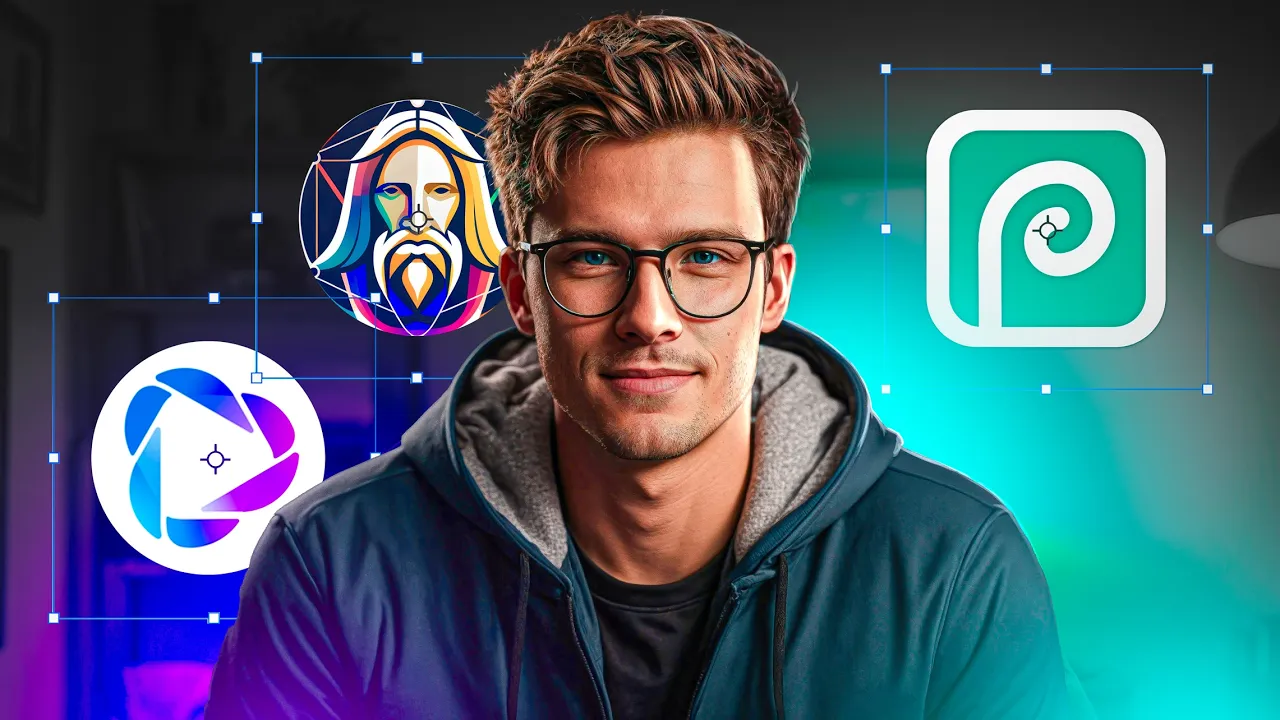
Introduction
In the dynamic arena of YouTube content creation, a small group of faceless channels has revolutionized the landscape, particularly in the AI niche. Channels like AI Guy, Digital Income Project, and How To AI have achieved monumental success, garnering millions of views and thousands of subscribers—all while maintaining anonymity. The remarkable possibilities offered by AI have equipped these creators to build systems that work around the clock, automatically generating views, subscribers, and revenue. In this article, we will explore how you can harness the power of AI-generated talking avatars to enhance your YouTube channel.
The Journey to Creating Talking Avatars
1. Understanding the Potential
The rise of AI technologies has empowered creators to develop unique, engaging avatars that not only entertain but also retain the audience's attention. These talking avatars are visual showpieces designed to captivate viewers from the outset.
2. The Three Methods
We will delve into three powerful methods for generating talking avatars, each reflecting a distinct style that has proven successful for top-performing channels:
Method 1: Blending AI and Real Human Imagery
Inspired by How To AI, this method combines AI-generated features with actual human elements to achieve a strikingly unique look.Method 2: Neon-Themed Dynamic Avatars
In the spirit of Digital Income Project, this technique showcases vibrant, neon avatars set against captivating animated backgrounds.Method 3: Polished Realism
Drawing on my experience with my channel, AI Guy, this final method focuses on producing photorealistic avatars infused with a professional voiceover to create a compelling viewing experience.
Step-by-Step Guide to Creating Your Own Talking Avatars
Step 1: Generating the AI Avatar
Utilize tools like Leonardo AI to generate your avatar. Begin by setting the correct dimensions (9:16 for vertical videos) and selecting suitable models to create detailed and lifelike portraits. Craft the right prompt to instruct the AI effectively, generating multiple versions until satisfaction is achieved.
Step 2: Masking and Blending
Using Photopea, blend your AI avatar with a real human image. This process requires careful outlining and cropping, ultimately leading to a cohesive hybrid that looks both unique and engaging.
Step 3: Animation
Take your animated avatar to CapCut. Use keyframes to create smooth movements such as sliding, bouncing, or rotating, adding depth and dynamism to your character.
Step 4: Adding a Voiceover
Leverage tools like 11 Labs to generate voiceovers that correspond with your avatar's animations. Synchronize the lip movements using Hagen, ensuring that your avatar appears to speak naturally.
Step 5: Adding Final Touches
Once your avatar is fully animated and synchronized, enhance the visual and audio components in CapCut. Incorporate background music and fine-tune color grading to ensure coherence across all elements.
Conclusion
By implementing these methods, you will have the tools to craft viral talking avatars that stand out in the crowded YouTube space. Ready to elevate your YouTube content? Follow the outlined techniques and watch your channel flourish.
Keywords
AI-generated avatars, YouTube automation, animation techniques, blending human elements, talking avatars, viral content, video editing, CapCut, Leonardo AI, 11 Labs voiceover.
FAQ
Q1: What tools do I need to create talking avatars?
A1: You'll need platforms like Leonardo AI for generating avatars, Photopea for blending images, CapCut for animation, and 11 Labs for voiceovers.
Q2: Can I monetize my Youtube channel with AI-generated content?
A2: Yes, but ensure you have the necessary commercial licenses if using tools like 11 Labs on a paid plan.
Q3: How can I ensure my avatars stand out?
A3: Focus on unique styles, blending AI with human elements, and utilizing dynamic animations and backgrounds.
Q4: Are there free tools available for creating talking avatars?
A4: Yes, many tools like Photopea and CapCut have free versions; however, premium features enhance the overall quality.

