How to Add AI Add-ins in Microsoft Word | Enhance Your Documents with AI
Education
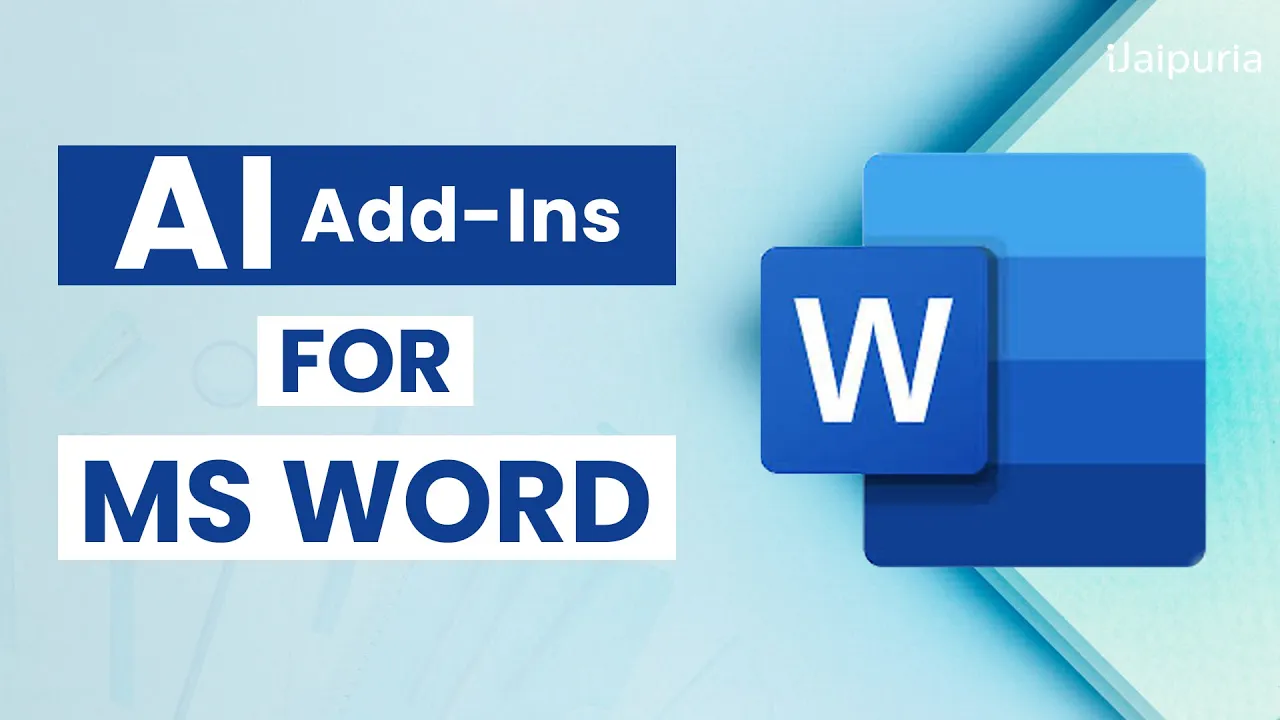
Introduction
Integrating AI functionalities into your documents can significantly enhance your writing experience. Microsoft Word offers a seamless way to incorporate various add-ins, which can help with tasks like paraphrasing, grammar checking, and more. This article will walk you through the process of adding AI-powered extensions, like Quillbot, to Microsoft Word.
Step-by-Step Guide to Adding Quillbot in Microsoft Word
1. Accessing the Add-ins
Start by opening Microsoft Word and navigating to the Home tab. You'll find the Add-ins button located there. Click on it to access the functionalities you can add to Office.
2. Exploring the Office Add-in Store
Within the Add-ins menu, select the option for the Office Add-in Store. You will be presented with a variety of popular add-ins available for installation. Here, you can search for your desired extension—let's say you want to look for Quillbot.
3. Installing Quillbot
In the search bar of the Office Add-in Store, type "Quillbot." Once you find it, click on Add. You will be prompted to agree to the terms and conditions, after which the add-in will begin loading.
4. Using Quillbot in Microsoft Word
Once Quillbot is loaded, you may need to sign up or log in. Enter your credentials, and you will see the Quillbot task pane appear on the side of your document. Additionally, a tab for Quillbot will appear in your ribbon, allowing you to access its features more easily.
5. Paraphrasing Text
To use Quillbot, select the text you wish to paraphrase. After highlighting the text, click the Paraphrase button in the Quillbot pane. The add-in will process your text and present a new version with different phrases and grammatical structures. You can then review the paraphrased text, finalize your selection, and insert it directly into your document by clicking the Insert button.
Using Quillbot in Microsoft Word provides you with a powerful tool for refining your writing while maintaining the original meaning of your content.
Keywords
- Microsoft Word
- Add-ins
- AI extensions
- Quillbot
- Paraphrasing
- Office Add-in Store
FAQ
1. What is Microsoft Word Add-in?
An Add-in in Microsoft Word is a functionality or extension that enhances the capabilities of Word, allowing you to include additional tools and features directly within your document.
2. How do I find and install Add-ins in Microsoft Word?
To find and install Add-ins, navigate to the Home tab, click on the Add-ins button, and explore the Office Add-in Store. You can search for specific add-ins like Quillbot there.
3. Can I use Quillbot without an account?
No, you need to create an account and log in to use Quillbot in Microsoft Word.
4. What does Quillbot do?
Quillbot is an AI-powered writing tool that helps you paraphrase text, providing alternative versions without altering the original meaning.
5. Is Quillbot free to use?
Quillbot offers both free and premium versions, with more features available in the premium subscription.

