How to Add Custom AI Chatbot to WordPress in Minutes | No Code App Builder
Science & Technology
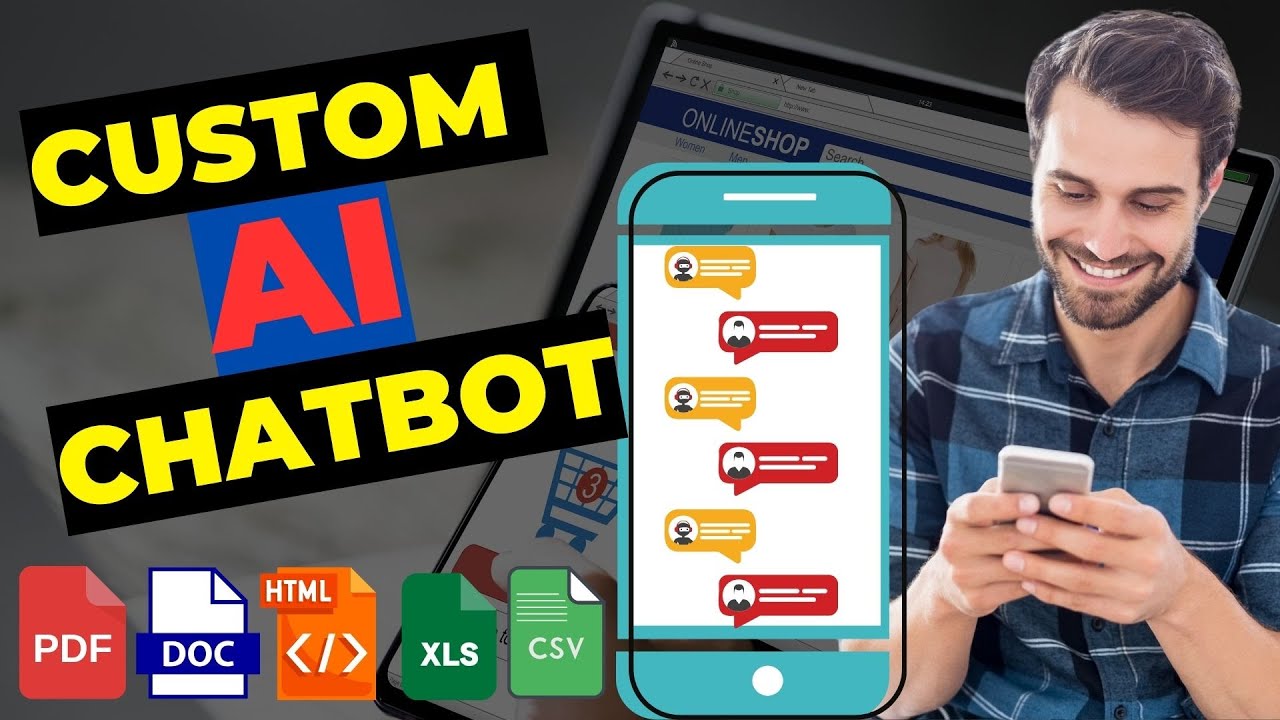
Introduction
Creating a chatbot for your WordPress website that can respond to queries using your own custom data is easier than you might think. With the right tools, you can implement a chatbot that pulls knowledge from your website, allowing users to ask questions like "Tell me about stylish heels," and receive accurate responses. Instead of investing in costly third-party solutions, you can build a custom chatbot using a no-code application called Vector Shift.
Vector Shift is an AI automation platform that allows users to create workflows and automate processes effortlessly. By utilizing a large language model (LLM), you can generate responses based on your uploaded data. In this article, we'll walk you through the step-by-step process of exporting your data from WordPress, uploading it to create a knowledge base, setting up a workflow, and deploying your chatbot on your website, all without needing to write a single line of code.
Getting Started with Vector Shift
Create an Account: First, visit the Vector Shift website and click on "Get Started" to access the dashboard, where you will see various templates and options.
Choose Your Pipeline: To create a chatbot from scratch, navigate to the "Pipeline" section and select "New." Click on "Create pipeline from scratch," which will open the pipeline builder interface.
Set Up Input and Output Nodes: Add input and output nodes to your pipeline, naming the input node "Question" and the output node "Answer." Connect the nodes to process data.
Add an LLM Model: Go to the LLM tab and select a model, such as OpenAI. Here, you can input your custom prompts. Use the system prompt for specific instructions and the input prompt to connect with user queries.
Add Context and History: Create a variable called "Context" to provide necessary background for the chatbot's responses. Additionally, add a "History" variable to maintain a chat history for users. Connect the nodes appropriately.
Customize Your Bot: Integrate additional instructions like contact links for users wanting to speak to a real person. After setting up, you can test your pipeline by running sample queries.
Creating a Knowledge Base
Establish a Knowledge Base: Save your chatbot settings and navigate to the "Knowledge Base" tab. Create a new knowledge base and configure it as needed.
Importing Data: You have the option to upload stored data from a file, scrape data from web pages, or integrate with other applications. For this walkthrough, we will scrape data from a demo e-commerce website.
Scraping Data: Enter the URL of your website and set the scraping frequency. Click the "Add Document" button to save your knowledge base.
Finalizing and Deploying Your Chatbot
Connect the Knowledge Base: Return to the pipeline editor and link the newly created knowledge base. Deploy your changes and run the pipeline again to ensure everything is functioning properly.
Customize Your Chatbot: Export the chatbot to customize its interface, including elements like disclaimers, headers, and overall styling.
Deployment Options: To implement the chatbot on your WordPress site, you can either add a script to your theme file or embed it on any page. Copy the provided script code, navigate to the WordPress admin panel, and insert it in the footer file.
Test the Chatbot: Ensure the chatbot works as expected by querying it through your site. You can even train the chatbot to track orders or manage inventories by linking it with data from apps like Airtable.
Conclusion
By following these steps, you've successfully created and deployed a custom AI chatbot on your WordPress website using Vector Shift. This tool not only simplifies the process but also saves you money compared to hiring external services.
Keywords
custom AI chatbot, WordPress, no-code app builder, Vector Shift, automation, LLM model, knowledge base, deploy chatbot, scrape data, e-commerce
FAQ
1. What is Vector Shift?
Vector Shift is a no-code AI automation platform that allows users to create workflows and integrate chatbots without writing code.
2. Can I scrape data from my website using Vector Shift?
Yes, Vector Shift provides options to scrape data from URLs, such as your e-commerce website, to create a knowledge base for your chatbot.
3. Do I need to code to create a chatbot?
No, using Vector Shift, you can create and deploy a custom chatbot without writing any code.
4. How do I customize the chatbot interface?
You can customize various elements of the chatbot's appearance, including headers, disclaimers, and style, through the Vector Shift dashboard.
5. Can I deploy the chatbot elsewhere besides WordPress?
Yes, in addition to WordPress, you can also deploy your chatbot on platforms like Discord and Slack.

