How to add custom running animation to your VRChat Avatar
Gaming
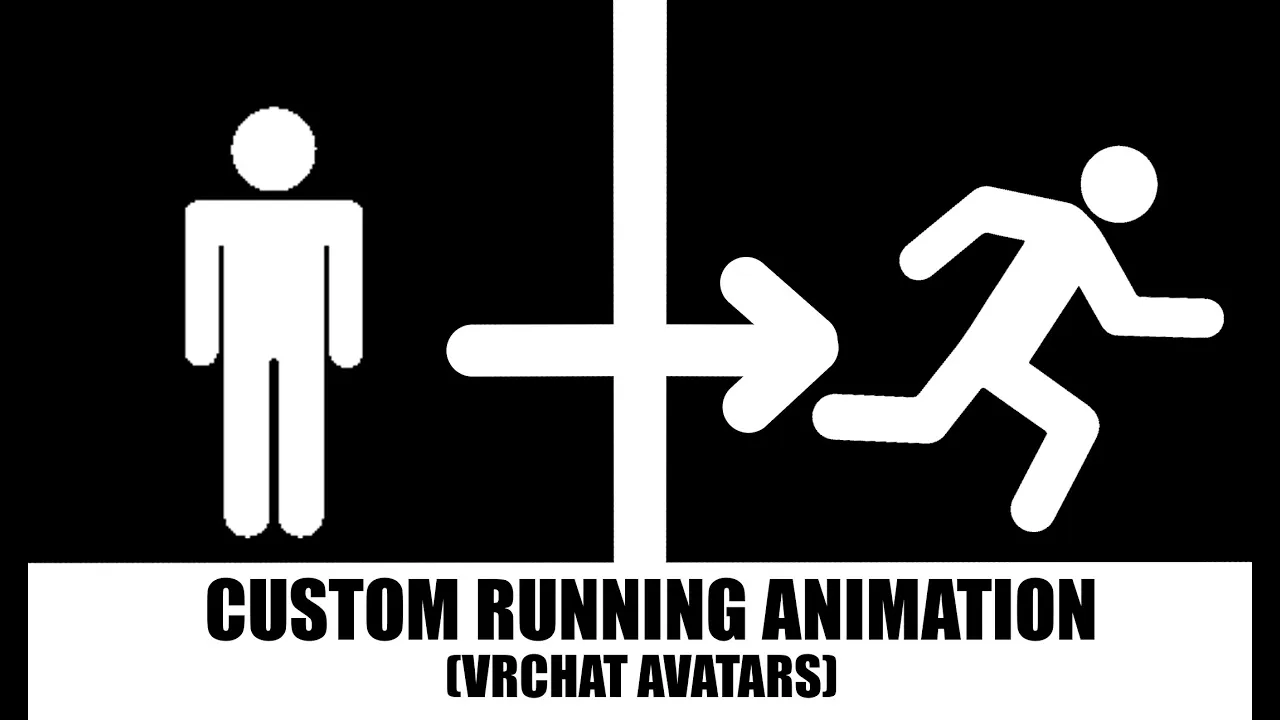
Introduction
Are you eager to customize your VRChat avatar with a unique running animation? This guide will walk you through the simple steps to achieve that using Unity. Follow these instructions to enhance your VRChat experience!
Steps to Add Custom Running Animation
Obtain the Animation:
- First and foremost, you will need to download your desired animation. A great resource for this is the VRC Mods website, where you'll find a variety of animations to choose from.
Import the Animation into Unity:
- Once you have the animation file, drag it into your Unity project. Make sure that Unity is installed and set up correctly, as this is essential for importing and editing your avatar.
Select Your Avatar:
- Navigate to your avatar in the Unity project. You will want to select it and open the Inspector panel by clicking on it.
Locate the Playable Layers:
- In the Inspector panel on the right side, scroll down to find "Playable Layers." If you cannot find it immediately, you can use the search feature in your assets by typing "Locomotion" to locate it easily.
Open Locomotion Layer:
- Once located, double-click on "Locomotion" to open it. From here, you'll want to zoom into "Standing" by double-clicking again.
Insert Your Animation:
- You should see a small window displaying a cube icon. Click on this middle cube. Now, drag your custom running animation into the second slot on the right side, which typically contains a default animation labeled as "Proxy Sprint" or "Proxy Run."
Finalize:
- Congratulations! Your custom running animation is now set. You don't need to perform any additional steps. Simply save your project and you're good to go!
By following these steps, you’ll have successfully customized your VRChat avatar with a new running animation. Enjoy your newly enhanced avatar experience, and happy exploring!
Keywords
- VRChat
- Custom Animation
- Unity
- Locomotion
- Playable Layers
- Proxy Sprint
- Animation Import
FAQ
Q1: Where can I find custom running animations for my avatar?
A1: You can find a variety of custom animations on websites like VRC Mods.
Q2: Do I need to install Unity to use custom animations?
A2: Yes, Unity is required to import and modify your VRChat avatar with custom animations.
Q3: What do I do if I can't find the Locomotion option in Unity?
A3: If you cannot find the Locomotion option, you can search for it in your assets by typing "Locomotion" in the search bar.
Q4: Is there anything else I need to do after adding the custom running animation?
A4: No, once you've placed your custom running animation in the correct slot, you're all set – just save your project!
Q5: Can I change my animation later?
A5: Absolutely! You can always go back into Unity and replace the animation in the same slot whenever you'd like.

