How to add subtitle in video veed.io | veed.io tutorial | veed.io se video kaise banaye
People & Blogs
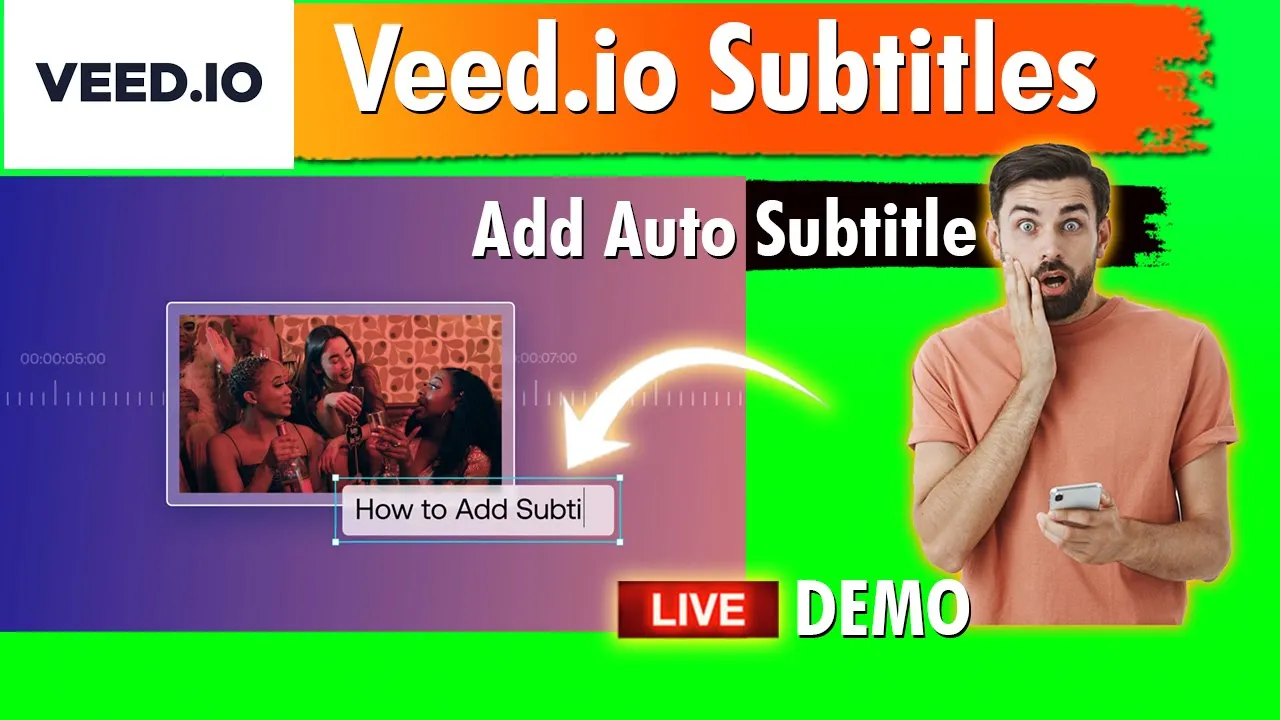
Introduction
Adding subtitles to your videos can enhance accessibility and improve viewer engagement. In this article, we will walk you through the process of adding subtitles to your video using the platform veed.io. Follow these steps to get started easily.
Step 1: Log In to veed.io
First, visit the veed.io website and log in to your premium account. If you do not have a premium account yet, you will need to sign up for one.
Step 2: Create a New Project
Once logged in, you will be directed to the main interface. Here, click on "Create a New Project." The platform will take a moment to load.
Step 3: Select Your Video File
To generate subtitles, you need to select the video file for which you want to add subtitles. Click on “Upload” to choose your file, and once selected, the interface will update accordingly.
Step 4: Navigate to the Subtitles Option
On the left side of the window, you will see various options. Click on "Subtitles." Here you have the option to use auto subtitles.
Step 5: Choose the Language
Before proceeding with auto-generating subtitles, make sure to select your language. If you want subtitles generated in Hindi, click on the language dropdown and select "Hindi." If you need a different language, you can search and select any other option available.
Step 6: Auto Generate Subtitles
After selecting the language, click on "Auto-generate." The process will take some time depending on your internet speed, typically between 30 to 40 seconds.
Step 7: Edit the Subtitles
Once the subtitles are generated, you can review them in the designated window. If there are any mismatches or errors, you can easily edit them. Simply click on the subtitles you wish to change, and modify the text as needed. You can add or remove words as per your requirement.
Step 8: Customize Subtitle Appearance
veed.io allows you to customize the appearance of your subtitles. If you wish to change the text color, click on the “Style” option. Here, you can scroll down to find various subtitle design options and background colors. Customize it to match your video's style and personal preference.
Conclusion
Adding and editing subtitles in videos using veed.io is a straightforward process. By following the steps outlined above, you can easily create engaging content that is accessible to a wider audience. If you have any questions or face any issues, feel free to leave a comment, and we’ll be happy to assist you.
Thank you for reading!
Keyword
- veed.io
- subtitles
- auto-generate
- Hindi
- customization
- video file
- premium account
FAQ
Q: Do I need a premium account to add subtitles using veed.io?
A: Yes, you need to log in to a premium account to access all subtitle features.
Q: Can I customize the color of my subtitles?
A: Absolutely! You can customize both the text color and background color according to your preferences.
Q: What languages are available for auto-generating subtitles?
A: veed.io supports multiple languages for auto-generating subtitles. You can select the language from the dropdown menu.
Q: How long does it take to generate subtitles?
A: The time taken to generate subtitles typically ranges from 30 to 40 seconds, depending on your internet speed.
Q: What should I do if the subtitles are not matching the video?
A: You can easily edit the subtitles by clicking on them and making the necessary adjustments.


