How to Change Voice on Discord | FREE Real-Time Voice Changer for Discord
Science & Technology
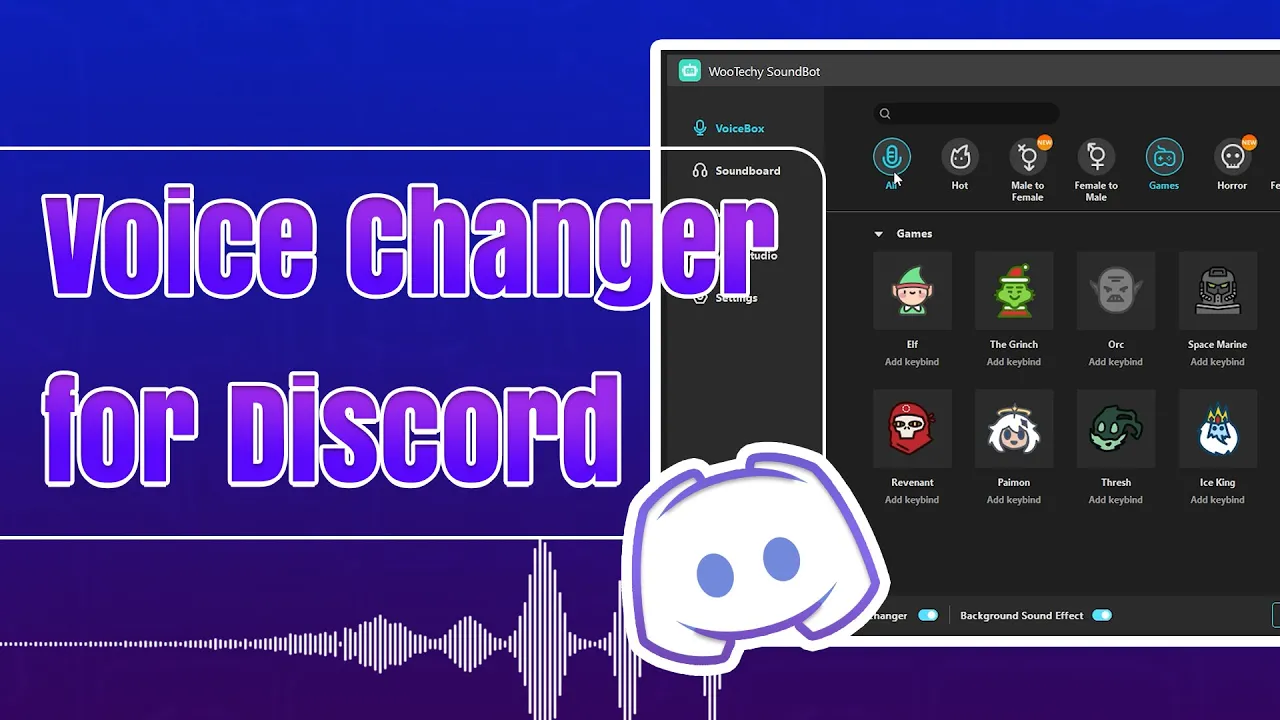
Introduction
Hello guys! Welcome to our channel. Do you want to level up your party chat and Discord experience with different characters' voices? Well, in today's article, we'll introduce you to a fantastic Discord voice changer to have fun and mess around with your friends.
There are many voice changers on the market, such as Voicemod, Clownfish, and Woi Soundbot. Among these, I recommend the Woi Soundbot Voice Changer. It offers more voice filters, is less prone to crashes compared to Voicemod, and is easier to set up and use in Discord than Clownfish.
What Is Woi Soundbot?
Woi Soundbot is a professional voice changer tool for computers that can be used for entertaining pranks, live chat, live video, real-time communication, and group gaming. It can change your voice in real time in various programs, including Discord, Zoom, Skype, WhatsApp Web, and more. Soundbot is designed to build your sonic identity for platforms like Discord. It offers more than 125 voice filters, with new voices continuously being added.
How to Set Up Woi Soundbot for Discord
Step 1: Download and Install Woi Soundbot
First, download the software to your computer from the official website. Install and open it.
Step 2: Select Headphone and Microphone
From the pop-up menu, select your headphone and microphone one by one. You can also go to the settings tab to choose your microphone and headphone devices here. Adjust the volumes and turn on the noise reduction setting to ensure sound quality.
Step 3: Configure Soundbot Settings
At the bottom of the program's interface, toggle on the "Hear Myself," "Apply Voice Changer," and "Background Sound Effects" buttons.
Step 4: Set Up Woi Soundbot on Discord
Launch the Discord app, head to the User Settings, and click on the Voice and Video settings. Under the Voice Settings, choose the default "Voice Changer Virtual Audio Device" as the input device, while the output device is set to your headphone or earphone.
Step 5: Choose Your Voice
Now, you can choose your favorite character voices and start speaking in Discord. Your new voice should be coming through your microphone signal and into Discord. You can also assign voices to keybinds for easier use.
Enjoy the funny voice changer!
That covers the setup of Woi Soundbot Voice Changer for Discord. For more funny uses of the voice changer, please subscribe to us and stay tuned!
Keywords
- Discord voice changer
- Woi Soundbot
- Real-time voice changer
- Voicemod
- Clownfish
- Setup guide
- Voice filters
- Keybinds
- Character voices
- Sonic identity
FAQ
Q: What platforms is Woi Soundbot compatible with? A: Woi Soundbot can be used with various programs, including Discord, Zoom, Skype, WhatsApp Web, and more.
Q: How many voice filters does Woi Soundbot offer? A: Woi Soundbot offers more than 125 voice filters, with more voices continuously being added.
Q: What should I do if the sound quality isn't good? A: You can adjust the volumes and turn on the noise reduction setting in the settings tab to ensure sound quality.
Q: How can I assign voices to keybinds on Woi Soundbot? A: After setting up Woi Soundbot and configuring it with Discord, you can assign voices to keybinds directly within the Woi Soundbot program interface for easy access.
Q: Is it easy to set up Woi Soundbot on Discord? A: Yes, Woi Soundbot is easier to set up and use on Discord compared to other voice changers like Voicemod and Clownfish.
For more questions and troubleshooting, please refer to the Woi Soundbot official documentation or support page.

