How to check plagiarism and AI using Turnitin for free
Howto & Style
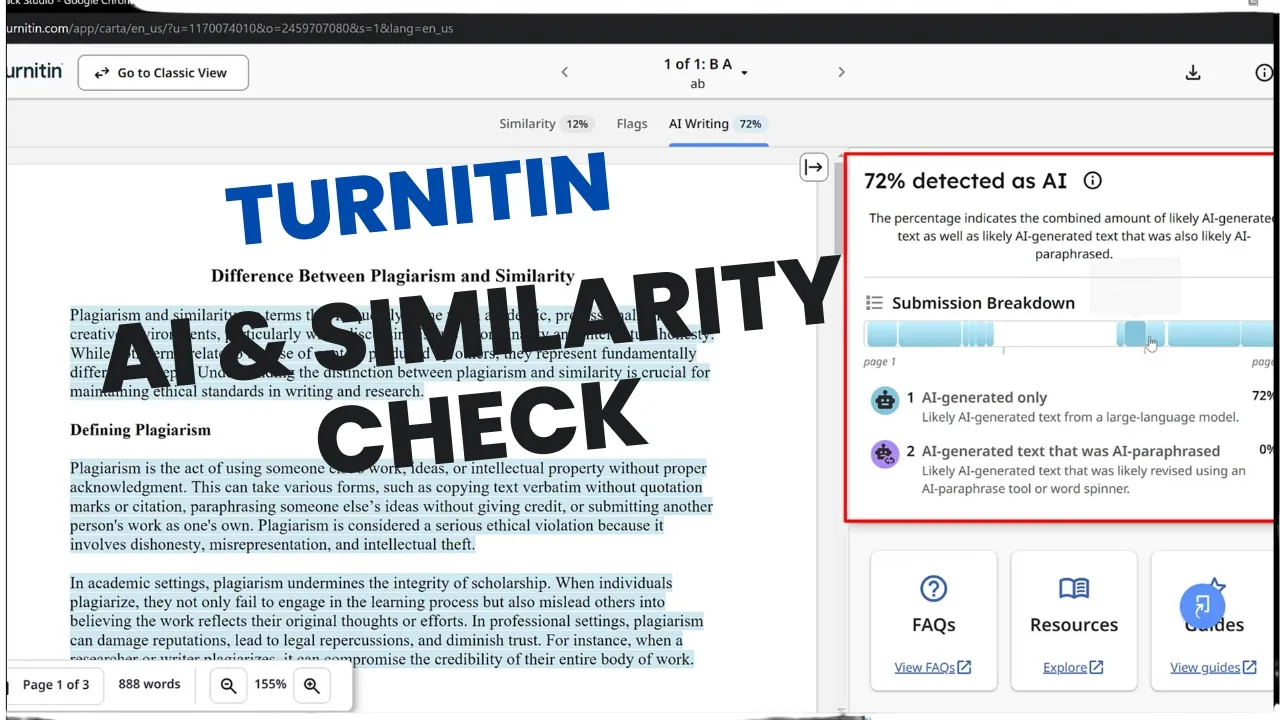
Introduction
In this guide, we will explore how to use Turnitin to assess the similarity of a document while also checking for AI-generated content. Turnitin offers various options to customize your search, ensuring that your work is not saved in any repository.
Step-by-Step Instructions
Accessing Turnitin
Navigate to Quick Submit: Start by going to the Quick Submit option on Turnitin.
Submit Your Document: Click on the 'Submit' button. Here, you can customize the search settings:
- Select options to search the internet, student papers, and periodical journals and publications.
- Set the repository option to No Repository to prevent saving a copy of your work in Turnitin.
Upload Your Document: Click on the 'Choose File' button and locate the document you want to test. Select it and click 'Open' to upload.
Enter Author Information: Add the author’s name (first and last name or any other identifier) to relate the paper to a specific individual.
Final Submission: Click on 'Submit' to finalize the upload.
Analyzing Results
After the paper is checked, it may take some time to process. To view the results:
- Refresh the Page: Once the analysis is complete, refresh the page to reveal a similarity score. For example, a similarity score might show up as 12%.
- Access Feedback Studio: Here, additional insights will be available, such as:
- AI writing score (e.g., 72%), indicating the percentage of the document that may be AI-generated.
- Highlighted areas of the document that exhibit similarity to other sources.
Understanding Flags
The report will also identify any flags associated with the paper. Flags may pertain to hidden text or suspicious characters that require instructors' attention.
Using Classic View
For a different perspective, you can switch to the Classic View, which presents a simplified report with only the essential statistics related to AI and other relevant metrics.
This comprehensive examination process using Turnitin helps instructors to thoroughly assess papers for both AI influence and plagiarism. If you have any questions or remarks, feel free to reach out!
Keyword
- Turnitin
- Plagiarism
- AI detection
- Similarity score
- Submit document
- Feedback Studio
- No repository
- Flags
FAQ
1. Can I use Turnitin for free?
Yes, you can access Turnitin's basic functionality for free, especially if you use it through educational institutions that provide the service.
2. What does the similarity score in Turnitin indicate?
The similarity score represents the percentage of your document that matches other texts or published works.
3. How does Turnitin flag hidden text or suspicious characters?
Turnitin's algorithms scan the document for anomalies such as hidden text or suspicious formatting, which can indicate potential attempts to bypass plagiarism detection.
4. How can I customize the search options in Turnitin?
When submitting a document, you can select options to search various sources, including the internet and periodical journals, as well as opt for 'No Repository' to avoid saving your work.
5. What should I do if I have questions about my Turnitin results?
For any questions regarding your Turnitin report, it's best to discuss them with your instructor or refer to Turnitin's support resources.