How to Convert PowerPoint to Video (with Audio)
Education
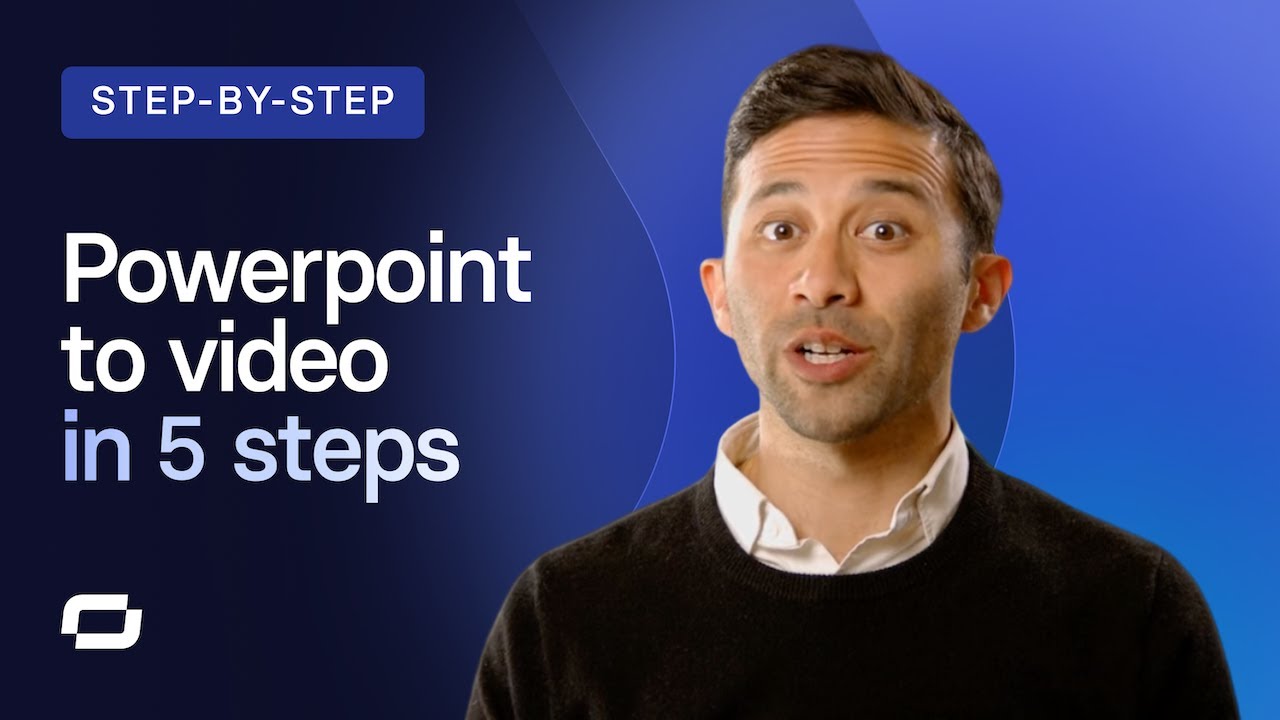
How to Convert PowerPoint to Video (with Audio)
Introduction
Video is one of the most powerful tools we have in our instructional toolkit. It can be used to showcase a process from start to finish, demonstrate a specific skill, or provide a clear explanation of a topic. You might be here because you have a slide deck from an instructor-led training that you want to convert into a video or perhaps you just saw our ad and want to see some old computers get smashed.
Whatever brought you here, you're probably looking for a guide on how to transition from slide decks to video. We’ve received this question a lot lately, and although there are no easy answers or quick shortcuts, we can help you plan your video and provide an approach to build what you'll need. We also have tips to help you create an engaging video.
Today, we’ll cover the three big mistakes designers make when moving from slide decks to video, what works in video, an example of our process, and finally, the techniques we use to visualize content for video to help you move away from simply adding a voiceover to your slides.
Why Not to Use Shortcuts
There are many reasons you might consider using shortcuts to turn slides into a video, such as tight deadlines, or the desire to reuse and recycle content for your new course. However, we've noticed three common mistakes that new creators make when they move too fast:
- Mistake #1: Adding a talking head or voice-over to the slide deck and calling it good enough.
- Mistake #2: Chopping the deck into several small videos without altering the content.
- Mistake #3: Not reworking the content for its new context in video.
What Does Work?
When the format and delivery change, so should the content.
Here's our process for turning a PowerPoint deck into an effective video:
- Choose one objective, task, or skill.
- Write your hook and call to action.
- Write your script.
- Visualize that script.
Step-by-Step Process
Step 1: Choose a Single Objective
For example, let’s take a deck from an internal training workshop about the role of Learning and Development (L&D) in a company. The scope of your first video could be the section, "What is the role of L&D in the organization?"
Step 2: Write Your Hook and Call to Action
Hook: Your hook should get your viewer excited about the topic. Here’s an example: "Have you ever considered how your company's Learning and Development program could help you further your career?"
Call to Action: This is your video’s ending and provides clear direction on what the viewer should do next, such as: "Sign up for a coaching hour with our L&D team."
Step 3: Write Your Script
Rewrite your presenter notes in a conversational tone using straightforward language and short sentences. It should feel like you're having a conversation with the viewer.
Step 4: Visualize Your Script
This is the most critical part of making your video engaging. Break your script into four to five-sentence chunks and visualize each chunk using one of these three techniques:
- Images: Use infographics and stock images to illustrate complex concepts.
- Text: Emphasize key points but avoid overwhelming the viewer. Keep bullet points short.
- Talking Heads: Use avatars or yourself to bring an emotional connection to the video.
Conclusion
To review, here’s the process for converting slide decks to video:
- Choose a single objective.
- Write a hook and call to action.
- Write your script in a conversational style.
- Visualize your script using images, text, and Talking Heads.
We hope you find this guide helpful on your video creation journey. Feel free to explore more resources through Synthesia Studio or Synthesia Academy.
Keywords
- Instructional toolkit
- Slide deck
- Instructor-led training
- Video
- Mistake
- Talking head
- Voice-over
- Script
- Hook
- Call to action
- Visualization
- Images
- Text
- Talking heads
- Synthesia
FAQ
Q1: What are the common mistakes to avoid when converting slides to video? A: The three common mistakes are: adding a talking head or voice-over to the slide deck and calling it good enough, chopping up the deck into small videos without altering the content, and not reworking the content for its new context in video.
Q2: Why can’t I just use shortcuts to convert my PowerPoint slides to video? A: Shortcuts often result in videos that are less engaging and miss interactive elements, leading to a poor learning experience.
Q3: What is the process for converting a slide deck to video? A: The process involves choosing a single objective, writing a hook and call to action, writing your script in a conversational tone, and visualizing that script using images, text, and Talking Heads.
Q4: How do I write a good hook? A: A good hook should be engaging and directly address the viewer, making them curious about the topic.
Q5: What is the best way to visualize the script for the video? A: Break your script into four to five-sentence chunks and use images to illustrate concepts, text to emphasize key points, and Talking Heads to add an emotional connection.