How to Convert Text to Video for Free (2024)
Howto & Style
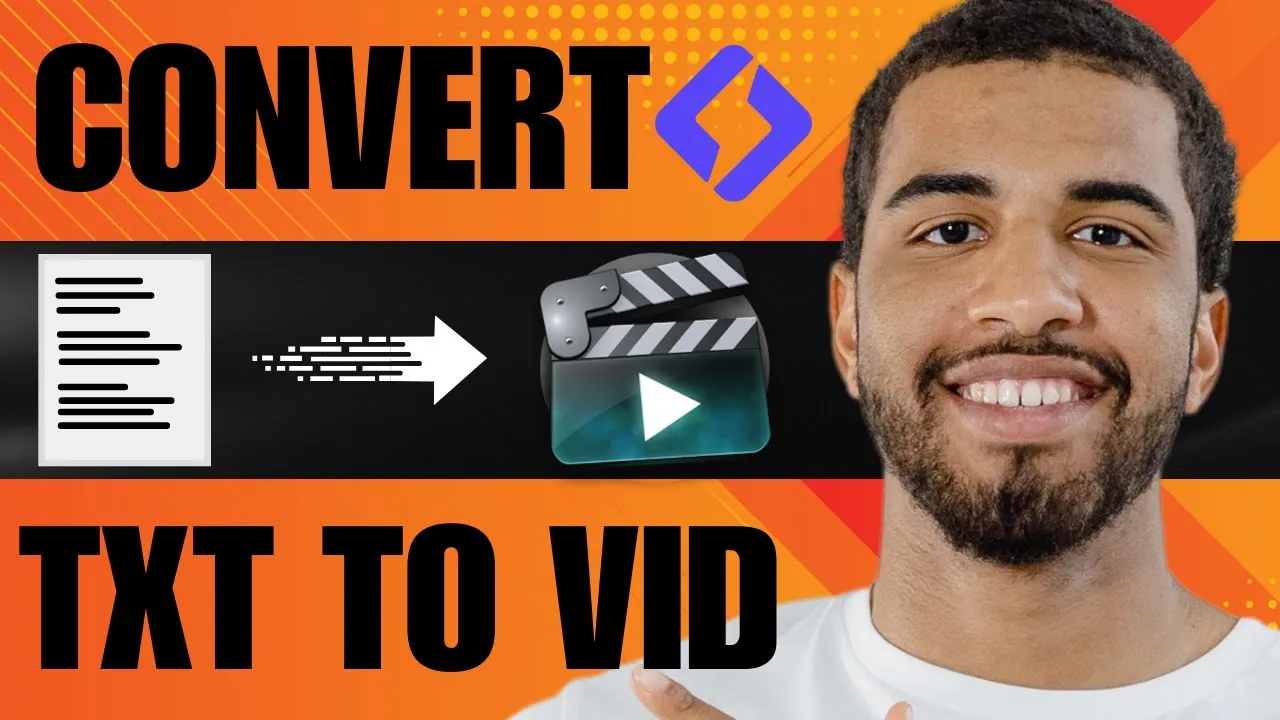
Introduction
Welcome to Tony's Autos! In this article, we will guide you through the process of converting text into a video using the free Lumen5 text video AI generator. This method is straightforward and effective, making it an excellent choice for content creators looking to enhance their videos. Let’s get started!
Step 1: Create Your Account
To begin, you must create an account on Lumen5.
- Click on the "Sign Up" button.
- Enter your full name, email address, and password. Alternatively, you can sign up using your Facebook account if you prefer.
- Once you've completed the sign-up process, log in to your account.
Step 2: Start Creating Your Video
- After logging in, click on "New Video" under the "All Videos" section to access the video creation interface.
- Choose a template; for instance, you could select the “Vivid” template. Preview the template to ensure it meets your needs.
- Set the video format (e.g., 16:9 for standard videos or 9:16 for Instagram).
Step 3: Choose the Text Option
- Select “Transform your text into video with AI Script Composer.”
- Copy and paste your script or article into the designated area. This script can be generated using tools like ChatGPT.
Step 4: AI Analysis
- Allow Lumen5 to analyze your article, which will activate the “Continue with AI” button.
- Click the button to proceed to the AI script composer, where you can review and edit your content further.
Step 5: Editing Your Video
- After composing your script, click on “Convert to Video.” Lumen5 will compile your script and corresponding images into a video format.
- While it's generating, you can edit your slides or preview each scene.
- Adjust the duration of scenes, change designs, and add icons or media as desired.
Step 6: Voice Over and Finalizing
- Optionally, you can record a voice-over by granting microphone permission.
- Once satisfied with your video, click on “Publish” to start the rendering process.
Step 7: Download Your Video
After rendering, your video will be automatically downloaded. Check the video file for your content, ensuring everything appears as intended.
Thank you for following this guide on using Lumen5! If you have questions, feel free to ask in the comments. If you found this article helpful, consider subscribing for more content!
Keywords
- Lumen5
- Convert text to video
- Video creation
- AI Script Composer
- Editing
- Voice over
- Download video
FAQ
Q: Is Lumen5 free to use?
A: Yes, Lumen5 offers a free plan that allows you to create videos, although premium features may require a paid subscription.
Q: Can I use my own images in Lumen5?
A: Yes, Lumen5 allows you to upload your images or media to personalize your videos.
Q: How long does it take to generate a video?
A: The time varies depending on the length of your script and the complexity of your content. It typically takes a few minutes.
Q: Do I need experience to use Lumen5?
A: No, Lumen5 is designed to be user-friendly, making it accessible for beginners as well as experienced creators.
Q: Can I add background music to my video?
A: Yes, you can add background music from Lumen5’s library or upload your tracks if you're using the premium version.

