How to convert Voice to Video using AI
Entertainment
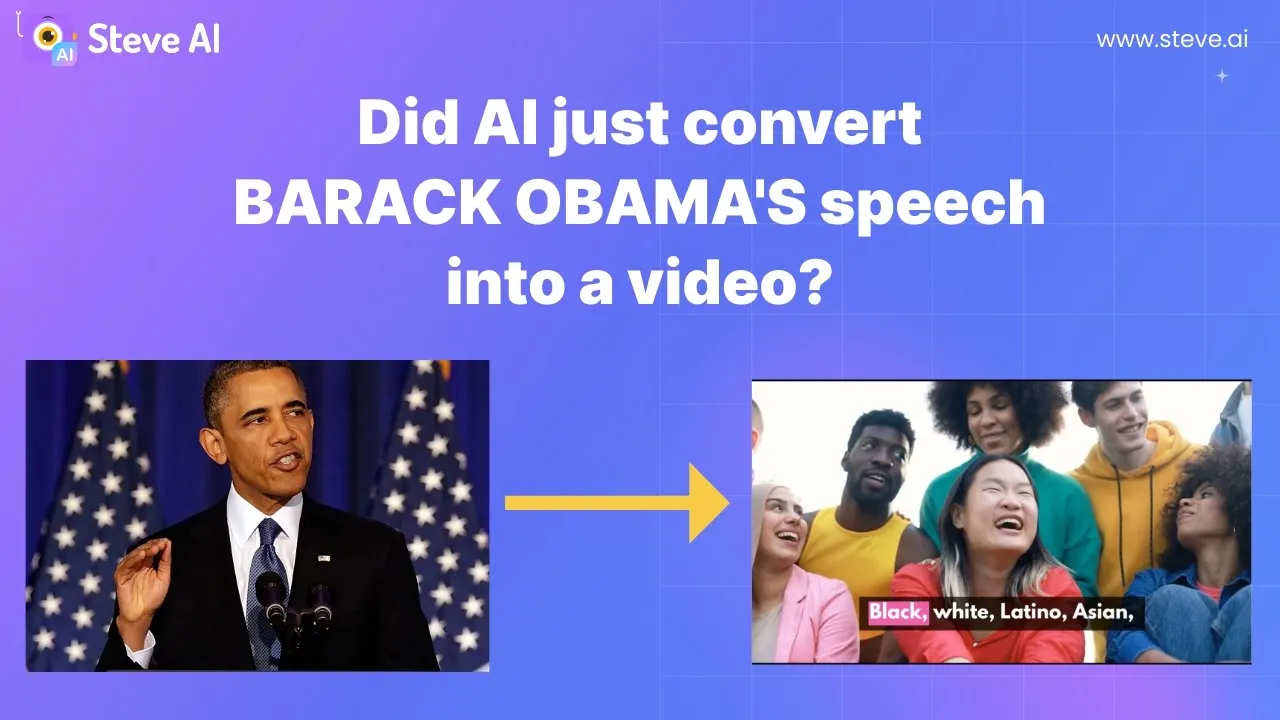
Introduction
In today's digital world, creating engaging video content is more important than ever. One of the most innovative ways to achieve this is by converting voice recordings into high-quality videos. With the advancements in AI technology, converting audio into visually stunning videos has never been easier. One such effective tool for this transformation is Steve AI.
Step-by-Step Guide to Converting Voice to Video
Upload Your Audio: Start by uploading your audio file to Steve AI. This will be the foundation of your video content.
Automatic Script Generation: Once your audio is uploaded, the tool automatically generates a script based on the audio content. This feature saves you time and ensures accuracy.
Edit Your Script: You can further refine the generated script by splitting it into manageable scenes. Use the 'split' option to create distinct segments for your video.
Remove Unnecessary Elements: If there are any filler words or long pauses in your recording, Steve AI provides tools to remove silences and improve the overall flow of your video.
Choose a Theme: Select a podcast theme or any other style that aligns with your vision. This step will help set the tone for your video.
Add Subtitles: Enhance your video with animated subtitles. By selecting the 'anime' feature, you can access a range of text effects, including customizable highlight colors to make your subtitles stand out.
Incorporate Additional Visuals: You can upload images or video clips featuring relevant visuals, such as historical figures or events related to the audio content. This helps to enrich the viewer's experience.
Finalize Your Video: After making all your edits, preview your video to ensure everything aligns with your original vision and sounds great.
With these steps, you can effectively turn any audio or podcast into a captivating video using Steve AI. The integration of visually appealing effects, subtitles, and relevant images can significantly enhance the impact of your content.
Keywords
- Voice to Video
- AI Technology
- Audio Upload
- Script Generation
- Scene Split
- Subtitles
- Visual Effects
- Podcast Theme
- Steve AI
FAQ
What is Steve AI?
- Steve AI is a tool designed to convert audio files into engaging video content, allowing users to create videos easily and efficiently.
How do I upload my audio?
- You can simply drag and drop your audio file into the designated upload area within the Steve AI platform.
Can I edit the generated script?
- Yes, after the script is generated, you can split it into scenes and edit it to better suit your video.
What features are available for subtitles?
- Steve AI provides animated text effects, allowing customization of highlight colors and styles for your subtitles.
Can I include images and videos in my project?
- Absolutely! You can upload additional images or video clips to enhance the visual appeal of your content.
Is there a cost associated with using Steve AI?
- Please check the official Steve AI website for specific pricing details and subscription plans.
With Steve AI, transforming your voice recordings into professional-looking videos is accessible and user-friendly, enabling anyone to create high-quality content effortlessly.


