How To Copy Logo From Image
People & Blogs
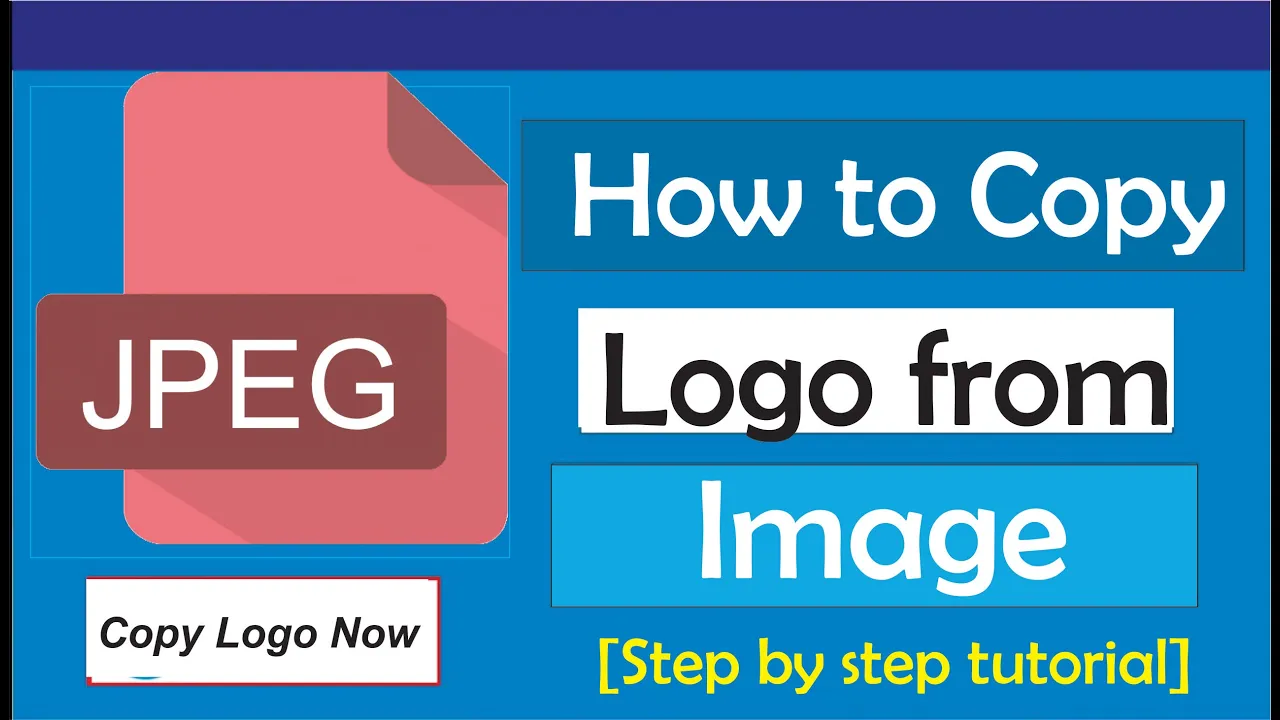
Introduction
In today's digital age, extracting logos or specific images from a larger picture can be a handy skill, especially for graphic designers, content creators, or marketing professionals. This article will guide you through the simple steps to copy a logo from an image using Microsoft Paint.
Step-by-Step Guide
Open the Image
First, identify the image from which you want to extract the logo. Right-click on the image and select "Open With," then choose "Paint."Select the Logo
Once the image opens in Paint, look for the "Select" tool at the top of the window. Click on it to activate the selection feature. Now, click and drag to highlight the area of the logo you want to copy.Crop the Selection
After selecting the logo, find the "Crop" option from the top menu, and click on it. This action will remove the rest of the image, leaving you with just the logo.Save the Logo
To save your new logo, go to the "File" menu and select "Save As." Choose the location where you would like to save the image (for example, the Desktop). You can name the file whatever you like before clicking "Save."Verify the Saved Image
To ensure that your logo has been successfully saved, minimize Paint and navigate to where you saved the file. Open the logo with a photo viewer to confirm that it appears correctly.
By following these straightforward steps, you can quickly and easily copy logos from images.
Let’s boost your understanding of this article with some keywords.
Keywords
- Logo
- Copy
- Image
- Microsoft Paint
- Select Tool
- Crop
- Save As
- File
FAQ
Q: Can I use any image to copy a logo?
A: Yes, you can use any image, but be aware of copyright laws and ensure you have permission to use the logo.
Q: What if I don't have Microsoft Paint?
A: You can use alternative software such as GIMP, Adobe Photoshop, or any photo editing tool that allows selection and cropping.
Q: Can I resize the logo after I copy it?
A: Yes, you can resize the logo using various photo editing tools, including Paint, before saving it.
Q: What file formats can I save the logo in?
A: You can save the logo in several formats, including PNG, JPEG, BMP, and others, depending on your needs.
Q: Is it possible to extract the logo without losing quality?
A: Yes, to maintain quality, save the logo in a format and resolution that retains the details, like PNG.

