How to Create an AI Email Agent with n8n (No Code, Step-by-Step Tutorial)
Film & Animation
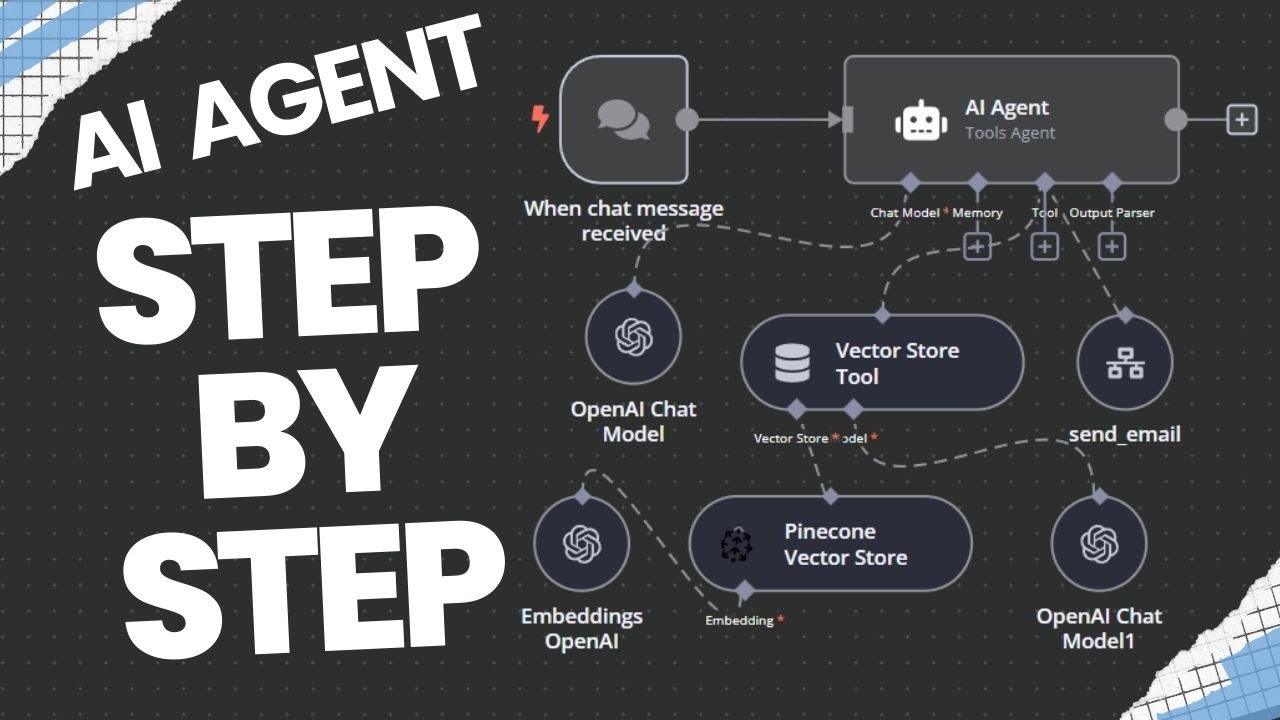
Introduction
In this tutorial, we will guide you through building a simple AI email agent using the n8n workflow automation tool. By the end of this step-by-step guide, you will understand how to create an agent capable of sending emails while integrating Google Docs and a vector database (Pinecone). We will also leverage OpenAI's API to process language for our email content. This guide is designed for those who are new to automation, and we will keep everything as simple as possible.
Demo of the Agent in Action
To start, let’s demonstrate what the agent can accomplish. We can instruct the agent, "send an email to Phil Dumpy asking him what's up". Upon execution, the email is sent, and the agent confirms the action with an automated response.
Sample Email
Hey Phil, just checking in to see what's up.
Best, Nate
Resources Required
To create your AI email agent, you will need the following resources:
- n8n: The software for building the workflows.
- Pinecone: A vector database to store contact information.
- Google Docs: For maintaining and uploading contact information.
- OpenAI API: To integrate the language model for generating email content.
- Basic Familiarity: Familiarity with no-code/low-code tools will help, but coding experience is not required.
Step 1: Set Up Your Contact Database
Google Docs Setup: Create a document with your contact information (including emails).
Phil Dumpy - phil.dumpy@example.comPinecone Setup: Sign up for Pinecone, and create an index for storing your contact data. Use the "model3-small" configuration for your index.
Step 2: Push Contact Data to Pinecone
Using n8n, create a workflow that pulls the contact data from Google Docs and pushes it into Pinecone.
- Create a new workflow in n8n.
- Add a manual trigger to start the process.
- Add a Google Docs node to get the document.
- Enter the document ID from your Google Docs URL.
- Add a Pinecone node to insert documents into the vector store.
- Set the operation to insert and specify your index (e.g., “sample”).
Data Loader Configuration
Set up a data loader and token splitter to manage how data chunks are processed:
- Chunk Size: Set to 200 characters.
- Chunk Overlap: Set to 0.
OpenAI Embedding
Add an OpenAI node for embedding so the agent can understand and classify the data correctly.
Step 3: Create the Email Sending Tool
- Add another workflow within n8n for sending emails.
- Use the trigger when called by another workflow mechanism.
- Add a Gmail node to send email messages.
- Set up your Gmail credentials and configure the email fields to be variables.
Parameter Setup
Use the following pseudo-code formatting for your email parameters to keep things organized:
(
"to": "{{email_address)}",
"subject": "({subject)}",
"body": "({message)}",
"type": "text"
}
Step 4: Build the Main Agent Workflow
- Create a new workflow for the actual agent.
- Add a trigger for chat messages to initiate interaction with the agent.
- Include an agent node to handle the logic of responding to user requests.
Tool and Model Connections
Connect your previously created email sending tool and use the OpenAI model for processing natural language.
Step 5: Testing the Workflow
After setting everything up, it's time to test our workflows. Input a simple command like "send an email to Phil Dumpy asking if he wants to get lunch". The agent should execute the command successfully and send the email.
Debugging
If you run into any issues, n8n allows you to review execution logs to identify where things went wrong. Common issues often stem from missing prompts in your agent setup.
Conclusion
Congratulations! You’ve built a simple AI email agent using n8n that can automate email sending based on natural language commands.
Keyword
- AI Email Agent
- n8n
- OpenAI API
- Pinecone
- No Code Tutorial
- Workflow Automation
FAQ
What is n8n?
- n8n is an open-source workflow automation tool that enables users to automate tasks across various applications without coding.
How does Pinecone work?
- Pinecone is a vector database that organizes and stores data in a way that makes it easy to find specific information, especially useful for AI applications.
Can I customize my AI email agent further?
- Yes, n8n allows you to add multiple tools and configure additional actions according to your needs, such as integrating with calendars and other databases.
Do I need programming skills to use n8n?
- No, n8n is designed for no-code users, and you can create workflows with minimal or no coding experience.

