How to create Charts with AI for your presentations | Gamma Tutorial
Science & Technology
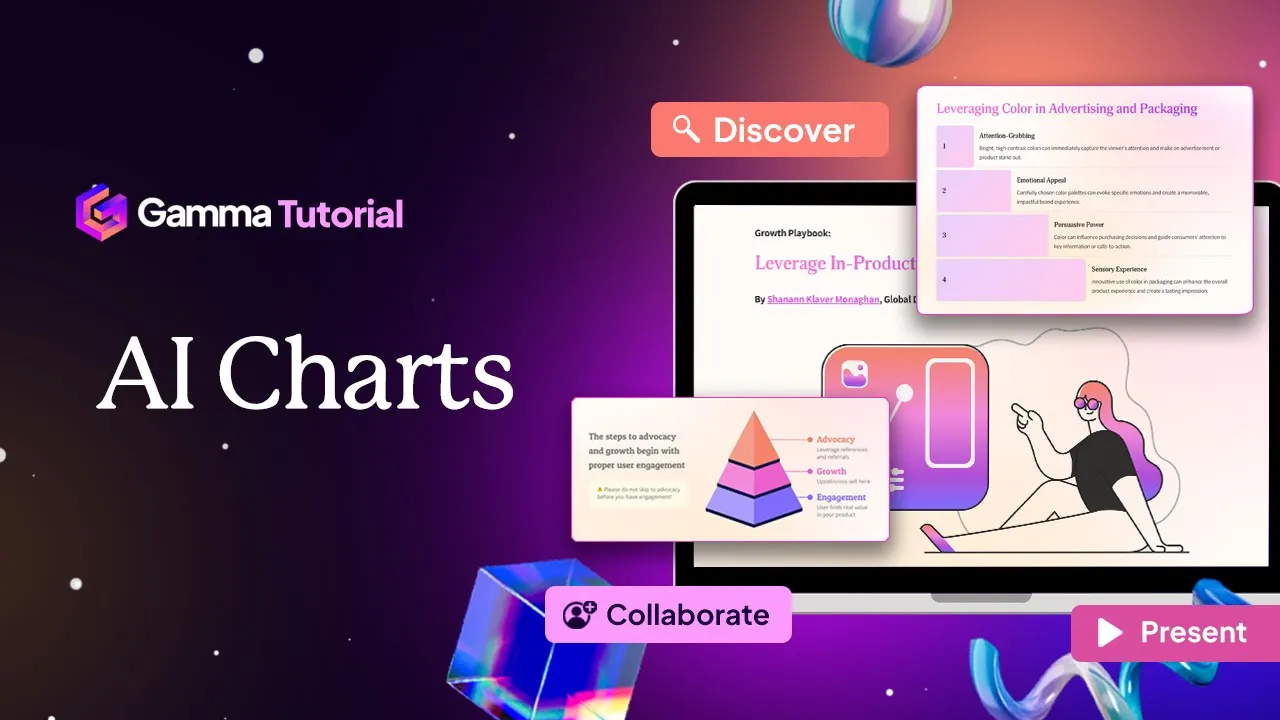
How to create Charts with AI for your presentations | Gamma Tutorial
Creating stunning presentations, documents, and websites in minutes using AI is now a reality with Gamma. Effective data sharing in a presentation often requires charts. While other tools offer this feature, they can be cumbersome due to complex formatting settings and layouts. Gamma, on the other hand, simplifies this process, making creating and customizing charts incredibly easy. Let’s delve into how you can efficiently use charts in Gamma.
Adding Charts
To add a chart to your Gamma file:
- Access the Toolbar: Navigate to the toolbar on the right and locate the charts and diagram option.
- Choose Chart Type: You have several chart types to select from, each ideal for different data visualization needs:
- Column Charts: Great for comparing different data sets side by side.
- Bar Charts: Perfect for displaying data across categories.
- Line Charts: Ideal for illustrating trends over time.
- Pie and Donut Charts: Useful for showing proportions within a whole.
Once you’ve selected your chart type, simply drag it into your file. You can easily replace the example data with your own, and Gamma will update the chart automatically.
Alternatively, you can instruct Gamma’s AI assistant to add a chart for you in seconds. This can be done using the AI card generation feature or by opening the chat.
Customizing Charts
Customizing charts in Gamma is straightforward:
- Click on the Chart: Select the chart you wish to customize.
- Customization Options:
- Change the color scheme to highlight your data.
- Show or hide labels for better clarity.
- Choose the alignment type to ensure your chart fits well within your card.
- Include or exclude the zero on the axis.
- Change the chart type if required to find the best fit for your data.
Getting Started With Gamma
With Gamma, you can add charts to your presentations, documents, and websites easily and ensure professional data presentation. Start for free at gamma.app and uncover a new way to bring your ideas to life with AI.
Conclusion
Gamma is your go-to tool for creating and customizing charts with ease and professionalism. Don’t forget to subscribe to our channel for more tips and tricks on using Gamma.
Keywords:
- AI
- Charts
- Presentations
- Documents
- Websites
- Gamma
- Customization
- Data Visualization
FAQ:
How do I add a chart in Gamma?
- Navigate to the toolbar on the right, select the charts and diagram option, choose your chart type, and drag it into your file.
Can I customize the charts in Gamma?
- Yes, you can customize the charts by changing color schemes, showing or hiding labels, selecting alignment types, including or excluding zero on the axis, and changing the chart type.
Is there an AI assistant available for creating charts in Gamma?
- Yes, you can use Gamma’s AI assistant to add charts quickly by using the AI card generation feature or opening the chat.
What are the chart types available in Gamma?
- Column charts, bar charts, line charts, pie charts, and donut charts.
Is Gamma free to use?
- Yes, you can start using Gamma for free at gamma.app.

