How to create Icons with AI - Adobe Illustrator
Education
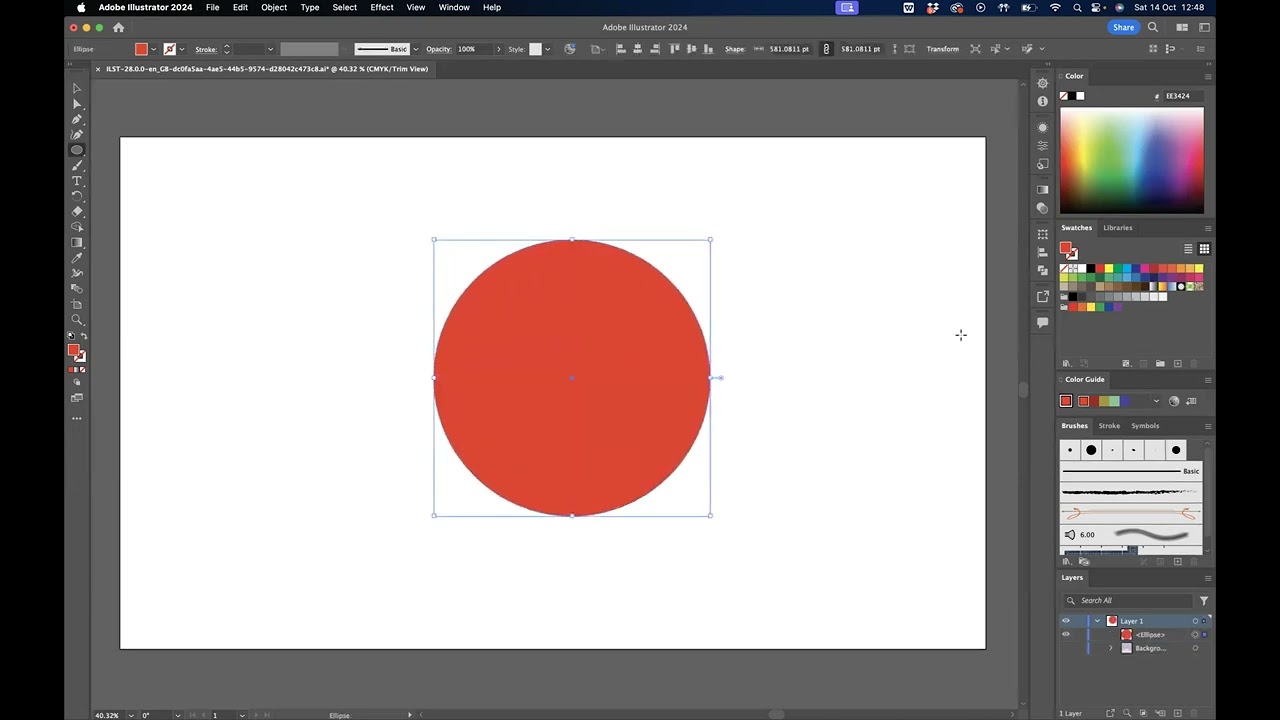
Introduction
Hello everyone, in this tutorial, we will explore how to create icons in Adobe Illustrator using the new AI options that have been integrated into the software. Jack from Blue Sky Graphics will guide us through this process. With the recent software updates in the Adobe world, creating icons and vector graphics has become much simpler. By using text prompts, we can easily generate various elements of our choice. Let's dive into the steps outlined in the tutorial:
Firstly, ensure you have the icon selected in the properties window. Then, simply type in your desired icon, for example, "butterfly," and let Adobe Illustrator generate three different options for you. You can modify and choose from these options based on your preference. Once you have selected your desired icon, align it to the center of the artboard and make any necessary adjustments using the transformation tools. That's it! You have successfully created an icon using the new AI options in Adobe Illustrator.
If you are interested in exploring more about the courses offered by Blue Sky Graphics, visit their website at blueskygraphics.co.uk. Thank you for tuning in, and see you next time for more exciting tutorials!
Keywords
Adobe Illustrator, AI options, Icons, Vector Graphics, Blue Sky Graphics, Artboard, Properties Window
FAQ
- What is the key feature discussed in the tutorial for creating icons in Adobe Illustrator?
- The tutorial emphasizes the use of new AI options in Adobe Illustrator to easily generate icons and vector graphics through text prompts.
- How many options does Adobe Illustrator provide when generating icons based on text prompts?
- Adobe Illustrator generates three different icon options based on the text prompt entered by the user.
- Can users customize the generated icon options in Adobe Illustrator?
- Yes, users can modify and choose from the three generated icon options to suit their preferences and design requirements.


