How to Create Instagram Reels Automatically in Just Minutes
Science & Technology
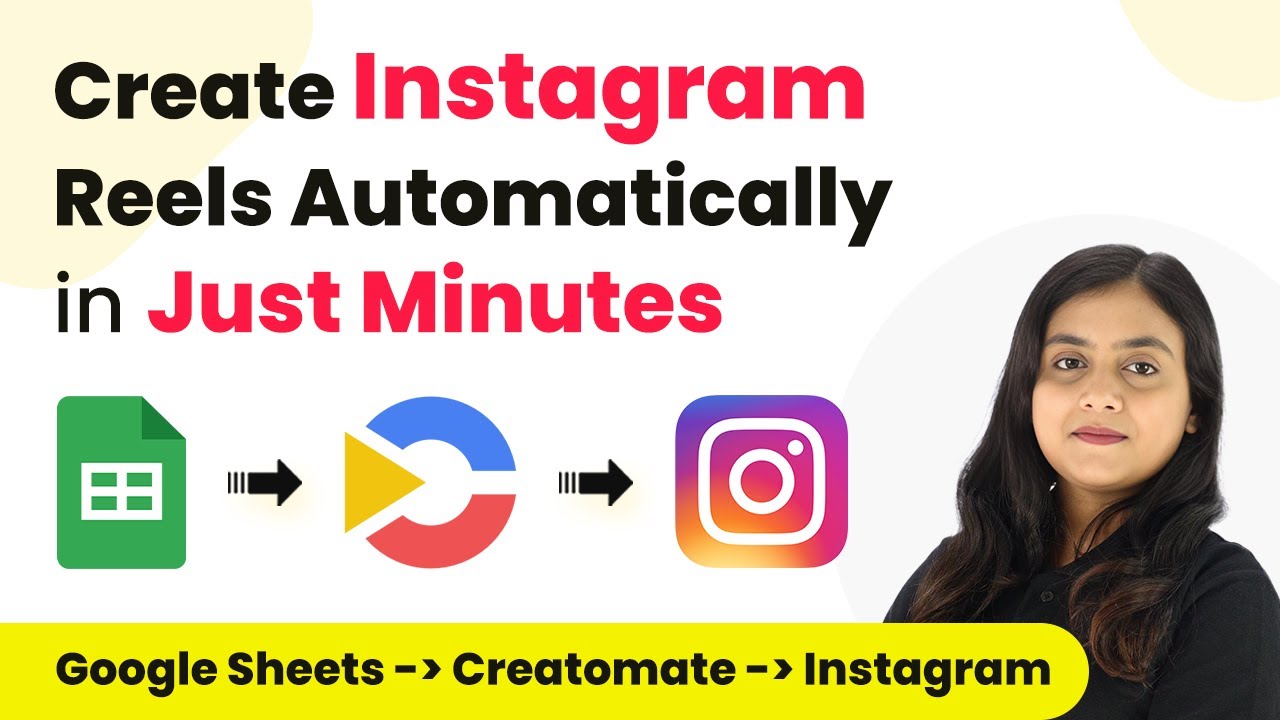
Introduction
Creating Instagram Reels manually can be time-consuming, especially if you're trying to maintain a consistent posting schedule. Automating this process can save time and ensure that your Instagram account remains active and engaging. In this article, we will explore how to automate the creation of Instagram Reels using Pabbly Connect, Google Sheets, and CreateMate.
Steps to Automate Instagram Reels Creation
1. Setting Up Pabbly Connect
- Visit the Pabbly Connect website and sign in to your account. If you’re a new user, you can sign up for free and get 100 free tasks each month.
- After logging in, navigate to the Pabbly Connect dashboard and create a new workflow. Give it a name like "How to Create Instagram Reels Automatically in Just Minutes" and select a folder to save this workflow.
- In the workflow window, you will find two sections: “trigger” and “action.” A trigger is an event that initiates the workflow, and an action is the response to that event.
2. Configure the Trigger Step
- For the trigger application, select Google Sheets. The trigger event should be "New or Updated Spreadsheet Row."
- Pabbly Connect will provide a unique webhook URL. Copy this URL and go to your Google Sheets.
- In Google Sheets, click on Extensions > Add-ons > Get Add-ons. Search for "Pabbly Connect Webhooks" and install it.
- Once installed, click on Extensions > Pabbly Connect Webhooks > Initial Setup. Paste the webhook URL and set the trigger column (e.g., column B).
- Enable the "Send on Event" option in the Google Sheets extensions menu.
3. Capture Instagram Reel Details
- Enter the details in Google Sheets, like the caption and text for the reel. Pabbly Connect will capture this data.
4. Configure CreateMate for Video Creation
- Add an action step in Pabbly Connect with CreateMate as the app and "Get Specific Template" as the action event.
- Connect your CreateMate account by generating an API token from your CreateMate account settings.
- Retrieve the template you want to use for creating Instagram Reels.
- Add another action step with CreateMate, this time selecting "Create Single Render" as the action event.
- Provide the necessary details to modify the template, especially mapping the text data captured from Google Sheets.
5. Add Delay for Rendering
- Insert a delay step in the workflow to allow time for the reel to be fully rendered before posting. Set this delay to around 3-5 minutes.
6. Post on Instagram
- Add an action step with Instagram for Business and select "Create a Reel Video."
- Map the rendered video URL and caption text from previous steps.
- Add another action step with Instagram for Business to "Publish Video."
- Map the video ID and complete the step.
7. Update Google Sheets
- Add a final action step with Google Sheets to update the row with the created reel URL.
Keywords
- Instagram Reels Automation
- Pabbly Connect
- Google Sheets Integration
- CreateMate
- Social Media Automation
- Workflow Automation
- No-Code Integration
FAQ
Q1: What is Pabbly Connect? A1: Pabbly Connect is a no-code automation and integration tool that allows you to connect various apps and automate workflows without any programming knowledge.
Q2: Can I use this method for other types of content on Instagram? A2: While this guide specifically covers Instagram Reels, you can adapt similar steps for other types of Instagram content such as stories or posts using Pabbly Connect.
Q3: How long does the rendering process take with CreateMate? A3: The rendering process usually takes about 3-5 minutes. Ensure to add a delay in your workflow to account for this time.
Q4: Do I need to have technical skills to set this up? A4: No, the entire process can be set up without any programming or technical skills using Pabbly Connect's user-friendly interface.
Q5: Is Pabbly Connect free? A5: Pabbly Connect offers a free tier with 100 tasks each month, which might be sufficient for small-scale automation. More tasks would require a paid subscription.
By following the above steps, you can automate the creation and posting of Instagram Reels, saving time and ensuring consistent engagement on your Instagram account.

