How to Create Music Ball Videos For free (Secret Niche Revealed + Full Blueprint)
Howto & Style
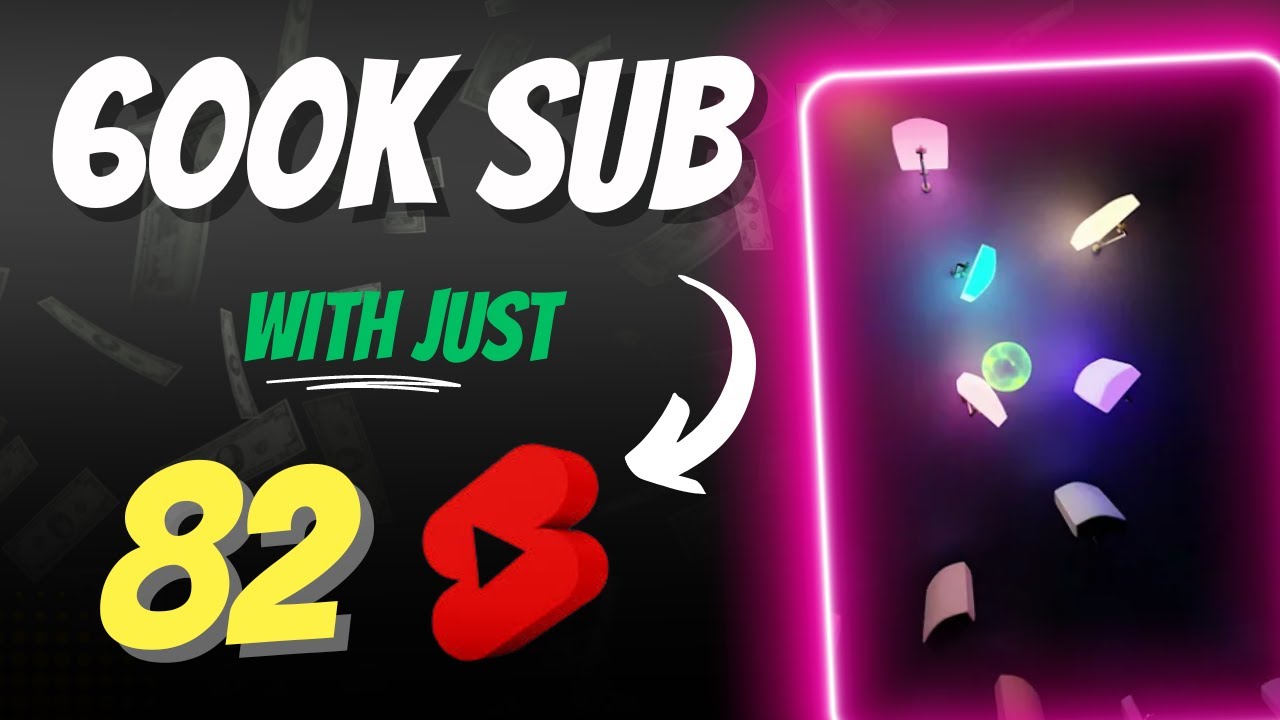
Introduction
Hello, money makers! Last week, I had some free time and while scrolling through YouTube, I stumbled upon some captivating videos.
The beats of music were synchronized perfectly with marbles, creating an enchanting visual experience. I was amazed and delved deeper into the channel, discovering that this content has amassed over 600,000 subscribers with just 82 videos! Another channel had more than 500,000 subscribers, and their videos were also performing exceptionally well on TikTok.
Inspired, I did extensive research over two days to uncover a method to create such videos without running into copyright issues. The secret lies in using AI, and a game called "Beat Bounce." In this article, I will guide you through the process of creating these videos for free and how to edit them to avoid copyright strikes. Many gurus charge over $ 500 for revealing such niches in their courses, but my mission is to share this valuable information for free. So, grab some mango juice, settle down, and follow along!
Step-by-Step Guide
Download the Game
First, download the game "Beat Bounce" from the App Store if you're an iOS user, or "Music Ball Tunes" from the Play Store if you're an Android user.Play the Tutorial
Open the game and complete the tutorial to access the main menu.Choose User Levels
On the homepage, select "User Levels" located at the bottom of the screen. Here, you'll find various pre-made levels that you can record and use.Screen Recording
Download a screen recording app on your mobile device. Start recording, then choose a level and click on the autoplay icon to automatically play and record the animation. If you prefer, you can manually play the game while recording, providing a unique touch to your video.Create Custom Animations
You can create your own animation with custom music by clicking on the "Level Editor" button. Choose audio from the app or import your own music, then edit the animation accordingly. You can add rails, tubes, planes, and text, and choose the color of the marbles, lighting, and background.Import Midi Files
To use your own music, download it from free sites like Upbeat or use an AI music generator tool. Convert the MP3 file to a MIDI file using an online converter. Import the MIDI file into the game, then customize the animation.Editing the Video
Once your screen recording is complete, open a video editing software like CapCut. Import the recording, trim any unwanted parts, and add a watermark to protect your content.Final Touches
Export the edited video, and it's ready to be uploaded to your channel!
Keywords
- Music Ball Videos
- Synchronize Music
- Beat Bounce Game
- Content Creation
- Copyright-Free Content
- AI Music Generator
- Video Editing
FAQ
What game do I need to download to create music ball videos?
- For iOS users, download "Beat Bounce" from the App Store. For Android users, download "Music Ball Tunes" from the Play Store.
Is it necessary to play the game to create the videos?
- No, you can use the autoplay feature to automatically play and record animations.
How can I use my own music in the videos?
- Download your music from free sites or use an AI music generator, convert the MP3 file to a MIDI file, and import it into the game.
Which video editing software can I use?
- You can use any video editing software you prefer. CapCut is one example mentioned in the article.
How can I avoid copyright issues?
- Use music from free sites, generate unique music with AI tools, and always add a watermark to your videos.
Start creating amazing music ball videos and grow your channel, leveraging this free and simple method! If you need personalized coaching or mentorship, I'm currently accepting five new students this month. Reach out via email or Skype, as mentioned in the video description. Thank you for following along, and let's connect in the next video!