How to Create YOUR OWN Canva Brand Templates
Education
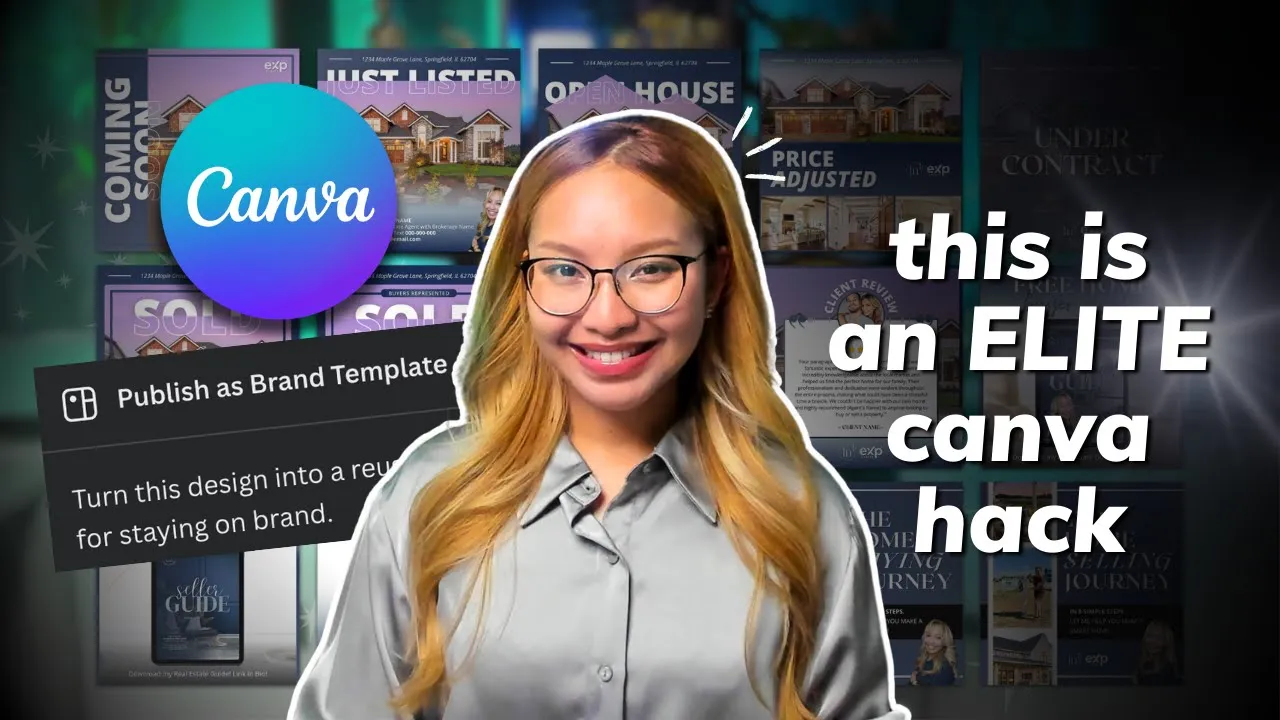
Introduction
Creating brand templates in Canva can significantly enhance your design workflow and help maintain consistency across your marketing materials. In this article, I will guide you through the process of creating your own brand templates, explain the different types of templates Canva offers, and share tips to utilize them effectively in your design projects.
Understanding Canva Templates
Before diving into the creation process, it's important to understand the different kinds of templates available on Canva:
- Canva's Library Templates: These are pre-designed templates created by Canva designers available for everyone. You can customize them based on your needs.
- Custom Templates: If you’re a seller, like myself, you may create and sell custom templates. These can be shared via special links, allowing others to use them with a few clicks.
- Brand Templates: These are your own set of reusable templates within your Canva account. They are perfect for frequently occurring designs that require a consistent brand look.
In today's tutorial, we will focus on creating Canva brand templates tailored for real estate professionals, but the principles can be applied to any industry.
Step-by-Step Guide to Creating Brand Templates
Start with Canva Pro: First, you'll need a Canva Pro account, as brand templates can only be created in this version. If you haven't tried it yet, you can get a 30-day free trial.
Create a Folder: Go to the Projects tab in your Canva account and create a new folder where you'll store your brand templates. You can name it something like "My Brand Kits".
Utilize Existing Templates: If you've purchased templates from a seller (like my Etsy shop for real estate agents), open those and copy the pages you wish to include in your brand template.
Create a New Document: Once you've copied your desired pages, go to the homepage, create a new Instagram Square post, and paste your copied designs there.
Customize Your Design: Delete any existing images, ensuring your design is blank and ready for future updates.
Name Your Template: Give your template a clear name that reflects its purpose (e.g., “Property Status Design”).
Publish as a Brand Template: Click the share button in the upper right corner, select "Brand Templates," and add this to the folder you created previously. Once published, it will allow for easy reuse.
Using Your Brand Templates: To use your newly created templates, go to the Brand Kits section on the Canva homepage, find your template, and copy it for any new property listings.
Organize Your Workspace: Consider making additional folders for each property listing year, helping to keep your designs neat and easy to navigate.
Tips for Effective Use
- Starring your Template Folder: Once you've created your brand templates, star the folder for quick access from the Canva homepage.
- Manage Templates: If you find you want to remove a template from the brand list, simply duplicate it and then delete the original.
Creating brand templates in Canva can streamline your design process, allowing you to produce consistent and professional-quality marketing materials with ease.
Keyword
Canva, brand templates, design workflow, templates, Canva Pro, marketing materials, real estate, templates folder, customization, organize workspace.
FAQ
1. What are brand templates in Canva?
Brand templates are custom, reusable templates created within your Canva account that maintain consistent branding across various designs.
2. Do I need Canva Pro to create brand templates?
Yes, you need a Canva Pro account to access the feature for creating brand templates.
3. How do I access my brand templates?
You can find your brand templates by navigating to the Brand Kits section of your Canva homepage or directly from any design window by clicking on the Brand option.
4. Can I share my brand templates with others?
Yes, you can share templates with others by generating a share link, allowing them to create a copy in their own Canva account.
5. How can I organize my Canva workspace better?
Create folders for your brand templates and property listings, and utilize the star feature for easy access to frequently used folders.
By following these guidelines, you can enhance your design process in Canva and maintain a professional brand presence in your marketing efforts!


