How to Easily Extract SRT Subtitles from Any Video for Free!
Howto & Style
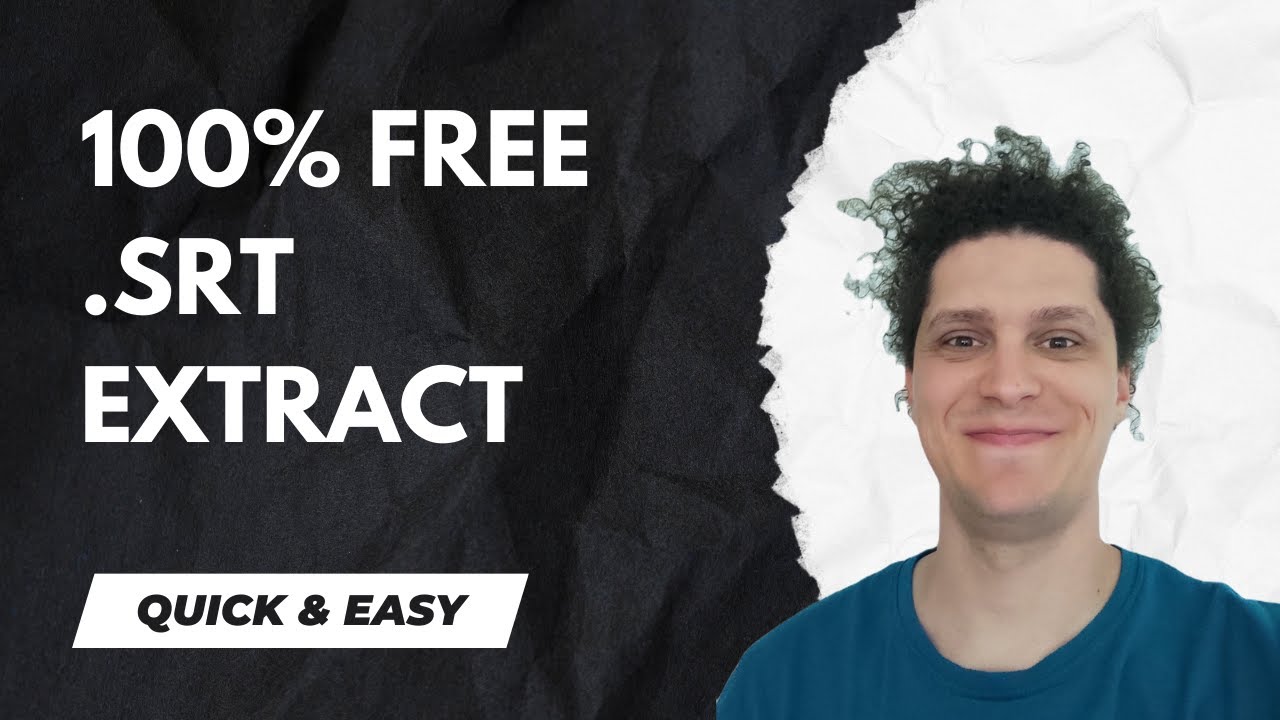
Introduction
If you’ve ever found yourself needing to extract subtitles from a video, you might be overwhelmed by the number of websites that offer this service—often for a fee. However, there is a simple and free method you can use with Clipchamp, a tool provided by Microsoft. This article will guide you through the steps to extract your subtitles effortlessly.
Step-by-Step Guide to Extracting Subtitles
Download Clipchamp: Start by downloading Clipchamp. This tool is completely free and can be found on the Microsoft website.
Create a New Project: Once you have Clipchamp installed, open the application and select the option to create a new video from scratch.
Import Your Video: Drag and drop the video file from which you want to extract subtitles into the timeline area of Clipchamp.
Add Captions: On the right side of the screen, you will see a button labeled “Captions.” Click on it.
Transcribe Media: After clicking “Captions,” you will find the option to “Transcribe Media.” Choose the desired language from the extensive list provided. You will also have the option to filter out profanity if needed.
Start Transcription: Click on the “Transcribe” button. The transcription process will begin and may take some time based on the length of your video.
Access the Transcription: Once the transcription is complete, you will see the text appear on your screen. You have the option to copy and paste this transcription as a .txt file.
Download Captions: For convenience, Clipchamp allows you to download the captions directly. Simply click on the download option, and you will receive your subtitles ready to go, all for free!
Using Clipchamp for subtitle extraction is not only easy but also fast, making it an excellent choice for both personal and professional needs.
Keyword
- Extract subtitles
- Free method
- Clipchamp
- Transcribe media
- Download captions
- SRT subtitles
FAQ
1. Is Clipchamp free to use for extracting subtitles?
Yes, Clipchamp is completely free to download and use for extracting subtitles from videos.
2. Do I need to install anything on my computer to use Clipchamp?
Yes, you need to download and install Clipchamp, which is available on the Microsoft website.
3. Can I transcribe videos in multiple languages?
Yes, Clipchamp offers a wide selection of languages for transcription, allowing you to choose according to your needs.
4. What format are the extracted subtitles in?
You can download the captions in a format suitable for subtitle files, often as .srt or .txt.
5. How long does the transcription process take?
The time it takes to transcribe your video depends on its length, but Clipchamp processes it fairly quickly.
By following these steps, you can easily extract subtitles from any video without incurring costs, and with a little practice, you will be able to do it in no time! Enjoy your subtitle extraction!

