How to export as mp4 in after effects - AEJuice Tutorials
People & Blogs
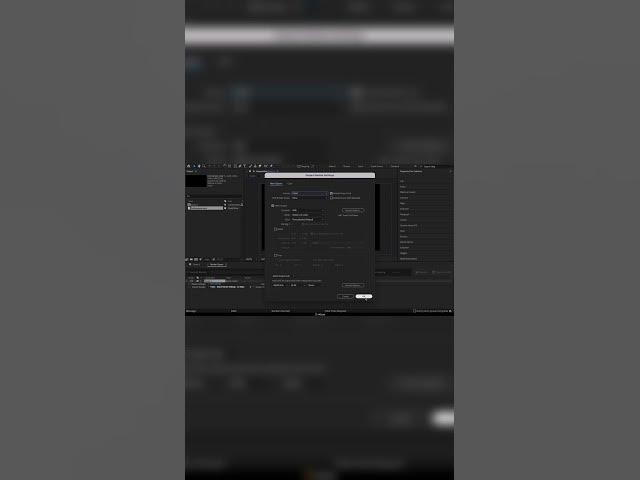
Introduction
Exporting your projects as MP4 files in Adobe After Effects can be a streamlined process when you follow the correct steps. In this tutorial, we will guide you through the necessary actions to ensure your project is rendered in the popular MP4 format.
Step-by-Step Guide to Exporting MP4
Open Your Project: Begin by creating or opening the After Effects project that you want to export.
Access the Composition Menu: Navigate to the top menu and click on 'Composition.'
**Add to Render Queue:** Select the option 'Add to Render Queue' from the dropdown menu. This action will prepare your composition for rendering.
Choose the Output Module: In the Render Queue window, look for the 'Output Module' menu. Here, you will need to select the file format you wish to export to.
Select H.264 Format: To export your project in MP4 format, choose the 'H.264' option. This setting ensures that your output file is compatible with various devices and platforms.
Set the Output Destination: Next, locate the 'Output To' option in the Render Queue. Click on it to specify the destination folder and name for your exported MP4 file.
Start Rendering: Finally, click on the 'Render' button located on the right side of the Render Queue window. After Effects will begin processing your project, and once completed, you will have an MP4 file ready for playback and sharing.
By following these steps, you will efficiently create an MP4 file from your After Effects project, making it accessible for various uses.
Keyword
- After Effects
- Export
- MP4
- Composition
- Render Queue
- H.264
- Output Destination
- Render
FAQ
Q: Can I export in formats other than MP4?
A: Yes, After Effects provides multiple output formats. In the Output Module menu, you can select different formats based on your needs.
Q: What is the advantage of exporting as MP4?
A: MP4 (H.264) is widely supported across various devices and platforms, making it ideal for sharing videos online or for playback on mobile devices.
Q: Do I need to install additional codecs to export as MP4 in After Effects?
A: No, Adobe After Effects includes the necessary codecs to export your projects as MP4 without additional installations.
Q: Can I customize the output settings when exporting as MP4?
A: Yes, you can adjust settings such as bitrate and resolution in the Output Module settings before rendering.
Q: What should I do if my After Effects crashes while rendering?
A: Ensure your system meets the software's requirements. Additionally, check for updates and consider reducing the complexity of your composition or freeing up system resources before rendering again.

