How To FILM & EDIT CONVERSATIONS WITH YOURSELF using MOBILE PHONE | How to clone yourself in videos
People & Blogs
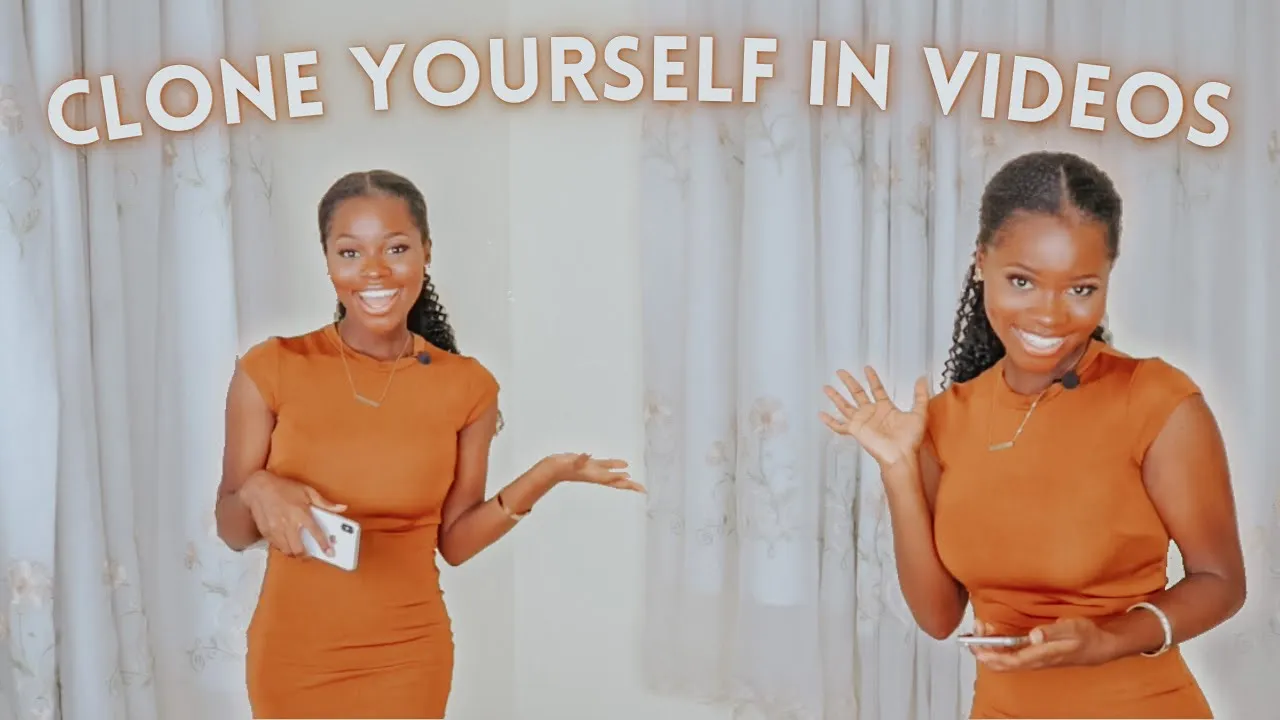
How To FILM & EDIT CONVERSATIONS WITH YOURSELF using MOBILE PHONE | How to clone yourself in videos
Introduction
Hey everyone, welcome back to our channel! My name is Debbie and this is Alma. Today’s video is exciting; we'll guide you step-by-step on how to create a video in which you clone yourself. We'll break this down into two parts: filming and editing. Let's get started!
Step 1: Filming Setup
- Stabilization: You need a tripod or a stable surface to place your phone or camera. The key rule is NOT to move the tripod or the device once filming begins.
- Constant Lighting: Ensure your lighting setup remains unchanged throughout the shoot. You could use ring lights, softboxes, or natural lighting, but make sure it is consistent.
- Lock Exposure: Lock your camera’s exposure to prevent brightness fluctuations.
- Framing: Film each character on either extreme of the frame, making sure they don’t cross into the middle.
- Script: Write a script to keep track of dialogues and responses. Record your lines using a voice memo app so that you can have a reference while filming each character.
- Eye Level: Maintain consistent eye levels for both characters unless specific scene requirements dictate otherwise.
Practical Application
First Character Recording:
- Open your voice memo app and record your script.
- Position yourself on one side of the frame and start recording your video while reading the script.
- Tip-toe to avoid disrupting the frame when moving to the second character’s position.
Second Character Recording:
- Play the recorded memo while filming the second character to ensure synchronized responses.
- Position yourself on the opposite side of the frame.
Step 2: Editing
-
- Recommended apps include Video Leap, Light, and CapCut.
Loading Clips:
- Import the clips into the app and trim any unnecessary sections.
Overlay Technique:
- Use the overlay feature to layer the clips of both characters.
- Apply a linear mask tool and rotate it to 90 degrees to split the frame.
Audio Synchronization:
- Mute sections where characters are not speaking.
- Use recorded dialogues to ensure precise timing.
Blending:
- Feather the mask to create a seamless blend between the two characters if necessary.
Conclusion
Creating a flawless cloning video with conversations between yourself is easier than you might think. Follow these steps to ensure professional and synchronized results. Happy filming!
Keywords
- Cloning Video
- Mobile Phone Filming
- Video Editing
- Tripod Stabilization
- Consistent Lighting
- Script Writing
- Overlay Technique
- Audio Synchronization
- Feather Mask
FAQ
Q1: Do I need professional software to edit cloning videos? A1: No, you can use mobile apps like Video Leap, Light, and CapCut to achieve professional results.
Q2: How crucial is a stable tripod during filming? A2: Extremely crucial. Any movement of the tripod or device can ruin the seamless effect.
Q3: Can I use natural lighting instead of studio lights? A3: Yes, as long as the lighting is consistent throughout the filming process.
Q4: Is it necessary to have a script? A4: Yes, a script helps in maintaining synchronization between the characters’ dialogues.
Q5: What if I cross the middle section during filming? A5: Avoid crossing the middle section to maintain a flawless split screen effect.
Q6: Can I film more than two characters? A6: While possible, filming more than two characters can be technically challenging on a mobile phone.
Q7: How do I lock exposure on my phone camera? A7: Refer to your mobile phone’s camera settings to lock exposure. You can usually find this option under advanced camera settings.
Q8: What is feathering in editing? A8: Feathering softens the edges of the mask line to create a more seamless blend between clips.

